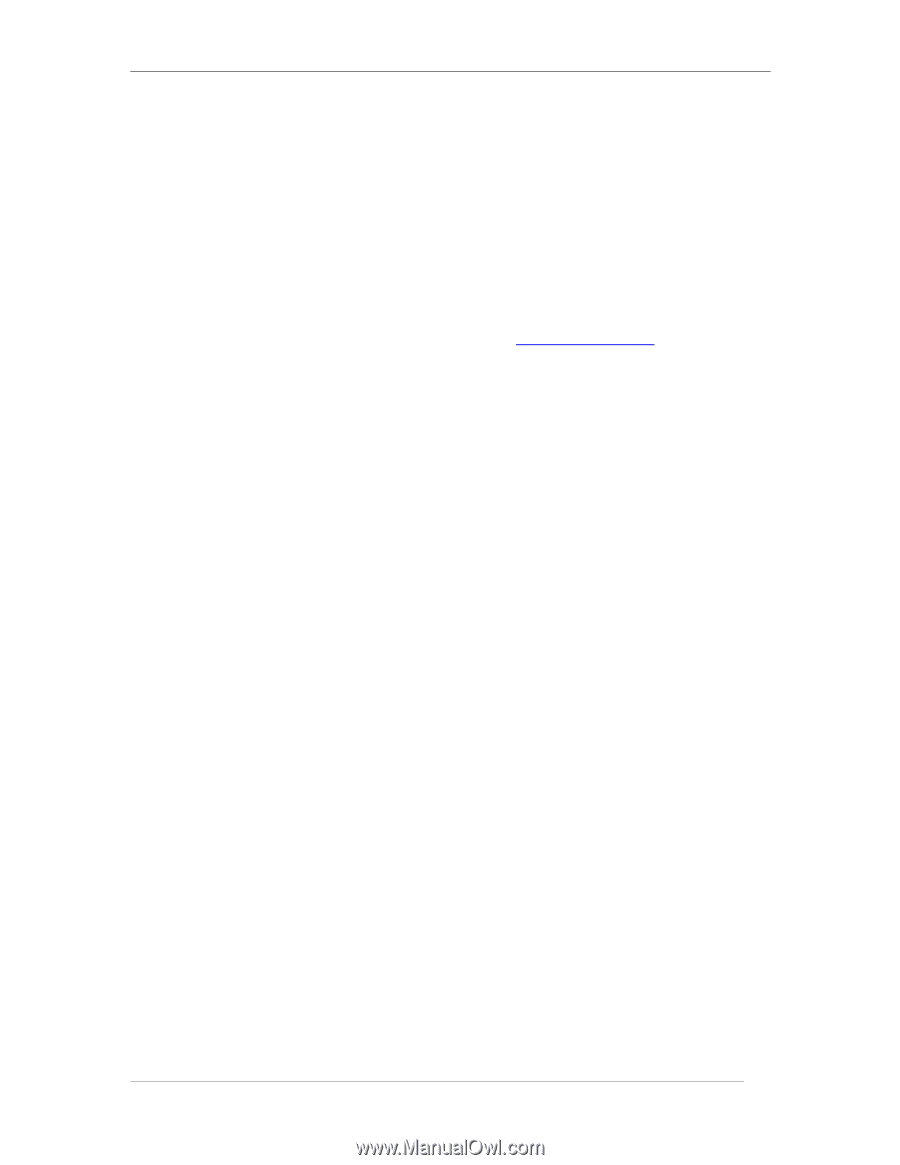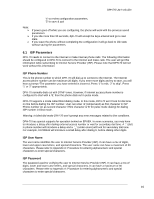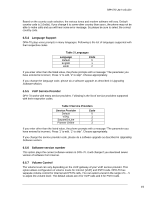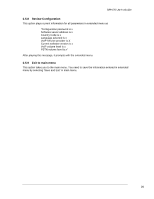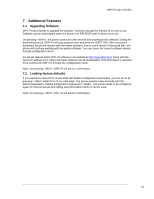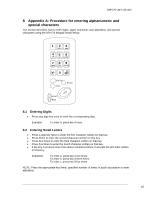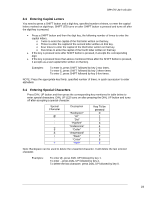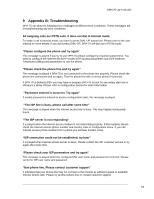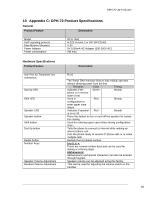D-Link DPH-70 User Guide - Page 21
Additional Features - d link l
 |
View all D-Link DPH-70 manuals
Add to My Manuals
Save this manual to your list of manuals |
Page 21 highlights
DPH-70 User's Guide 7 Additional Features 7.1 Upgrading Software DPH-70 has a facility to upgrade the software, remotely through the Internet at no cost to you. Software can be downloaded when the phone is in RECEIVE state or when not in use. On pressing '∗456∗#', the phone connects to the Internet and downloads the software. During the download process, DPH-70 will play progress tone and blink the SHIFT LED. After successful download, the phone restarts with the newer software. Due to some reason if download fails, the phone will continue working with the earlier software. You can check the current software version through configuration menu. D-Link will release latest DPH-70 software in its website at http://www.dlink.co.in along with the server IP address from where the latest software can be downloaded. This information is required to be entered into DPH-70 through the configuration menu. Note: On pressing '*456*#', DPH-70 will ask for confirmation. 7.2 Loading factory defaults If it is required to reset DPH-70 and start with default configuration parameters, you can do so by pressing '∗789∗#' while DPH-70 is in idle state. The phone restarts in few seconds with the default parameters. Default configuration password is '12345'. The phone needs to be configured again for Internet access and calling card information before it can be used. Note: On pressing '*789*#', DPH-70 will ask for confirmation. 21