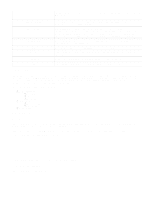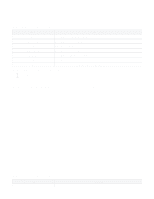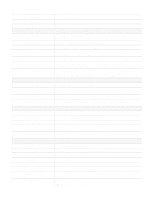D-Link DSR-250v2 Product Manual 1 - Page 40
Enter the welcome message that appears when users log in to the captive session successfully.
 |
View all D-Link DSR-250v2 manuals
Add to My Manuals
Save this manual to your list of manuals |
Page 40 highlights
The fields available on this page are as follows: Field Name Browser title Background Background Header caption Font name Font size Font color Login session title Welcome message Error message Enable Ad place Ad content Font name Description General details Enter a name for this login profile. Enter the text that will appear in the title of the browser during the captive portal session. Choices are: Image: It displays an image as the background on the page. Use the Page Background Image field to select a background image. Color: It sets the background color on the page. Select the color from the drop-down list. Header details Choices are: Image: It shows a photo on the page. Use the radio buttons to select an image. Color: It shows the background color on the page. Select a background color from the drop-down list. Enter the text that appears in the header of the login page during the captive portal session. Select the font for the header text. Select the font size for the header text. Select the font color for the header text. Login details Enter the text that appears in the title of the login box when the user logs in to the captive portal session. Enter the welcome message that appears when users log in to the captive session successfully. Enter the error message that appears when users fail to log in to the captive session successfully. Advertisement details Select the checkbox for an advertisement on the login page. Select where you want to place the advertisement. You could put it either at the top or at the bottom of the page. Write the content of the advertisement. Select the font of the text to be displayed.