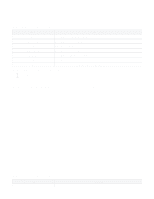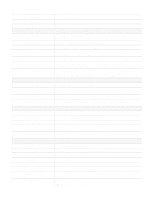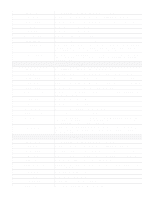D-Link DSR-250v2 Product Manual 1 - Page 48
Enter the primary DNS Server IP address., ISP's DNS servers.
 |
View all D-Link DSR-250v2 manuals
Add to My Manuals
Save this manual to your list of manuals |
Page 48 highlights
The fields available on this page are as follows: Field Interface type Interface name Bridge network Network IP address IP subnet mask DHCP mode Domain name Starting IP address Ending IP address Default gateway DNS server Primary DNS server Secondary DNS server (optional) Lease time (minutes) Relay gateway Allow ping from LAN DNS Proxy Jumbo frame Apply Cancel Description Select LAN to configure the port as the LAN port. Note: You can not edit this field for Port interface 1, 2, 3 and 5 interfaces. Port interface 5 can only be configured as a WAN port and Port interface 1, 2, 3 as a LAN port. Specify the name for your LAN interface. Enable this field to bridge this LAN to another VLAN. Select the network from the drop-down list. This field is available when you enable the Bridge network field. Enter a new IP address for the gateway. Enter the subnet mask for your network. Select one of the following modes: None - Select None to turns off DHCP. DHCP server - If this is selected, the gateway will act as the DHCP server on your network. By default, the "DHCP server" is selected as the DHCP mode. DHCP relay - If this is selected, DHCP clients on your network will receive IP address leases from a DHCP server on a different subnet. Enter a domain name for LAN configuration. Enter the starting IP address. Enter the ending IP address. If DHCP mode is DHCP server, enter the default gateway for the DHCP server mode. Select one of the following options for DNS servers for the DHCP clients: DNS Proxy: Enable or disable DNS Proxy on this VLAN. When the DNS Proxy field is selected, the gateway acts as a proxy for all DNS requests and communicates with the ISP's DNS servers. DNS from ISP: This option sends all DNS requests to the ISP's DNS Servers. Static DNS: This option sends all DNS requests to the configured static DNS servers. Enter the primary DNS Server IP address. Enter the secondary DNS Server IP address. It is an optional field. Enter the duration (in minutes) for which IP addresses will be leased to clients. Enter the relay gateway IP address. This field is available when you select DHCP mode as D HCP relay. If this option is disabled, the ping requests to the LAN interface are blocked. When the DNS Proxy field is enabled, the gateway acts as a proxy for all DNS requests and communicates with the ISP's DNS servers. This field is available when you select DHCP relay or None as the DHCP mode. Jumbo frames are Ethernet frames with more than 1500 bytes of payload. When this feature is enabled, the LAN devices can exchange information at the Jumbo frames rate. Click apply to save your settings. Click Cancel to revert to the previous settings. DMZ Port The router supports one of the physical ports to be configured as a dedicated DMZ port. A DMZ is a sub-network that is open to the public but behind the firewall. The DMZ provides security to the network, as specific services/ports exposed to the Internet on the DMZ do not get exposed to the Intranet. Therefore, it is recommended that hosts exposed to the Internet (such as web or email servers) be placed in the DMZ network. Firewall rules can permit access to specific services/ports to the DMZ from LAN or WAN. In an attack on any of the DMZ nodes, the LAN is not necessarily vulnerable. DMZ configuration is identical to the LAN configuration. There are no restrictions on the IP address or subnet assigned to