D-Link DSR-250v2 Product Manual 1 - Page 54
IP Aliasing
 |
View all D-Link DSR-250v2 manuals
Add to My Manuals
Save this manual to your list of manuals |
Page 54 highlights
Load balancing Health check Primary WAN Secondary WAN Retry interval is Failover after Load tolerance Max bandwidth Select Spillover mode. Select any one of the following options: None: Select this option if you do not want to check the WAN health. WAN DNS Servers: Select this option to detect the health of a WAN link using the WAN DNS servers configured in the WAN Settings page. DNS Servers: Select this option to use a specific DNS server for detecting WAN health. Select DNS Servers and enter the IP addresses of custom DNS servers for the primary, secondary, and tertiary WAN ports. Ping IP address: Select this option to detect WAN health by pinging to an IP address. Enter the IP addresses in the fields to ping from the primary, secondary, and tertiary WAN ports. Enter the primary DNS server or primary IP address to ping. Enter the secondary DNS server or secondary IP address to ping. Enter the retry time duration in seconds to check the WAN health. By default, it is every 30 seconds. Enter the number of failures after which the port is considered to be down. Spillover Configuration Enter the percentage of bandwidth, after which the gateway switches to the next WAN. The range is from 20 to 80. This sets the maximum bandwidth tolerable by WAN for outbound traffic. The range of maximum bandwidth is from 1 to 1000 Mbps. IP Aliasing A single WAN Ethernet port can be accessed via multiple IP addresses by adding an alias to the port. This is done by configuring an IP Alias address. The IP aliasing section lists the configured IP aliases on the WAN interfaces. You can add a new IP alias and edit or delete the configured IP alias. The fields displayed on the IP aliasing table are as follows: Field Interface IP address Subnet mask Description It displays the WAN port on which the IP alias is configured. It displays an alias IP address for the WAN interface you selected. It displays the subnet mask for the WAN interface you selected.