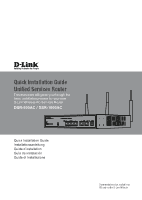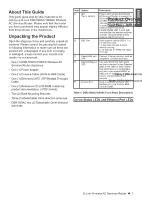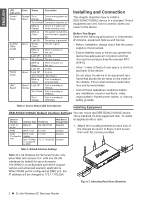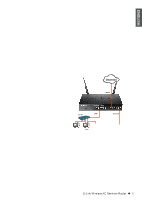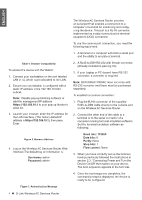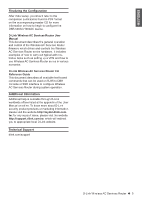D-Link DSR-250v2 Quick installation guide 2 - Page 4
Installing and Connection
 |
View all D-Link DSR-250v2 manuals
Add to My Manuals
Save this manual to your list of manuals |
Page 4 highlights
ENGLISH LED Color Indicators Status Description Power / Status Orange/ Solid Green Orange Device during power-on process Solid Green Completion of power on Blinking Orange Device is crashed and under recovery mode Blinking Green The system is defective, such firmware upgrades fail. Light Off The device is power-off 2.4GHz/ 5GHz WLAN Green Steady Green Blinking Green The link is good There is activity on this port Light Off No link USB Green Solid Green The link is good Blinking Green There is activity on this port Light Off No link TX/RX Status Green Light Off No Link. Solid Green Link present. Blinking Green Port is sending or receiving data. LINK Speed Green/ Light Off Orange Port is operating at 10Mbps. Solid Green Port is operating at 100Mbps Solid Orange Port is operating at 1000Mbps Installing and Connection This chapter describes how to install a DSR-500AC/1000AC device in a standard 19-inch equipment rack and how to connect cables and power to the device. Before You Begin Observe the following precautions to help prevent shutdowns, equipment failures and injuries: -- Before installation, always check that the power supply is disconnected. -- Ensure that the room in which you operate the device has adequate air circulation and that the room temperature does Not exceed 40oC (104oC) -- Allow 1 meter (3 feet) of clear space to the front and back of the device. -- Do not place the device in an equipment rack frame that blocks the air vents on the sides of the chassis. Ensure that enclosed racks have fans and louvered sides -- Correct these hazardous conditions before any installation: moist or wet floors, leaks, ungrounded or frayed power cables, or missing safety grounds. Table 2. Device Status LED Descriptions Installing Equipment DSR-500AC/1000AC Default Interface Settings You can mount the DSR-500AC/1000AC device into a standard 19-inch equipment rack. To install Ethernet Web-Based an appliance into a rack: Interface Interface Type IP Address Management LAN(1-4) / WLAN WAN1 WAN2 (Configurable port) Static IP DHCP Client DHCP Client (default) Static IP (When it's configured as DMZ) 192.168.10.1/24 0.0.0.0/0 0.0.0.0/0 172.17.100.254/24 Enabled Disabled Disabled Disabled 1. Attach the mounting brackets to each side of the chassis as shown in figure 3 and secure them with the screws provided. Table 3. Default Interface Settings Note: D-Link Wireless AC Services Router only allow Web GUI access from LAN and WLAN interfaces by default for security reason. The WAN2 is a configurable port which support various and advanced scenario applications. When WAN2 port is configured as DMZ port, the IP address will be changed to 172.17.100.254. Figure 3. Attaching Rack Mount Brackets 2 D-Link Wireless AC Services Router