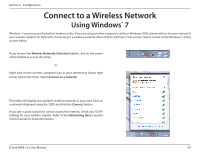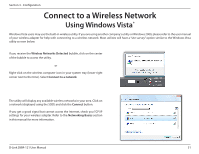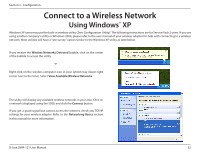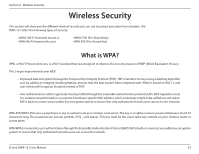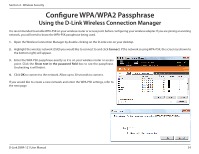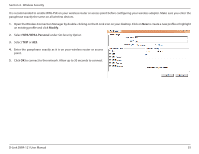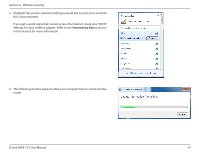D-Link DWA-121 Product Manual - Page 35
Modify, WPA/WPA2-Personal, Wireless Security
 |
View all D-Link DWA-121 manuals
Add to My Manuals
Save this manual to your list of manuals |
Page 35 highlights
Section 4 - Wireless Security It is recommended to enable WPA-PSK on your wireless router or access point before configuring your wireless adapter. Make sure you enter the passphrase exactly the same on all wireless devices. 1. Open the Wireless Connection Manager by double-clicking on the D-Link icon on your desktop. Click on New to create a new profile or highlight an existing profile and click Modify. 2. Select WPA/WPA2-Personal under Set Security Option. 3. Select TKIP or AES. 4. Enter the passphrase exactly as it is on your wireless router or access point. 5. Click OK to connect to the network. Allow up to 30 seconds to connect. D-Link DWA-121 User Manual 35
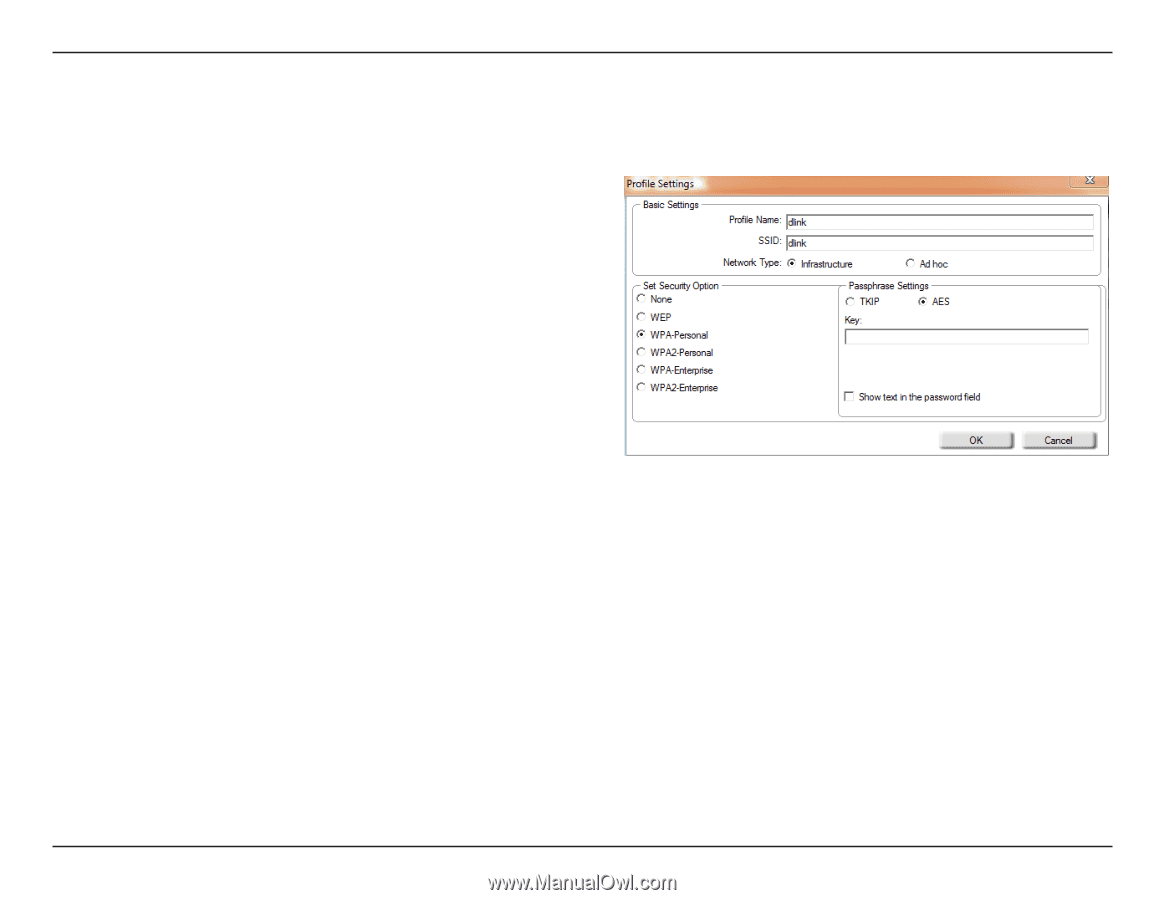
35
D-Link DWA-121 User Manual
Section 4 - Wireless Security
It is recommended to enable WPA-PSK on your wireless router or access point before configuring your wireless adapter. Make sure you enter the
passphrase exactly the same on all wireless devices.
1.
Open the Wireless Connection Manager by double-clicking on the D-Link icon on your desktop. Click on
New
to create a new profile or highlight
an existing profile and click
Modify
.
2.
Select
WPA/WPA2-Personal
under
Set Security Option
.
3.
Select
TKIP
or
AES
.
4.
Enter the passphrase exactly as it is on your wireless router or access
point.
5.
Click
OK
to connect to the network. Allow up to 30 seconds to connect.