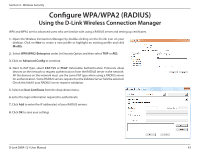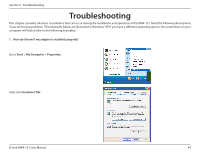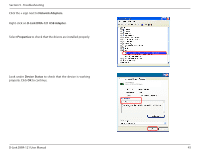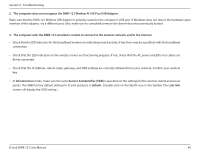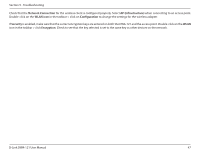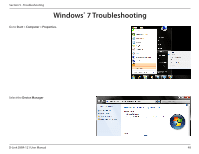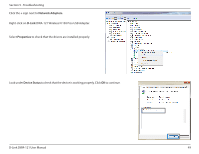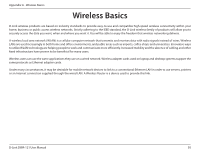D-Link DWA-121 Product Manual - Page 45
Network Adapters., D-Link DWA-121 USB Adapter., Properties, Device Status, Troubleshooting
 |
View all D-Link DWA-121 manuals
Add to My Manuals
Save this manual to your list of manuals |
Page 45 highlights
Section 5 - Troubleshooting Click the + sign next to Network Adapters. Right-click on D-Link DWA-121 USB Adapter. Select Properties to check that the drivers are installed properly. Look under Device Status to check that the device is working properly. Click OK to continue. D-Link DWA-121 Wireless N 150 Pico USB Adapter D-Link DWA-121 Wireless N 150 Pico USB Adapter D-Link DWA-121 User Manual 45

45
D-Link DWA-121 User Manual
Section 5 - Troubleshooting
Click the
+
sign next to
Network Adapters.
Right-click on
D-Link DWA-121 USB Adapter.
Select
Properties
to check that the drivers are installed properly.
Look under
Device Status
to check that the device is working
properly. Click
OK
to continue.
D-Link DWA-121 Wireless N 150 Pico USB Adapter
D-Link DWA-121
Wireless N 150 Pico USB Adapter