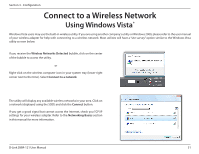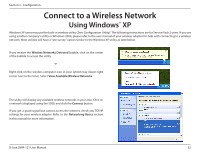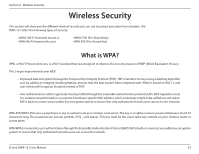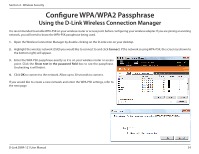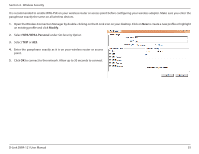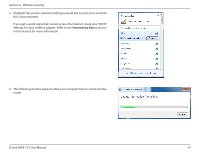D-Link DWA-121 Product Manual - Page 36
Using Windows® 7, Click on the wireless icon in your system tray lower-right corner.
 |
View all D-Link DWA-121 manuals
Add to My Manuals
Save this manual to your list of manuals |
Page 36 highlights
Section 4 - Wireless Security Configure WPA/WPA2 Passphrase Using Windows® 7 It is recommended to enable wireless security (WPA/WPA2) on your wireless router or access point before configuring your wireless adapter. If you are joining an existing network, you will need to know the security key or passphrase being used. 1. Click on the wireless icon in your system tray (lower-right corner). 2. The utility will display any available wireless networks in your area. D-Link DWA-121 User Manual 36
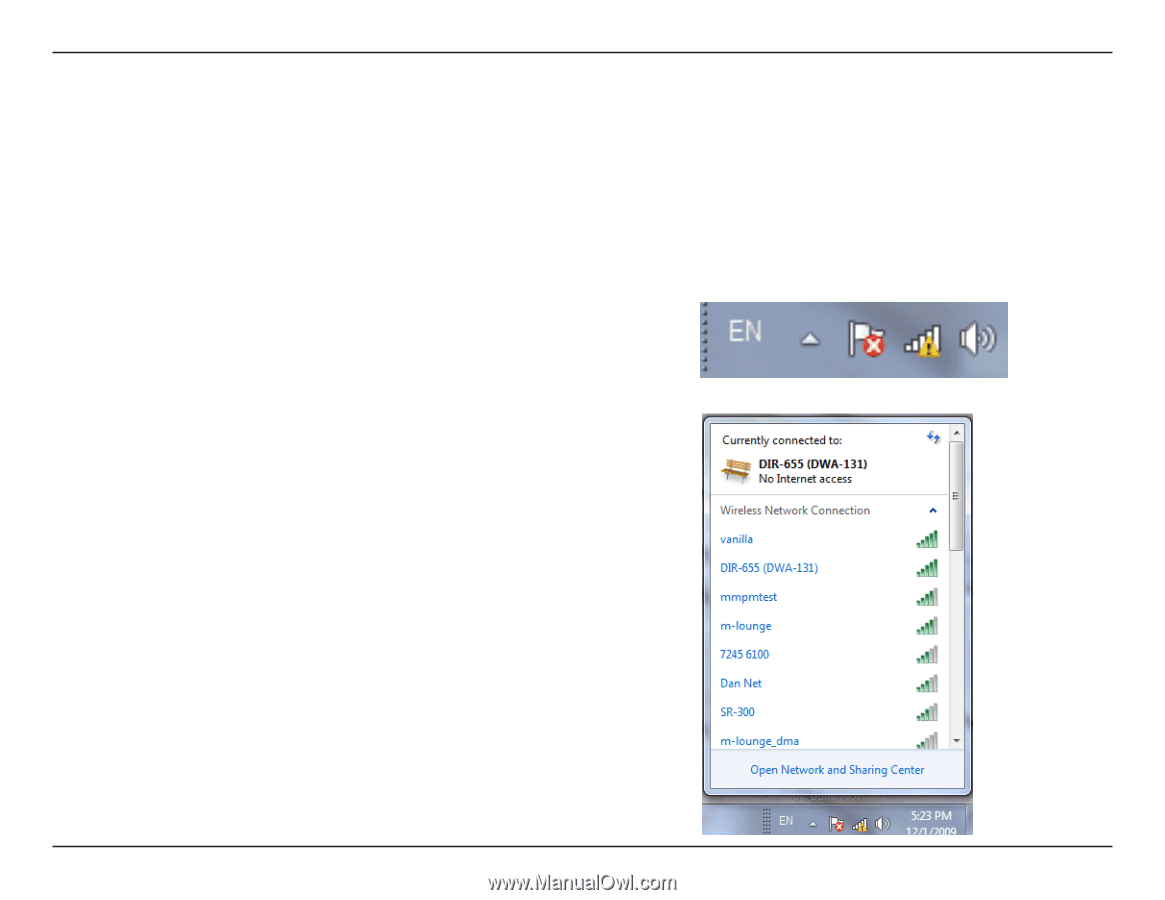
36
D-Link DWA-121 User Manual
Section 4 - Wireless Security
Configure WPA/WPA2 Passphrase
Using Windows
®
7
It is recommended to enable wireless security (WPA/WPA2) on your wireless router or access point before configuring your wireless adapter. If you
are joining an existing network, you will need to know the security key or passphrase being used.
2.
The utility will display any available wireless networks in your area.
1.
Click on the wireless icon in your system tray (lower-right corner).