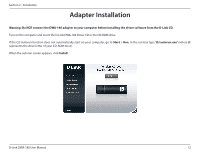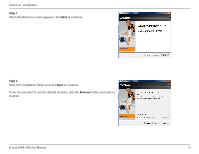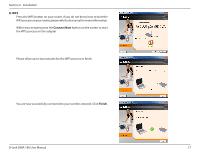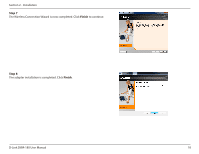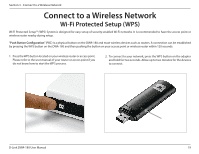D-Link DWA-180 User Manual - Page 15
Step 5, A. Manual, B. WPS Wi-Fi Protected Setup, If you have a WPS-enabled router or access
 |
View all D-Link DWA-180 manuals
Add to My Manuals
Save this manual to your list of manuals |
Page 15 highlights
Section 2 - Installation Step 5 The DWA-180 drivers will now be installed. This may take up to one minute. If you get a bubble alert stating that the adapter has not been installed, ignore it and click the x in the upper-right corner to close the alert. Step 6 There are two ways to connect to a wireless network: A. Manual - You can manually enter the Wi-Fi Network name (SSID) and password or select from a list of available wireless networks (Site Survey). B. WPS (Wi-Fi Protected Setup) - If you have a WPS-enabled router or access point, use this method to connect. Skip to page 17. Note: If you do not want to connect to a network at this time, click Exit. Your adapter and the D-Link software are installed. D-Link DWA-180 User Manual 15

15
D-Link DWA-180 User Manual
Section 2 - Installation
Step 5
The DWA-180 drivers will now be installed. This may take up to one minute.
If you get a bubble alert stating that the adapter has not been installed, ignore
it and click the
x
in the upper-right corner to close the alert.
Step 6
There are two ways to connect to a wireless network:
A. Manual
- You can manually enter the Wi-Fi Network name (SSID) and
password or select from a list of available wireless networks (Site Survey).
B. WPS (Wi-Fi Protected Setup)
- If you have a WPS-enabled router or access
point, use this method to connect. Skip to page 17.
Note:
If you do not want to connect to a network at this time, click
Exit
. Your
adapter and the D-Link software are installed.