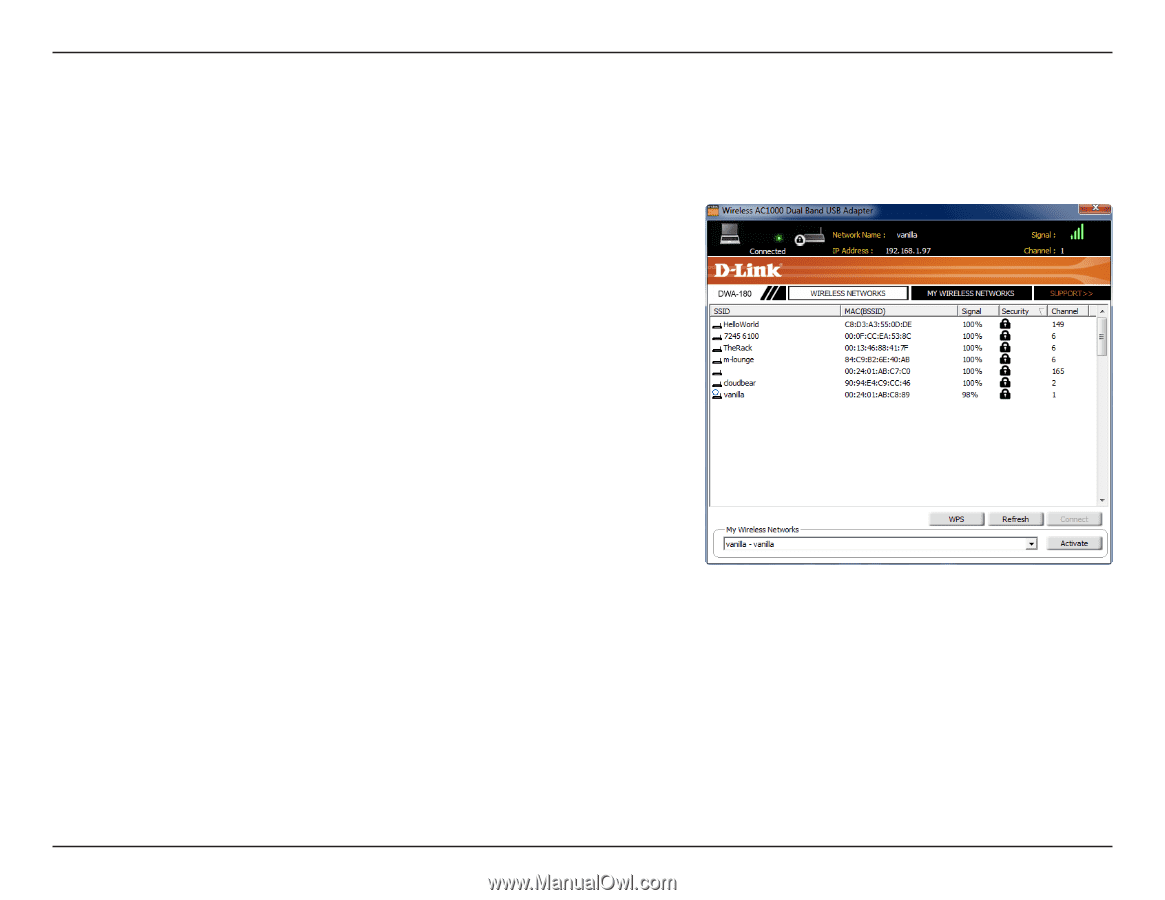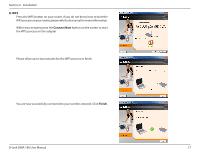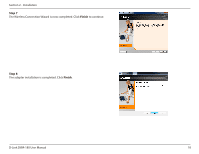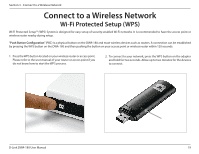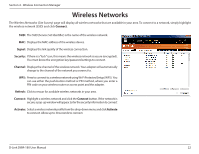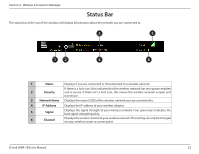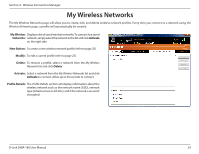D-Link DWA-180 User Manual - Page 22
Wireless Networks - mac
 |
View all D-Link DWA-180 manuals
Add to My Manuals
Save this manual to your list of manuals |
Page 22 highlights
Section 4 - Wireless Connection Manager Wireless Networks The Wireless Networks (Site Survey) page will display all wireless networks that are available in your area. To connect to a network, simply highlight the wireless network (SSID) and click Connect. SSID: The SSID (Service Set Identifier) is the name of the wireless network. MAC: Displays the MAC address of the wireless device. Signal: Displays the link quality of the wireless connection. Security: If there is a"lock"icon, this means the wireless network is secure (encrypted). You must know the encryption key/password settings to connect. Channel: Displays the channel of the wireless network.Your adapter will automatically change to the channel of the network you connect to. WPS: Press to connect to a wireless network usingWi-Fi Protected Setup (WPS). You can use either the push-button method or PIN method, where you enter a PIN code on your wireless router or access point and the adapter. Refresh: Click to rescan for available wireless networks in your area. Connect: Highlight a wireless network and click the Connect button. If the network is secure, a pop-up window will appear. Enter the security information to connect Activate: Select a wireless network profile from the drop-down menu and clickActivate to connect. Allow up to 30 seconds to connect. D-Link DWA-180 User Manual 22