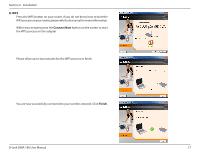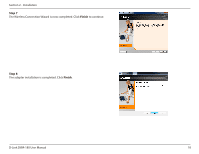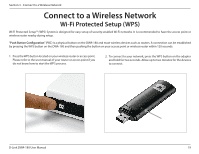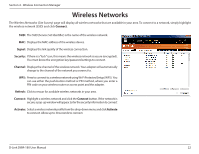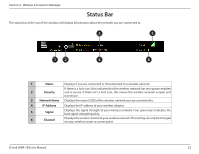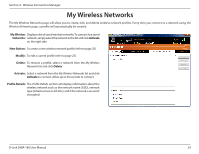D-Link DWA-180 User Manual - Page 20
Wireless Connection Manager
 |
View all D-Link DWA-180 manuals
Add to My Manuals
Save this manual to your list of manuals |
Page 20 highlights
Section 3 - Connect to a Wireless Network Wireless Connection Manager To connect to a wireless network using the D-Link Wireless Connection Manager, follow the steps below: 1. Launch the manager by either clicking on the icon in the system tray or double-click the Wireless Connection Manager icon on your desktop. 2. When the utility opens, a list of wireless networks in your area will be displayed. Select the network you want to connect to and click Connect. 3. If the network you are connecting to is secure, enter the password/passphrase and then click OK. 4. Allow about a minute to connect. Once your are connected the Wireless Connection Manager icon in your system tray will turn green. D-Link DWA-180 User Manual 20

20
D-Link DWA-180 User Manual
Section 3 - Connect to a Wireless Network
Wireless Connection Manager
To connect to a wireless network using the D-Link Wireless Connection Manager, follow the steps below:
1. Launch the manager by either clicking on the
icon in the system tray or double-click the Wireless Connection Manager icon on your desktop.
2. When the utility opens, a list of wireless networks in your area
will be displayed. Select the network you want to connect to
and click
Connect
.
3. If the network you are connecting to is secure, enter the
password/passphrase and then click
OK
.
4. Allow about a minute to connect. Once
your are connected the
Wireless Connection Manager icon in your system tray will turn
green.