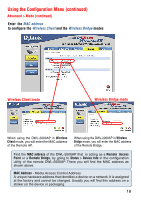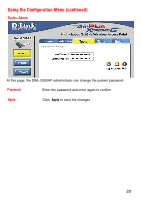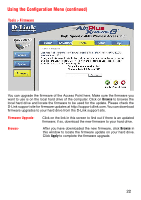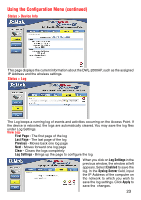D-Link DWL-2000AP Product Manual - Page 23
Status > Device Info, Status > Log - + ip
 |
UPC - 790069253683
View all D-Link DWL-2000AP manuals
Add to My Manuals
Save this manual to your list of manuals |
Page 23 highlights
Using the Configuration Menu (continued) Status > Device Info This page displays the current information about the DWL-2000AP, such as the assigned IP Address and the wireless settings. Status > Log The Log keeps a running log of events and activities occurring on the Access Point. If the device is rebooted, the logs are automatically cleared. You may save the log files under Log Settings. View Log- First Page - The first page of the log Last Page - The last page of the log Previous - Moves back one log page Next - Moves forward one log page Clear - Clears the logs completely Log Settings - Brings up the page to configure the log When you click on Log Settings in the previous window, the window at left appears. Select Enabled to save the log. In the Syslog Server field, input the IP Address of the computer on the network to which you wish to save the log settings. Click Apply to save the changes. 23