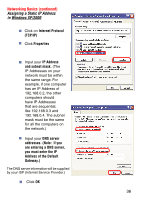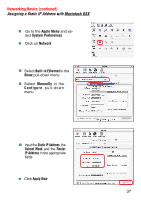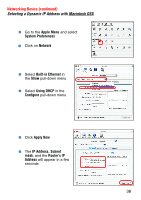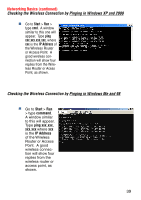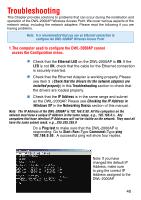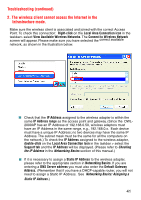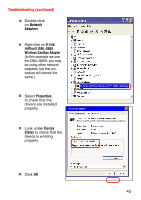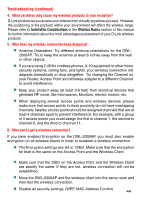D-Link DWL-2000AP Product Manual - Page 39
Checking the Wireless Connection by Pinging in Windows XP and 2000, Checking the Wireless Connection - ip
 |
UPC - 790069253683
View all D-Link DWL-2000AP manuals
Add to My Manuals
Save this manual to your list of manuals |
Page 39 highlights
Networking Basics (continued) Checking the Wireless Connection by Pinging in Windows XP and 2000 Go to Start > Run > type cmd. A window similar to this one will appear. Type ping xxx.xxx.xxx.xxx, where xxx is the IP Address of the Wireless Router or Access Point. A good wireless connection will show four replies from the Wireless Router or Acess Point, as shown. Checking the Wireless Connection by Pinging in Windows Me and 98 Go to Start > Run > type command. A window similar to this will appear. Type ping xxx.xxx. xxx.xxx where xxx is the IP Address of the Wireless Router or Access Point. A good wireless connection will show four replies from the wireless router or access point, as shown. 39

39
Networking Basics (continued)
Checking the Wireless Connection by Pinging in Windows XP and 2000
Checking the Wireless Connection by Pinging in Windows Me and 98
Go to
Start
>
Run
>
type
cmd
.
A window
similar to this one will
appear.
Type
ping
xxx.xxx.xxx.xxx
, where
xxx
is the
IP Address
of
the Wireless Router
or Access Point.
A
good wireless con-
nection will show four
replies from the Wire-
less Router or Acess
Point, as shown.
Go to
Start
>
Run
> type
command
.
A window similar
to this will appear.
Type
ping xxx.xxx.
xxx.xxx
where
xxx
is the
IP Address
of the Wireless
Router or Access
Point.
A good
wireless connec-
tion will show four
replies from the
wireless router or
access point, as
shown.