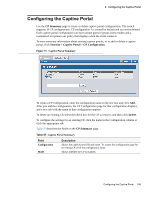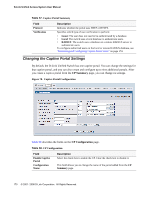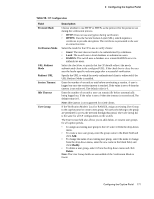D-Link DWS-3026 Product Manual - Page 174
Monitoring and Configuring Captive Portal Users, Captive Portal Local User Summary
 |
View all D-Link DWS-3026 manuals
Add to My Manuals
Save this manual to your list of manuals |
Page 174 highlights
D-Link Unified Access System User Manual Table 59. CP Web Page Customization Field Busy Message No Accept Message Welcome Title Welcome Text Description Enter the text to display when the Captive Portal is processing the authentication request. This message displays after the user clicks the button to connect to the network. Enter the text to display when the user did not accept the acceptance use policy. This message displays after the user clicks the button to connect to the network. Enter the title to display to greet the user after he or she successfully connects to the network. Enter the optional text to display to further identify the network to be accessed by the CP user. This message displays under the Welcome Title. Use the buttons at the bottom of the page to perform the following tasks: • To reset the page to the default values, click Clear. • To preview the customized page, click Preview. • To apply the changes to the switch, click Submit. Monitoring and Configuring Captive Portal Users You can configure a portal to accommodate guest users and authorized users. Guest users do not have assigned user names and passwords. Authorized users provide a valid user name and password that must first be validated against a local database or RADIUS server. Authorized users can gain network access once the D-Link Unified Switch confirms the user's credentials. The Local User Summary page allows you to add authorized users to the local database, which can contain up to 1024 user entries. You can also delete users from the local database from the Local User Summary page. To view and configure CP users in the local database, click Security > Captive Portal > Local User. Any users that are already configured are listed on the Local User Summary page. Figure 80. Captive Portal Local User Summary Table 60 describes the fields on the Local User Summary page. 174 © 2001- 2008 D-Link Corporation. All Rights Reserved.