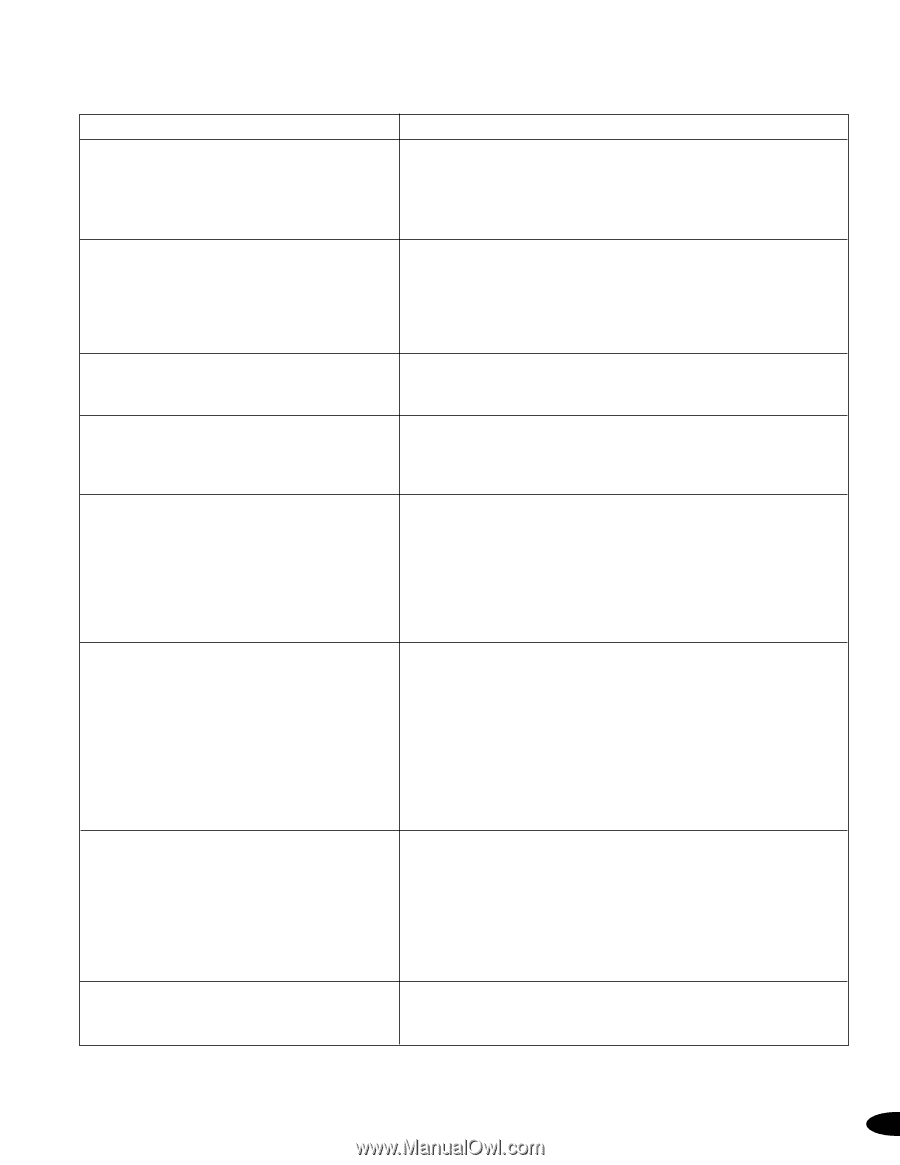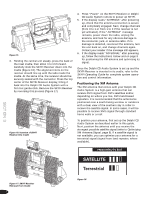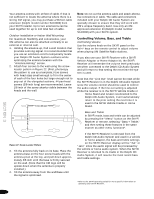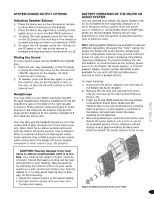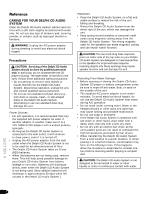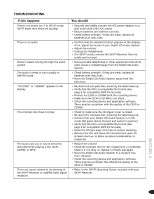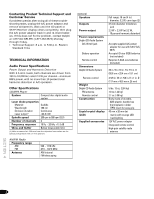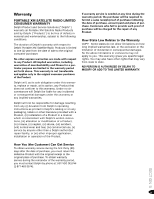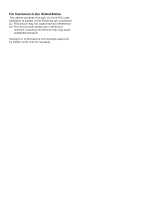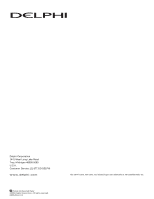DELPHI SA10034 Owners Manual - Page 15
Sect Ion 4 - display problems
 |
UPC - 089604153916
View all DELPHI SA10034 manuals
Add to My Manuals
Save this manual to your list of manuals |
Page 15 highlights
TROUBLESHOOTING If this happens: There is no power (or, if in SKYFi mode, SKYFi starts then shuts off quickly). There is no audio. Noise is heard coming through the audio system. The audio is weak or poor quality in AM/FM mode. "NO DISC" or "ERROR" appears in the display. The compact disc does not play. The audio cuts out or sound becomes distorted when playing a CD, CD-R, CD-RW, or MP3. There are issues related to functioning of the SKYFi Receiver or satellite radio signal reception. You should: • Securely and safely connect the A/C power adaptor to a wall outlet with 120V A/C output. • Ensure batteries are inserted correctly. • Check battery strength; if they are weak, replace all batteries with new ones. • Confirm that the desired function appears in the display; if not, adjust the mode of your Delphi CD Audio System. • Adjust the volume. • Unplug the headphones. • If in SKYFi mode, remove the SKYFi Receiver from its cradle and re-insert. • Move portable telephones or other equipment that emits radio waves (~2.3GHz) away from the Delphi CD Audio System. • Check battery strength; if they are weak, replace all batteries with new ones. • Move the Delphi CD Audio System away from the television. • Re-insert the compact disc, ensuring the label faces up. • Verify that the CD is a compatible file format (see page 6 for compatible MP3 file formats). • Finalize the CD-R or CD-RW with the recording device. • Make sure the CD-R or CD-RW is not blank. • Check the recording device and application software. There may be a problem with the quality of the CD-R or CD-RW. • Check to make sure the CD player cover is closed. • Re-insert the compact disc, ensuring the label faces up. • Confirm that your Delphi CD Audio System is in CD mode (CD panel facing forward and locked in postion). • Verify that the CD is a compatible file format (see page 6 for compatible MP3 file formats). • Clean the CD (see page 4 for tips on proper cleaning). • Remove the CD, and leave the compartment open for at least one hour to allow moisture condensation to evaporate. • Reduce the volume. • Check the compact disc for dirt, fingerprints, or scratches. Clean it if it is dirty, or replace it if badly damaged. • Move the Delphi CD Audio System to a location free from vibration. • Check the recording device and application software. There may be a problem that affects the quality of the CD-R or CD-RW. • Refer to the SKYFi Operating Guide, included with your SKYFi Receiver. SECT ION 4 13