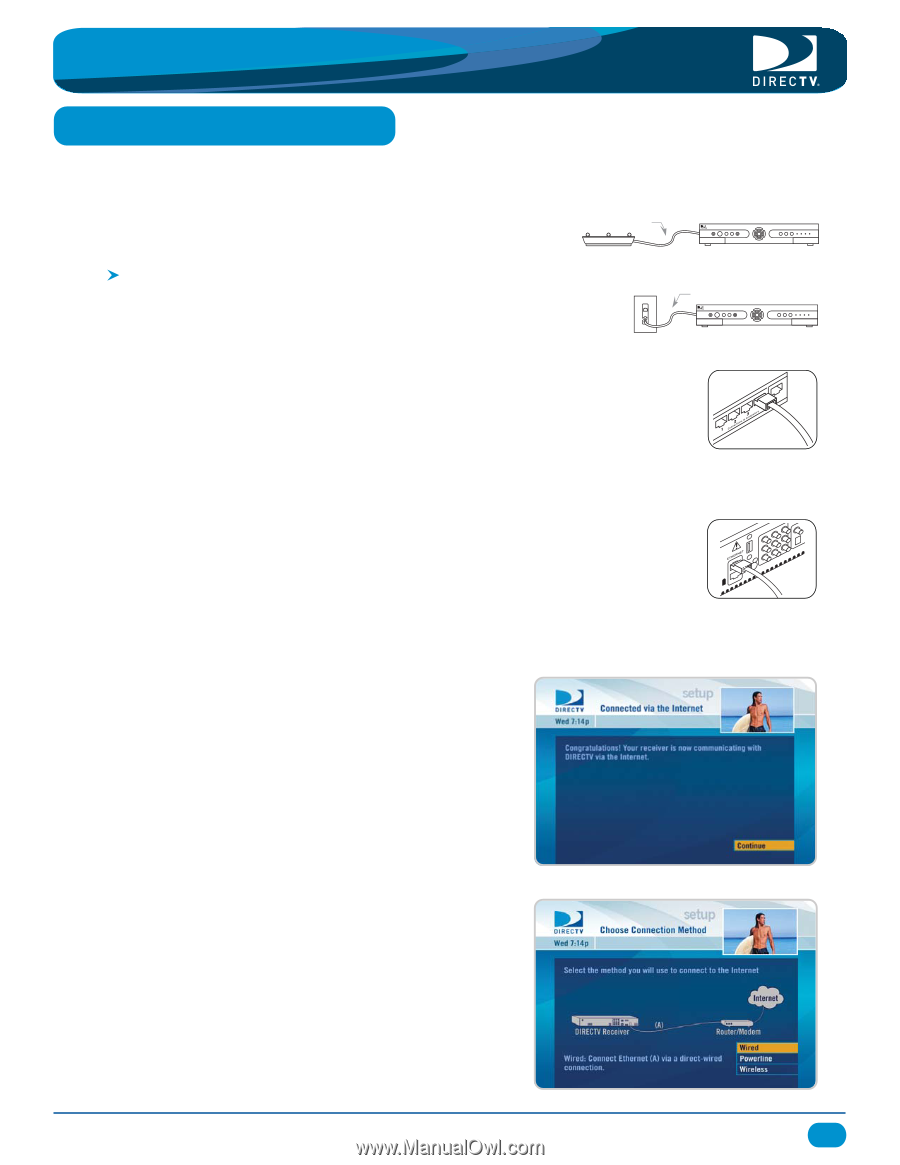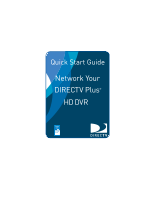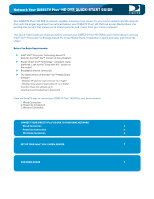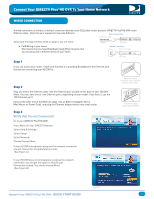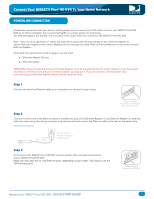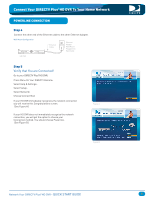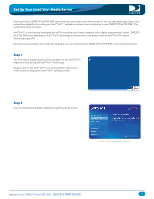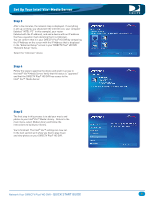DIRECTV HR22 Quick Start Guide - Page 3
Connect Your DIRECTV Plus, HD DVR To Your Home Network
 |
View all DIRECTV HR22 manuals
Add to My Manuals
Save this manual to your list of manuals |
Page 3 highlights
Connect Your DIRECTV Plus®HD DVR To Your Home Network WIRED CONNECTION A wired connection is a direct or indirect connection between your DSL/cable router and your DIRECTV Plus®HD DVR via an Ethernet cable. Note that your equipment may look different. Direct Connection Ethernet Cable Along with the requirements listed on page 2, you will need: Cat5 Wiring in your home. This means that you have Broadband ready Ethernet jacks that you can plug into in different areas of your home Router HD DVR Indirect Connection Ethernet Cable HD DVR Step 1 If you can access your router, make sure that that it is providing Broadband to the Ethernet jack that you are connecting your HD DVR to. Step 2 Plug one end of the Ethernet cable into the Ethernet port located on the back of your HD DVR. (Note: You may have one or two Ethernet ports, depending on your model. If you have 2, use the TOP Ethernet port.) Connect the other end of the Ethernet cable into an Ethernet Adapter device (Wall Mount or Power Strip), and plug the Ethernet Adapter device into a wall outlet. Step 3 Verify that You are Connected! Go to your DIRECTV Plus®HD DVR: Press Menu On Your DIRECTV Remote> Select Help & Settings> Select Setup> Select Network> Choose Connect Now If your HD DVR immediately recognizes the network connection you will receive this Congratulations screen. (See Figure A.) Figure A If your HD DVR does not immediately recognize the network connection, you will get the option to choose your Connection method. You should choose Wired. (See Figure B.) Ethernet cable connects to an unused port on the router. Ethernet cable plugs into HD DVR. Figure B Network Your DIRECTV Plus®HD DVR - QUICK START GUIDE 3