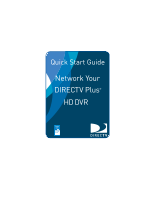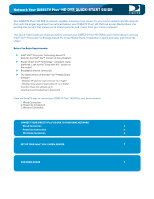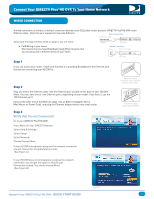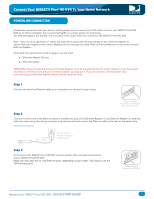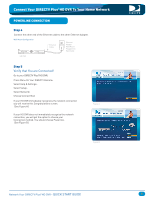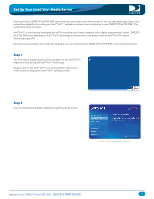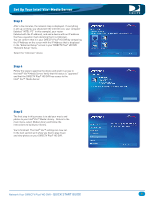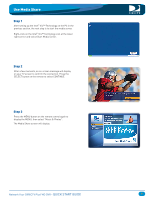DIRECTV HR22 Quick Start Guide - Page 4
Quick Start Guide - manufacturer
 |
View all DIRECTV HR22 manuals
Add to My Manuals
Save this manual to your list of manuals |
Page 4 highlights
Connect Your DIRECTV Plus®HD DVR To Your Home Network POWERLINE CONNECTION A powerline connection uses your home's existing power lines to connect your DSL/cable router to your DIRECTV Plus®HD DVR via an Ethernet Adapter that uses HomePlug(R) or a similar power line technology. Two Ethernet Adapters are needed: one to connect to the router and one to connect to the DIRECTV Plus® HD DVR. Note: If you live in an apartment or condo, you may have to adjust the security settings on your Ethernet Adapter to ensure that your neighbors with similar adapters do not intercept your data. Refer to the manufacturer's instructions for your Ethernet Adapter. Along with the requirements listed on page 2, you will need: 2 Ethernet Adapter Devices 2 Ethernet Cables IMPORTANT: Please be advised that your Ethernet Adapters must be plugged directly into a wall. However, if you have power strip that is certified to work with your Ethernet Adapter, you may use it. If you do not have a certified power strip, you must plug your Ethernet Adapter directly into an electrical outlet. Step 1 Connect one end of an Ethernet cable to an unused port on the back of your router. Ethernet cable connects to an unused port on the router. Step 2 Connect the other end of the Ethernet cable to the Ethernet jack on the Ethernet Adapter. If your Ethernet Adapter is combined with your power strip, then plug your power strip into the wall and connect the Ethernet cable to the jack on the power strip. Power Strip Configuration Router Ethernet Cable Ethernet Adapter Wall Mount Plugged into Wall Outlet Step 3 At the back of the DIRECTV Plus®HD DVR, connect another Ethernet cable into the back of your DIRECTV Plus®HD DVR. (Note: You may have one or two Ethernet ports, depending on your model. If you have 2, use the TOP Ethernet port.) Ethernet cable plugs into HD DVR. Network Your DIRECTV Plus®HD DVR - QUICK START GUIDE 4