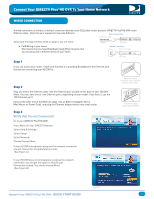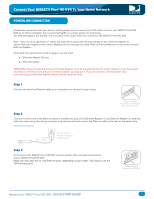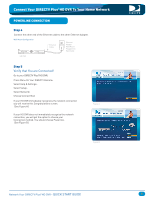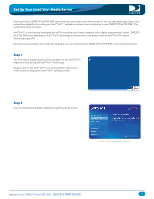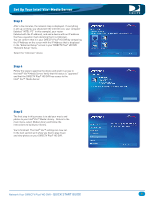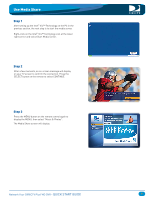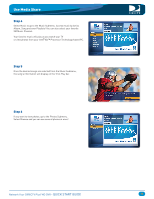DIRECTV HR22 Quick Start Guide - Page 8
Step 4, Step 5, Step 3
 |
View all DIRECTV HR22 manuals
Add to My Manuals
Save this manual to your list of manuals |
Page 8 highlights
Set Up Your Intel®Viiv™Media Server Step 3 After a few minutes, the network map is displayed. If everything is set up correctly, you should see the internet icon, your computer (labeled "INTEL-PC" in this example), your router (labeled with the IP address), and and a device with an IP address that has a question mark denoting that it is Unknown. You can confirm that it is your DIRECTV Plus® HD DVR by comparing the IP Address on the screen with the IP Address that is displayed in the "Advanced Setup" screen in your DIRECTV Plus® HD DVR "Network Setup" menu. Select the "Unknown" device. Step 4 Follow the steps to approve the device and grant it access to the Intel® Viiv™ Media Server. Verify that the status is "approved" and that the DIRECTV Plus® HD DVR has access to the Intel® Viiv™ Media Server. Step 5 The final step in this process is to add your music and photos to your Intel® Viiv™ Media Library. Return to the main menu, select Media Library and follow the instructions to build your library. You're finished! The Intel® Viiv™ settings are now set. In the next section we'll show you how to play music and view photos on your DIRECTV Plus® HD DVR. Network Your DIRECTV Plus®HD DVR - QUICK START GUIDE 8