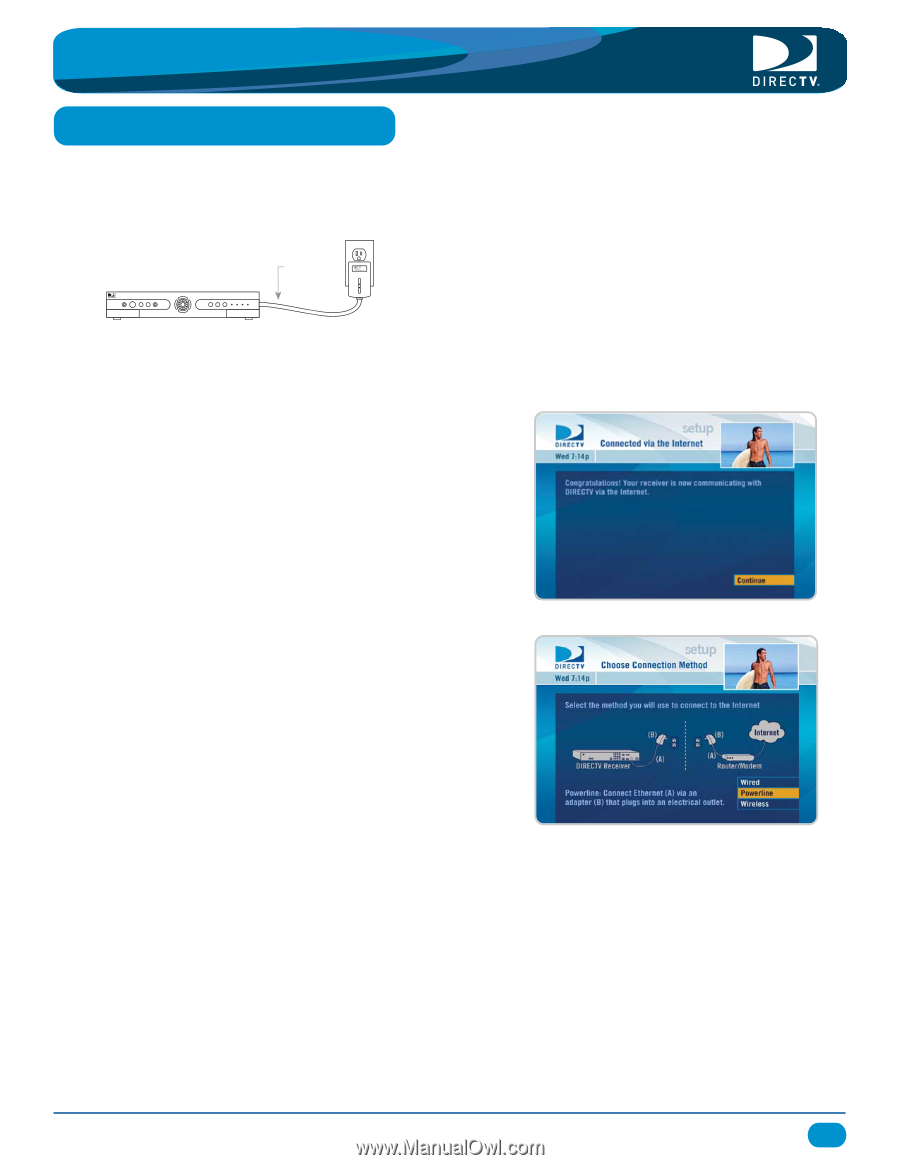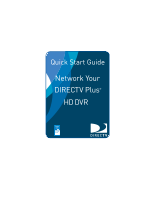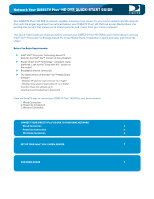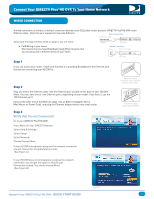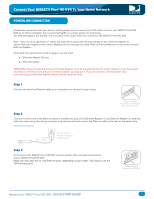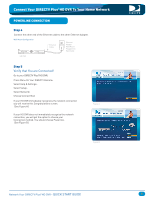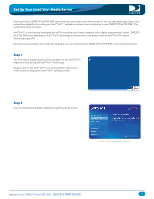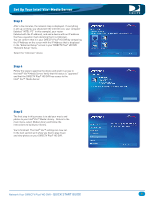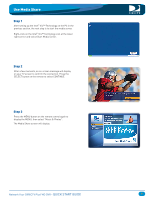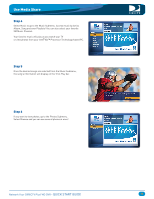DIRECTV HR22 Quick Start Guide - Page 5
QUICK START GUIDE, Verify that You are Connected
 |
View all DIRECTV HR22 manuals
Add to My Manuals
Save this manual to your list of manuals |
Page 5 highlights
Connect Your DIRECTV Plus®HD DVR To Your Home Network POWERLINE CONNECTION Step 4 Connect the other end of the Ethernet cable to the other Ethernet Adapter. Wall Mount Configuration Ethernet Cable Ethernet Adapter Wall Mount Plugged into Wall Outlet HD DVR Step 5 Verify that You are Connected! Go to your DIRECTV Plus®HD DVR: Press Menu On Your DIRECTV Remote> Select Help & Settings> Select Setup> Select Network> Choose Connect Now If your HD DVR immediately recognizes the network connection you will receive this Congratulations screen. (See Figure A.) If your HD DVR does not immediately recognize the network connection, you will get the option to choose your Connection method. You should choose Powerline. (See Figure B.) Figure A Figure B Network Your DIRECTV Plus®HD DVR - QUICK START GUIDE 5