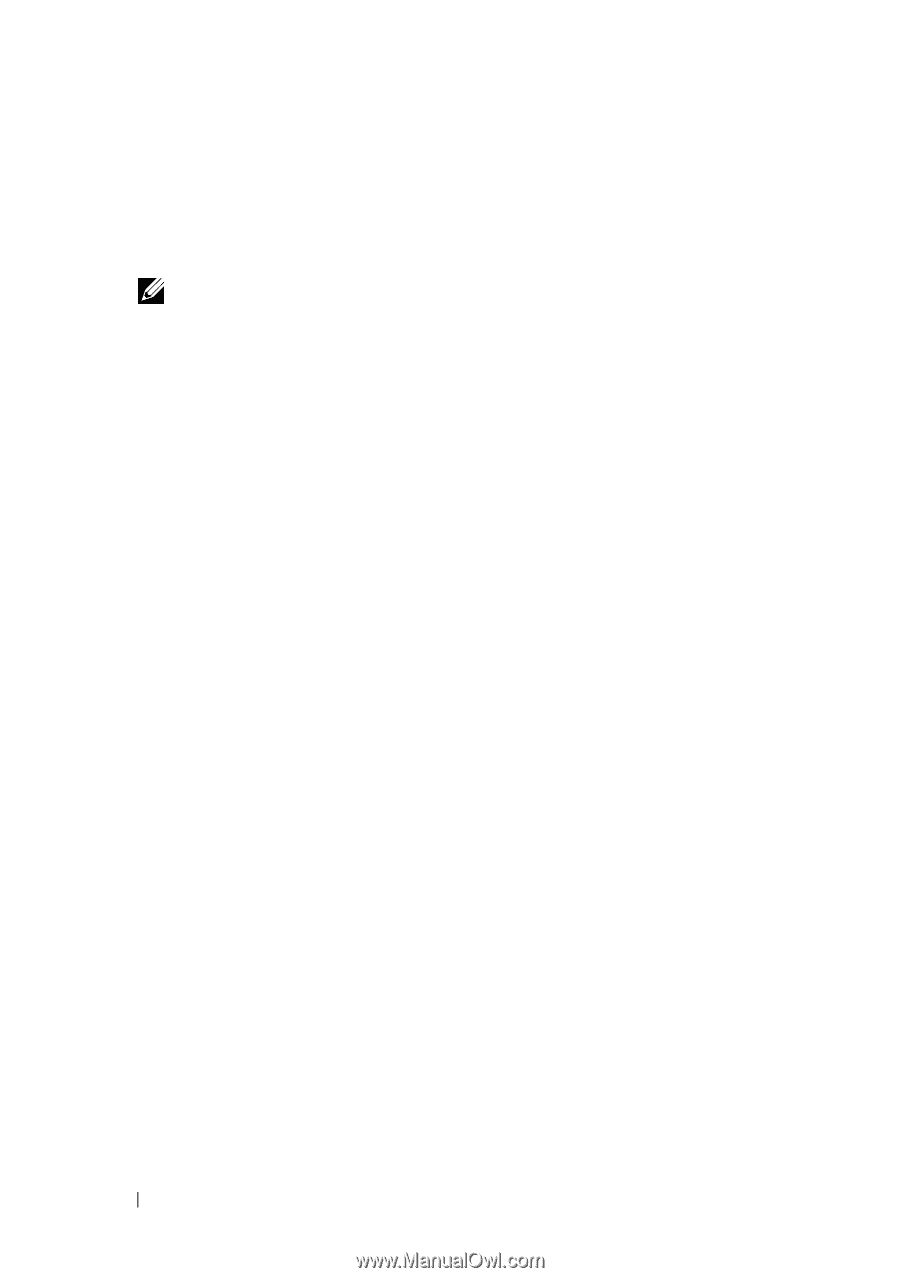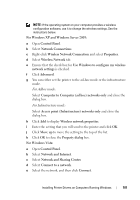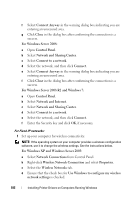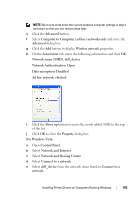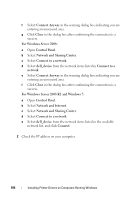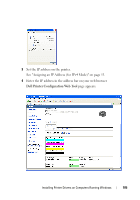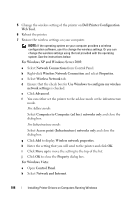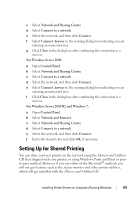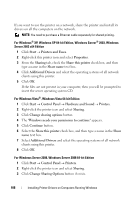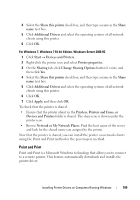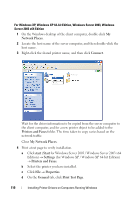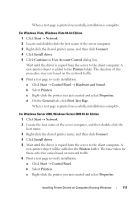Dell 1355CNW User Guide - Page 108
Wireless Network Connection, Dell Printer Configuration
 |
View all Dell 1355CNW manuals
Add to My Manuals
Save this manual to your list of manuals |
Page 108 highlights
5 Change the wireless setting of the printer on Dell Printer Configuration Web Tool. 6 Reboot the printer. 7 Restore the wireless settings on your computer. NOTE: If the operating system on your computer provides a wireless configuration software, use it to change the wireless settings. Or you can change the wireless settings using the tool provided with the operating system. See the instructions below. For Windows XP and Windows Server 2003: a Select Network Connections from Control Panel. b Right-click Wireless Network Connection and select Properties. c Select Wireless Network tab. d Ensure that the check box for Use Windows to configure my wireless network settings is checked. e Click Advanced. f You can either set the printer to the ad-hoc mode or the infrastructure mode. For Adhoc mode: Select Computer to Computer (ad hoc) networks only and close the dialog box. For Infrastructure mode: Select Access point (Infrastructure) networks only and close the dialog box. g Click Add to display Wireless network properties. h Enter the setting that you will send to the printer and click OK. i Click Move up to move the setting to the top of the list. j Click OK to close the Property dialog box. For Windows Vista: a Open Control Panel. b Select Network and Internet. 106 Installing Printer Drivers on Computers Running Windows