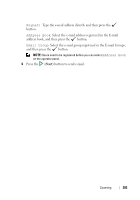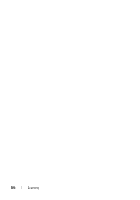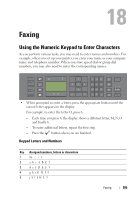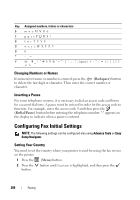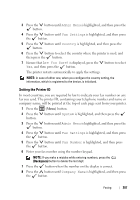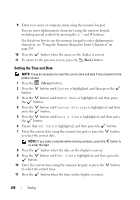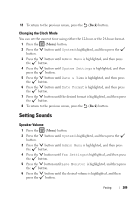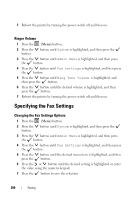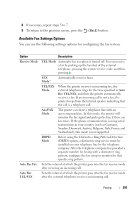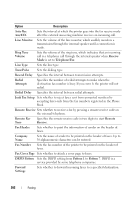Dell 1355CNW User Guide - Page 290
Setting the Time and Date, System, Admin Menu, System Settings, Date & Time, Set Date, Set Time
 |
View all Dell 1355CNW manuals
Add to My Manuals
Save this manual to your list of manuals |
Page 290 highlights
9 Enter your name or company name using the numeric keypad. You can enter alphanumeric characters using the numeric keypad, including special symbols by pressing the 1, *, and # buttons. For details on how to use the numeric keypad to enter alphanumeric characters, see "Using the Numeric Keypad to Enter Characters" on page 285. 10 Press the button when the name on the display is correct. 11 To return to the previous screen, press the (Back) button. Setting the Time and Date NOTE: It may be necessary to reset the correct time and date if loss of power to the printer occurs. 1 Press the (Menu) button. 2 Press the button until System is highlighted, and then press the button. 3 Press the button until Admin Menu is highlighted, and then press the button. 4 Press the button until System Settings is highlighted, and then press the button. 5 Press the button until Date & Time is highlighted, and then press the button. 6 Ensure that Set Date is highlighted, and then press the button. 7 Enter the correct date using the numeric keypad, or press the button to select the correct date. NOTE: If you make a mistake while entering numbers, press the button to re-enter the digit. 8 Press the button when the date on the display is correct. 9 Press the button until Set Time is highlighted, and then press the button. 10 Enter the correct time using the numeric keypad, or press the button to select the correct time. 11 Press the button when the time on the display is correct. 288 Faxing