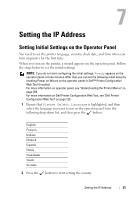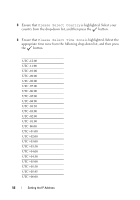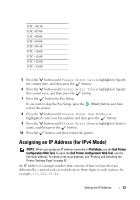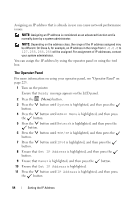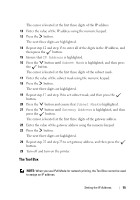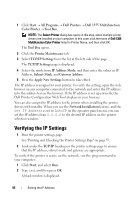Dell 1355CNW User Guide - Page 58
Verifying the IP Settings - printer drivers
 |
View all Dell 1355CNW manuals
Add to My Manuals
Save this manual to your list of manuals |
Page 58 highlights
1 Click Start All Programs Dell Printers Dell 1355 Multifunction Color Printer Tool Box. NOTE: The Select Printer dialog box opens in this step, when multiple printer drivers are installed on your computer. In this case, click the name of Dell 1355 Multifunction Color Printer listed in Printer Name, and then click OK. The Tool Box opens. 2 Click the Printer Maintenance tab. 3 Select TCP/IP Settings from the list at the left side of the page. The TCP/IP Settings page is displayed. 4 Select the mode from IP Address Mode, and then enter the values in IP Address, Subnet Mask, and Gateway Address. 5 Press the Apply New Settings button to take effect. The IP address is assigned to your printer. To verify the setting, open the web browser on any computer connected to the network and enter the IP address into the address bar on the browser. If the IP address is set up correctly, the Dell Printer Configuration Web Tool displays in your browser. You can also assign the IP address to the printer when installing the printer drivers with installer. When you use the Network Installation feature, and the Get IP Address is set to AutoIP on the operator panel menu, you can set the IP address from 0.0.0.0 to the desired IP address on the printer selection window. Verifying the IP Settings 1 Print the printer settings page. See "Printing and Checking the Printer Settings Page" on page 57. 2 Look under the TCP/IP heading on the printer settings page to ensure that the IP address, subnet mask, and gateway are appropriate. To verify if the printer is active on the network, run the ping command in your computer: 1 Click Start, and select Run. 2 Type cmd, and then press OK. A black window is displayed. 56 Setting the IP Address