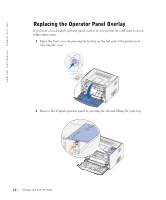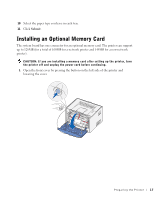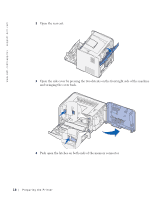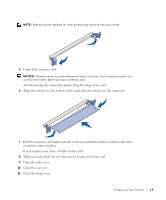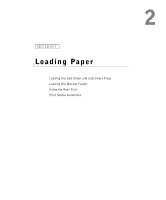Dell 1700 Owner's Manual - Page 16
Update, Ask Printer, sheet tray, Update Now, Printer Settings, Paper Menu, PAPER SIZE, Submit - 1700n printer
 |
UPC - 807027103116
View all Dell 1700 manuals
Add to My Manuals
Save this manual to your list of manuals |
Page 16 highlights
www.dell.com/supplies | support.dell.com Windows Me Windows 98 SE 1 Click Start→Settings→Printers. 2 Right-click the Dell Laser Printer 1700 icon. 3 Click Properties→Device (or Features)→Update (or Update Now). 4 Click OK→OK. Close the Printers folder. If Update or Ask Printer is unavailable, follow these steps: a In the Available Options list, click 550-sheet tray. b Click Add. c Click OK, and then close the Printers folder. If Update Now or Ask Printer is unavailable, follow these steps: a In the Options list, find 550-sheet tray. b Change the setting from Not Installed to Installed. c Click OK, and then close the Printers folder. Dell Laser Printer 1700n Setting the paper size and type for the 1700n printer is done through the Dell Printer Configuration Web Tool. Use the following steps to change the 1700n printer paper size and type: 1 Type your network printer's IP address in your Web browser. NOTE: If you do not know what your printer's IP address is, print a network setup page, which lists the IP address. For more information, see "Print and Check the Network Setup Page" on page 39. 2 When the Printer Status page appears, select Printer Settings in the left column. 3 Select Paper Menu from the Printer Settings page. 4 Select PAPER SIZE. 5 Select the paper size you have in each tray. 6 Click Submit. 7 Select Printer Settings in the left column. 8 Select Paper Menu from the Printer Settings page. 9 Select PAPER TYPE. 16 Preparing the Printer