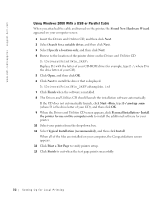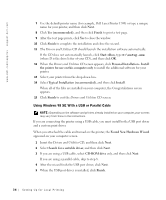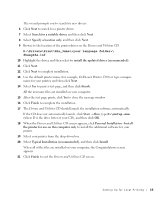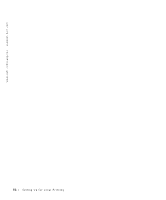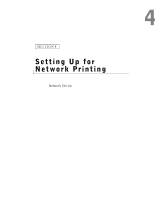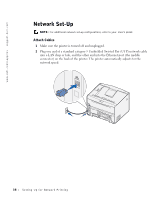Dell 1700 Owner's Manual - Page 33
Using Windows NT With a Parallel Cable, Personal Installation - Install - n driver
 |
UPC - 807027103116
View all Dell 1700 manuals
Add to My Manuals
Save this manual to your list of manuals |
Page 33 highlights
Using Windows NT With a Parallel Cable NOTE: You need administrative access to install printer drivers on your computer. 1 Insert the Drivers and Utilities CD. 2 When the Drivers and Utilities CD screen appears, click Personal Installation - Install the printer for use on this computer only to install the additional software for your printer. 3 Select your printer from the drop-down box. 4 Select Typical Installation (recommended), and then click Install. When all of the files are installed on your computer, the Congratulations screen appears. 5 Click Finish to exit the Drivers and Utilities CD screen. Using Windows Me With a USB or Parallel Cable NOTE: Depending on the software and printers already installed on your computer, your screens may vary from those in the instructions. If you are connecting the printer using a USB cable, you must install both a USB port driver and a custom print driver. When you attached the cable and turned on the printer and computer, the Add New Hardware Wizard screen appeared on your computer screen. 1 Insert the Drivers and Utilities CD. If you are using a USB cable, the Wizard automatically searches for the USB driver on the CD and installs it. If you are using a parallel cable, skip to step 3. 2 After the USB port driver is found, click Finish. 3 Select Automatic search for the best driver (recommended), and then click Next. The wizard searches for a printer driver. 4 Select D:\Drivers\Print\Win_9xme\\ dkaag2da.inf from the list on the screen (where D is the drive letter of your CD), and then click OK. 5 Click Next to install the printer driver. 6 Click Next to complete installation. Setting Up for Local Printing 33