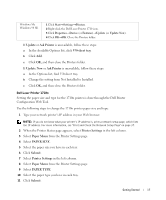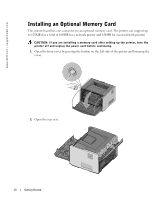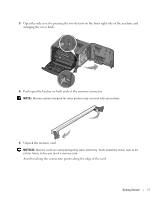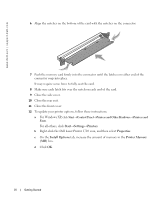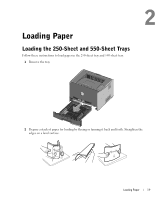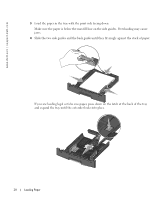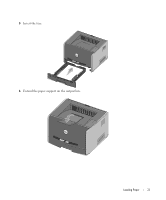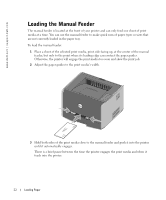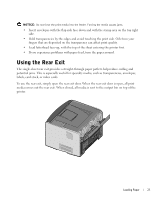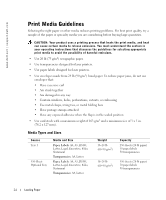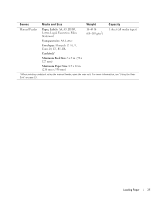Dell 1710 Owner's Manual - Page 20
Slide the two side guides and the back guide until they fit snugly against the stack of paper. - paper jams
 |
UPC - 884116026396
View all Dell 1710 manuals
Add to My Manuals
Save this manual to your list of manuals |
Page 20 highlights
www.dell.com | support.dell.com 3 Load the paper in the tray with the print side facing down. Make sure the paper is below the max fill line on the side guides. Overloading may cause jams. 4 Slide the two side guides and the back guide until they fit snugly against the stack of paper. If you are loading legal or folio size paper, press down on the latch at the back of the tray and expand the tray until the extender locks into place. 20 Loading Paper

20
Loading Paper
www.dell.com | support.dell.com
3
Load the paper in the tray with the print side facing down.
Make sure the paper is below the max fill line on the side guides. Overloading may cause
jams.
4
Slide the two side guides and the back guide until they fit snugly against the stack of paper.
If you are loading legal or folio size paper, press down on the latch at the back of the tray
and expand the tray until the extender locks into place.