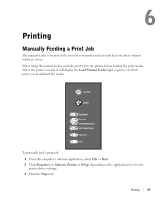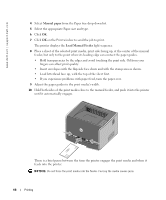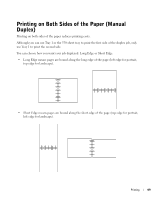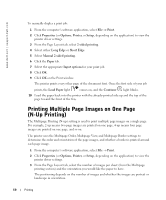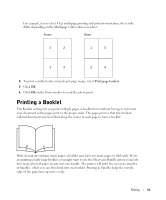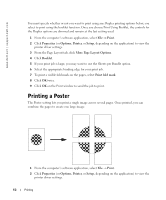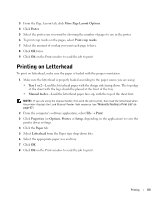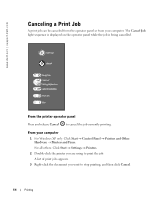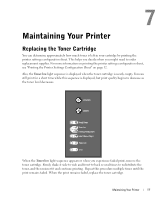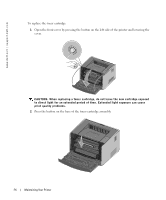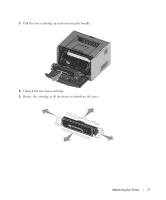Dell 1710 Owner's Manual - Page 52
Printing a Poster, Print, Properties, Options, Setup, More Layout Options, Booklet - printer driver for windows 8
 |
UPC - 884116026396
View all Dell 1710 manuals
Add to My Manuals
Save this manual to your list of manuals |
Page 52 highlights
www.dell.com | support.dell.com You must specify whether or not you want to print using any Duplex printing options before you select to print using the booklet function. Once you choose Print Using Booklet, the controls for the Duplex options are dimmed and remain at the last setting used. 1 From the computer's software application, select File → Print. 2 Click Properties (or Options, Printer, or Setup, depending on the application) to view the printer driver settings. 3 From the Page Layout tab, click More Page Layout Options. 4 Click Booklet. 5 If your print job is large, you may want to use the Sheets per Bundle option. 6 Select the appropriate binding edge for your print job. 7 To print a visible fold mark on the pages, select Print fold mark. 8 Click OK twice. 9 Click OK on the Print window to send the job to print. Printing a Poster The Poster setting lets you print a single image across several pages. Once printed, you can combine the pages to create one large image. 1 From the computer's software application, select File → Print. 2 Click Properties (or Options, Printer, or Setup, depending on the application) to view the printer driver settings. 52 Printing