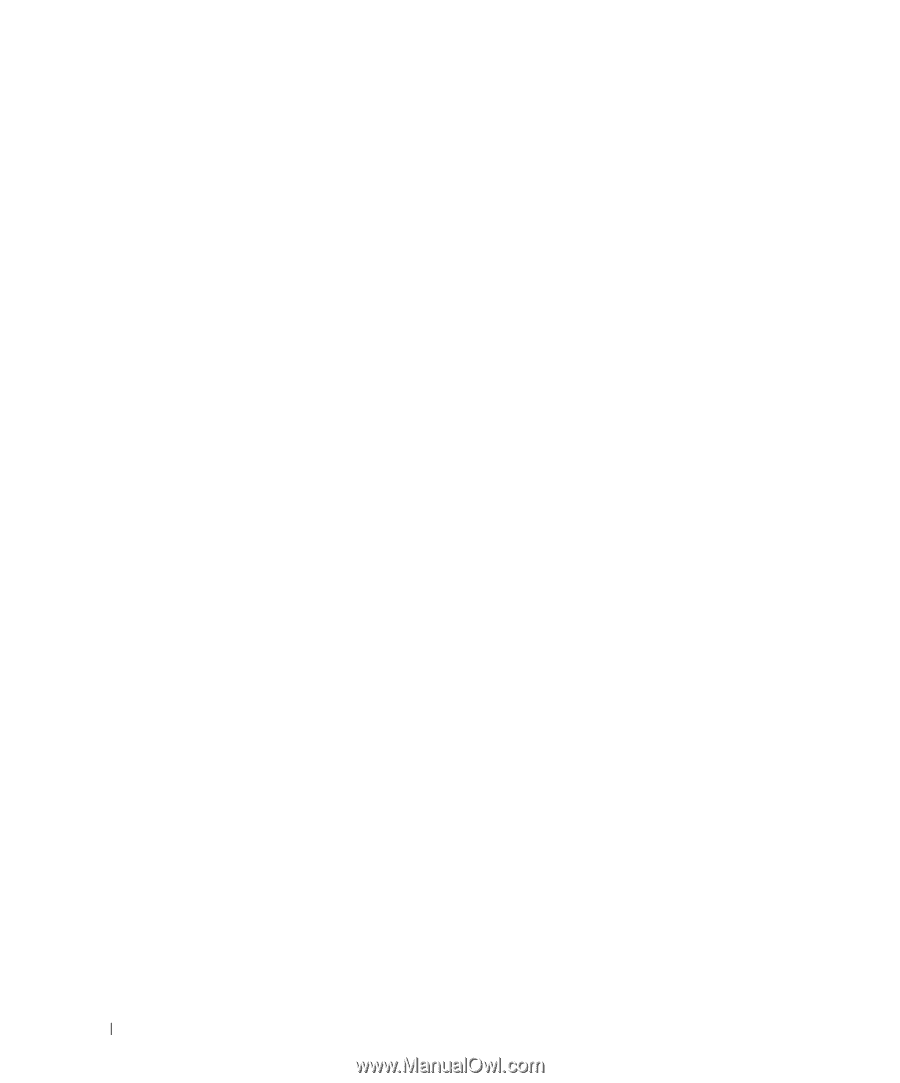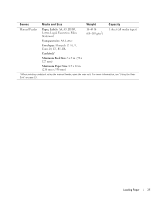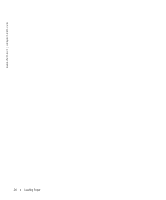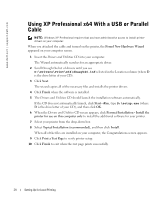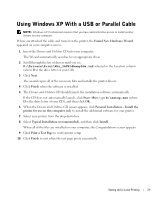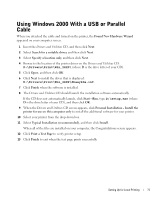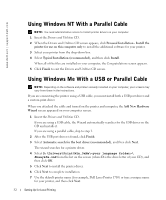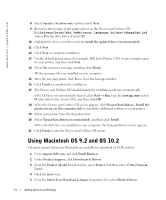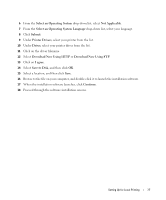Dell 1710 Owner's Manual - Page 30
Using Windows 2003 Server With a USB or Parallel Cable, Personal Installation - Install - driver download
 |
UPC - 884116026396
View all Dell 1710 manuals
Add to My Manuals
Save this manual to your list of manuals |
Page 30 highlights
www.dell.com | support.dell.com Using Windows 2003 Server With a USB or Parallel Cable When you attached the cable and turned on the printer, the Found New Hardware Wizard appeared on your computer screen. 1 Insert the Drivers and Utilities CD into your computer. The Wizard automatically searches for an appropriate driver. 2 Scroll through the list of drivers until you see D:\Drivers\Print\Win_2kXP\dkaay2da.inf selected in the Location column. Instead of D:\ you will see the letter of your CD-ROM drive. 3 Click Next. The wizard copies all of the necessary files and installs the printer drivers. 4 Click Finish when the software is installed. 5 The Drivers and Utilities CD should launch the installation software automatically. If the CD does not automatically launch, click Start→ Run, type D:\setup.exe (where D is the drive letter of your CD), and then click OK. When the File Download screen appears, click Open. 6 When the Drivers and Utilities CD screen appears, click Personal Installation - Install the printer for use on this computer only to install the additional software for your printer. 7 Select your printer from the drop-down box. 8 Select Typical Installation (recommended), and then click Install. When all of the files are installed on your computer, the Congratulations screen appears. 9 Click Print a Test Page to verify printer setup. 10 Click Finish to exit when the test page prints successfully. 30 Setting Up for Local Printing