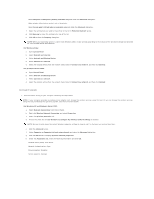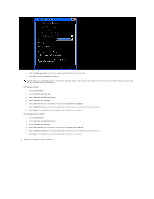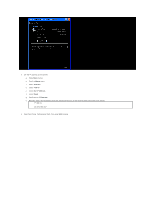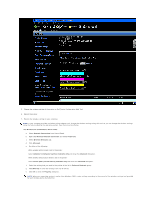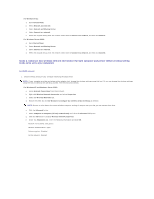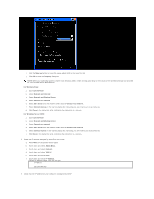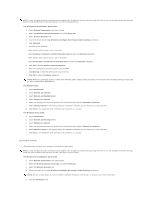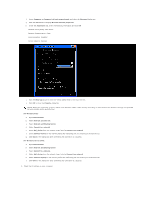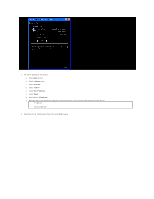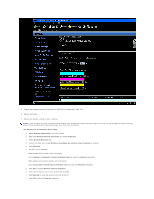Dell 2130cn Color Laser Printer User Guide - Page 191
For Windows Server 2008
 |
View all Dell 2130cn Color Laser Printer manuals
Add to My Manuals
Save this manual to your list of manuals |
Page 191 highlights
i. Click the Move up button to move the newly added SSID to the top of the list. j. Click OK to close the Property dialog box. NOTE: When your operating system is earlier than Windows 2000, create settings according to the manual of the wireless settings tool provided by your wireless device manufacturer. For Windows Vista: a. Open Control Panel. b. Select Network and Internet. c. Select Network and Sharing Center. d. Select Connect to a network. e. Select dell_device from the network items listed in Connect to a network. f. Select Connect Anyway in the warning dialog box indicating you are entering an unsecured area. g. Click Close in the dialog box after confirming the connection is a success. For Windows Server 2008: a. Open Control Panel. b. Select Network and Sharing Center. c. Select Connect to a network. d. Select dell_device from the network items listed in Connect to a network. e. Select Connect Anyway in the warning dialog box indicating you are entering an unsecured area. f. Click Close in the dialog box after confirming the connection is a success. 2. Check the IP address assigned by AutoIP on the printer. a. Press Menu on the printer control panel. b. Scroll down and select Admin Menu. c. Scroll down and select Network. d. Scroll down and select TCP/IP. e. Scroll down and select IPv4. f. Scroll down and select IP Address. (Default IP address range: 169.254.xxx.yyy) IP Address 169.254.000.041* 3. Check that the IP address on your computer is assigned by DHCP.