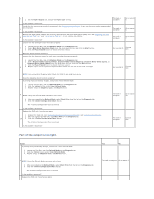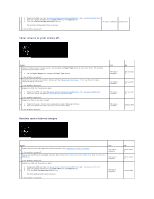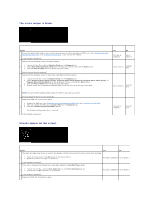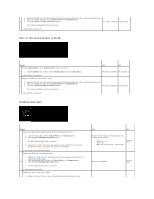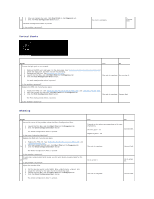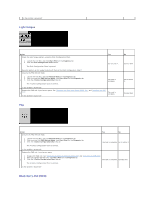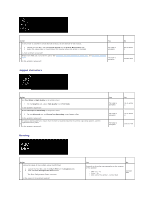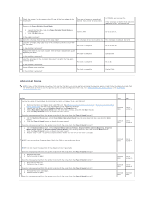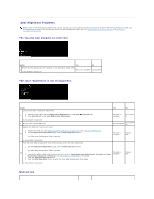Dell 2130cn Color Laser Printer User Guide - Page 82
Vertical blanks, Ghosting
 |
View all Dell 2130cn Color Laser Printer manuals
Add to My Manuals
Save this manual to your list of manuals |
Page 82 highlights
2. After you replace the fuser, click Chart Print on the Diagnosis tab. 2b 3. Click the Pitch Configuration Chart button. The Pitch Configuration Chart is printed. Is the problem recovered? Vertical blanks The task is complete. Contact Dell. Action Ensure the light path is not covered. Yes No 1. Remove the PHD unit, and keep it in the dark place. See "Replacing the Print Head Device (PHD) Unit". 2. Check the light path, and then remove the shielding. 3. Reinstall the PHD unit. See "Installing the PHD Unit". 1 4. Launch the Tool Box, and click Chart Print on the Diagnosis tab. 5. Click the Pitch Configuration Chart button. The task is complete. Go to action 2. The Pitch Configuration Chart is printed. Is the problem recovered? Replace the PHD unit if you have a spare. 1. Replace the PHD unit. See "Replacing the Print Head Device (PHD) Unit" and "Installing the PHD Unit". 2. After you replace the PHD unit, click Chart Print on the Diagnosis tab. 2 3. Click the Pitch Configuration Chart button. The task is complete. Contact Dell. The Pitch Configuration Chart is printed. Is the problem recovered? Ghosting Action Locate the cause of the problem using the Ghost Configuration Chart. 1. Launch the Tool Box, and click Chart Print on the Diagnosis tab. 2. Click the Ghost Configuration Chart button. 1 The Ghost Configuration Chart is printed. Is the type of ghosting identified? Replace the PHD unit if you have a spare. 1. Replace the PHD unit. See "Replacing the Print Head Device (PHD) Unit" and "Installing the PHD Unit". 2. After you replace the PHD unit, click Chart Print on the Diagnosis tab. 2a 3. Click the Ghost Configuration Chart button. The Ghost Configuration Chart is printed. Is the problem recovered? If using non-recommended print media, use the print media recommended for the printer. 2b Is the problem recovered? Adjust the transfer bias. 1. On the operator panel, select Admin Menu ® Maintenance ® Adjust BTR. 2. Adjust the setting for the type of print media being used. 3. Launch the Tool Box, and click Chart Print on the Diagnosis tab. 3 4. Click the Ghost Configuration Chart button. The Ghost Configuration Chart is printed. Yes No Proceed to the action corresponding to the type of ghosting. Positive ghost - 2a Contact Dell. Negative ghost - 2b The task is complete. Contact Dell. Go to action 3. Go to action 2a. The task is complete. Contact Dell.