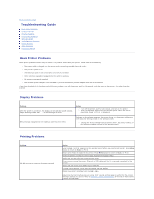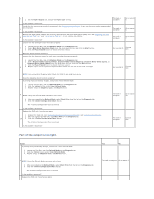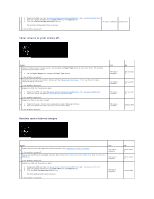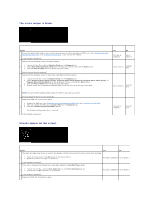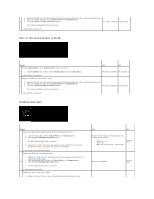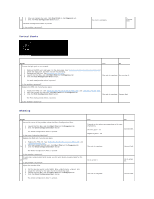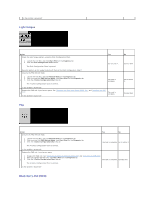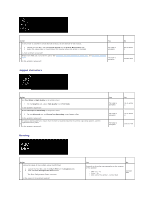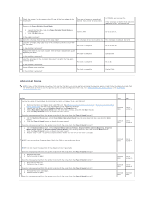Dell 2130cn Color Laser Printer User Guide - Page 81
Part or the entire output is black., Pitched color dots
 |
View all Dell 2130cn Color Laser Printer manuals
Add to My Manuals
Save this manual to your list of manuals |
Page 81 highlights
1. Replace the PHD unit. See "Replacing the Print Head Device (PHD) Unit" and "Installing the PHD Unit". 2. After you replace the PHD unit, click Chart Print on the Diagnosis tab. 3 3. Click the 4 Colors Configuration Chart button. The task is complete. Contact Dell. The 4 Colors Configuration Chart is printed. Is the problem recovered? Part or the entire output is black. Action Ensure Output Color is set to Color (Auto) in the printer driver. Yes No 1 1. On the Graphics tab, ensure that the Output Color is set to Color (Auto). The task is complete. Go to action 2. Is the problem recovered? Replace the PHD unit if you have a spare. 1. Replace the PHD unit. See "Replacing the Print Head Device (PHD) Unit" and "Installing the PHD Unit". 2. After you replace the PHD unit, click Chart Print on the Diagnosis tab. 2 3. Click the 4 Colors Configuration Chart button. The task is complete. Contact Dell. The 4 Colors Configuration Chart is printed. Is the problem recovered? Pitched color dots Action Locate the cause of the problem using the Pitch Configuration Chart. 1. Launch the Tool Box, and click Chart Print on the Diagnosis tab. 2. Click the Pitch Configuration Chart button. 1 The Pitch Configuration Chart is printed. 3. Compare the pitch of the color spots on your output with that on the Pitch Configuration Chart, and locate the cause of the problem. Is the cause of the problem located? Replace the PHD unit if you have a spare. 1. Replace the PHD unit. See "Replacing the Print Head Device (PHD) Unit" and "Installing the PHD Unit". 2. After you replace the PHD unit, click Chart Print on the Diagnosis tab. 2a 3. Click the Pitch Configuration Chart button. The Pitch Configuration Chart is printed. Is the problem recovered? Replace the fuser if you have a spare. 1. Replace the fuser. See the fuser replacement guide, Replacing the Fuser. Yes No Proceed to the action corresponding to the location of the problem: l PHD unit - 2a l Fuser - 2b l Main unit of the printer - contact Dell. Contact Dell. The task is complete. Contact Dell.