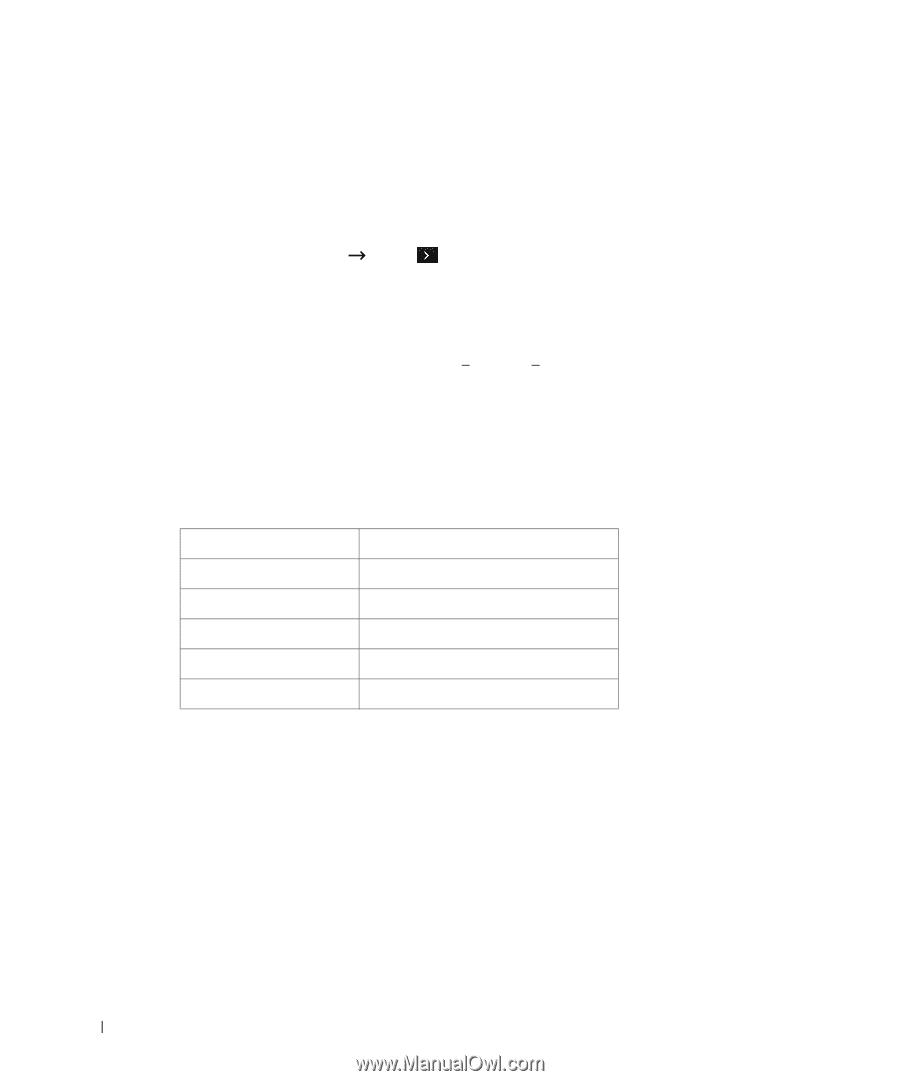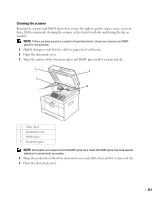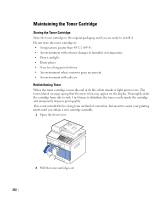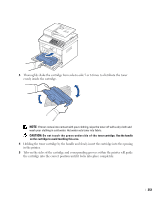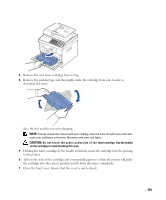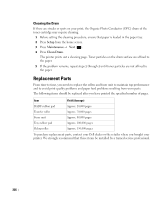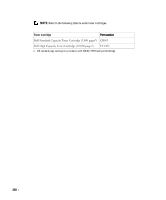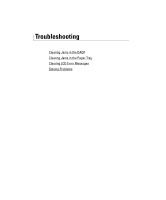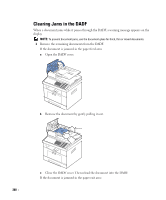Dell 2355DN User Guide - Page 257
Cleaning the Drum, Replacement Parts
 |
View all Dell 2355DN manuals
Add to My Manuals
Save this manual to your list of manuals |
Page 257 highlights
Cleaning the Drum If there are streaks or spots on your print, the Organic Photo Conductor (OPC) drum of the toner cartridge may require cleaning. 1 Before setting the cleaning procedure, ensure that paper is loaded in the paper tray. 2 Press Setup from the home screen. 3 Press Maintenance Next ( ). 4 Press Clean Drum. The printer prints out a cleaning page. Toner particles on the drum surface are affixed to the paper. 5 If the problem remains, repeat steps 3 through 4 until toner particles are not affixed to the paper. Replacement Parts From time to time, you needs to replace the rollers and fuser unit to maintain top performance and to avoid print quality problems and paper feed problems resulting from worn parts. The following items should be replaced after you have printed the specified number of pages. Item Yield (Average) DADF rubber pad Approx. 20,000 pages Transfer roller Approx. 70,000 pages Fuser unit Approx. 80,000 pages Tray rubber pad Approx. 100,000 pages Pickup roller Approx. 150,000 pages To purchase replacement parts, contact your Dell dealer or the retailer where you bought your printer. We strongly recommend that these items be installed by a trained service professional. 256