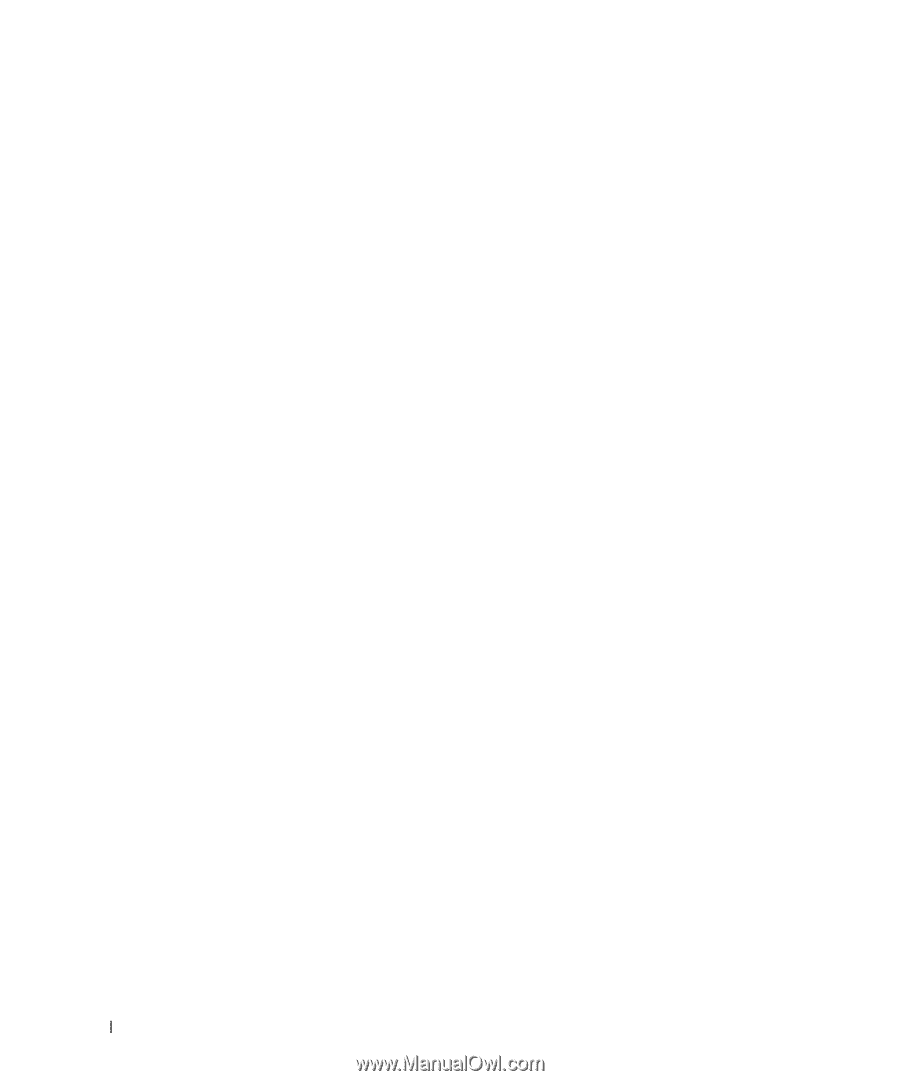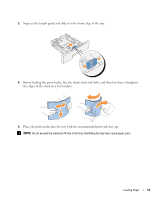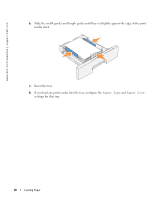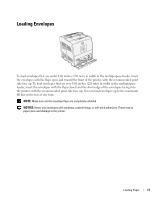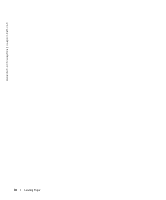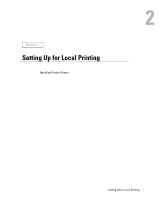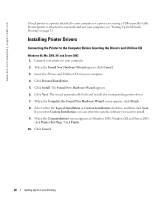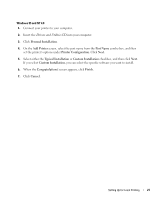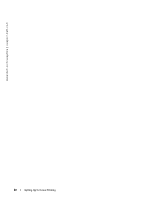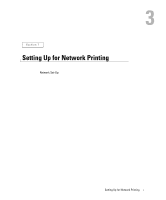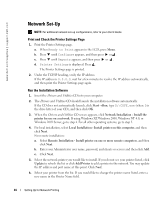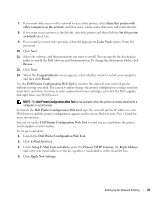Dell 3000cn Color Laser Printer OwnersManual.book - Page 20
Installing Printer Drivers
 |
View all Dell 3000cn Color Laser Printer manuals
Add to My Manuals
Save this manual to your list of manuals |
Page 20 highlights
www.dell.com/supplies | support.dell.com A local printer is a printer attached to your computer or a print server using a USB or parallel cable. If your printer is attached to a network and not your computer, see "Setting Up for Network Printing" on page 23. Installing Printer Drivers Connecting the Printer to the Computer Before Inserting the Drivers and Utilities CD Windows 98, Me, 2000, XP, and Server 2003 1. Connect your printer to your computer. 2. When the Found New Hardware Wizard appears, click Cancel. 3. Insert the Drivers and Utilities CD into your computer. 4. Click Personal Installation. 5. Click Install. The Found New Hardware Wizard appears. 6. Click Next. The wizard automatically finds and installs the corresponding printer driver. 7. When the Complete the Found New Hardware Wizard screen appears, click Finish. 8. Select either the Typical Installation or Custom Installation checkbox, and then click Next. If you select Custom Installation, you can select the specific software you want to install. 9. When the Congratulations! screen appears, in Windows 2000, Windows XP, and Server 2003, click Printer Test Page. Click Finish. 10. Click Cancel. 20 Setting Up for Local Printing