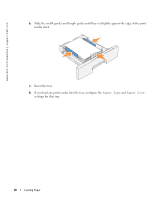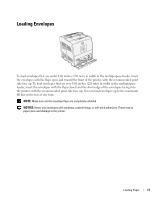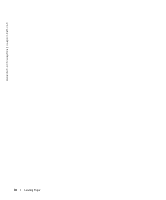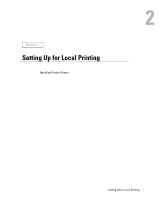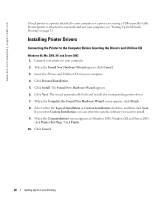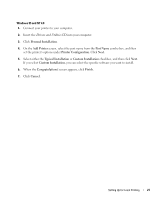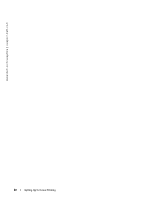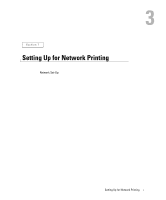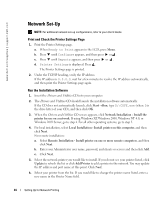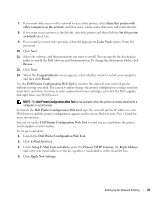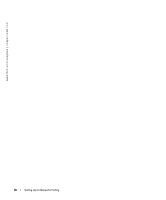Dell 3000cn Color Laser Printer OwnersManual.book - Page 21
Personal Installation, Add Printer, Port Name, Printer Configuration, Custom Installation - driver
 |
View all Dell 3000cn Color Laser Printer manuals
Add to My Manuals
Save this manual to your list of manuals |
Page 21 highlights
Windows 95 and NT 4.0 1. Connect your printer to your computer. 2. Insert the Drivers and Utilities CD into your computer. 3. Click Personal Installation. 4. On the Add Printer screen, select the port name from the Port Name combo box, and then set the printer's options under Printer Configuration. Click Next. 5. Select either the Typical Installation or Custom Installation checkbox, and then click Next. If you select Custom Installation, you can select the specific software you want to install. 6. When the Congratulations! screen appears, click Finish. 7. Click Cancel. Setting Up for Local Printing 21
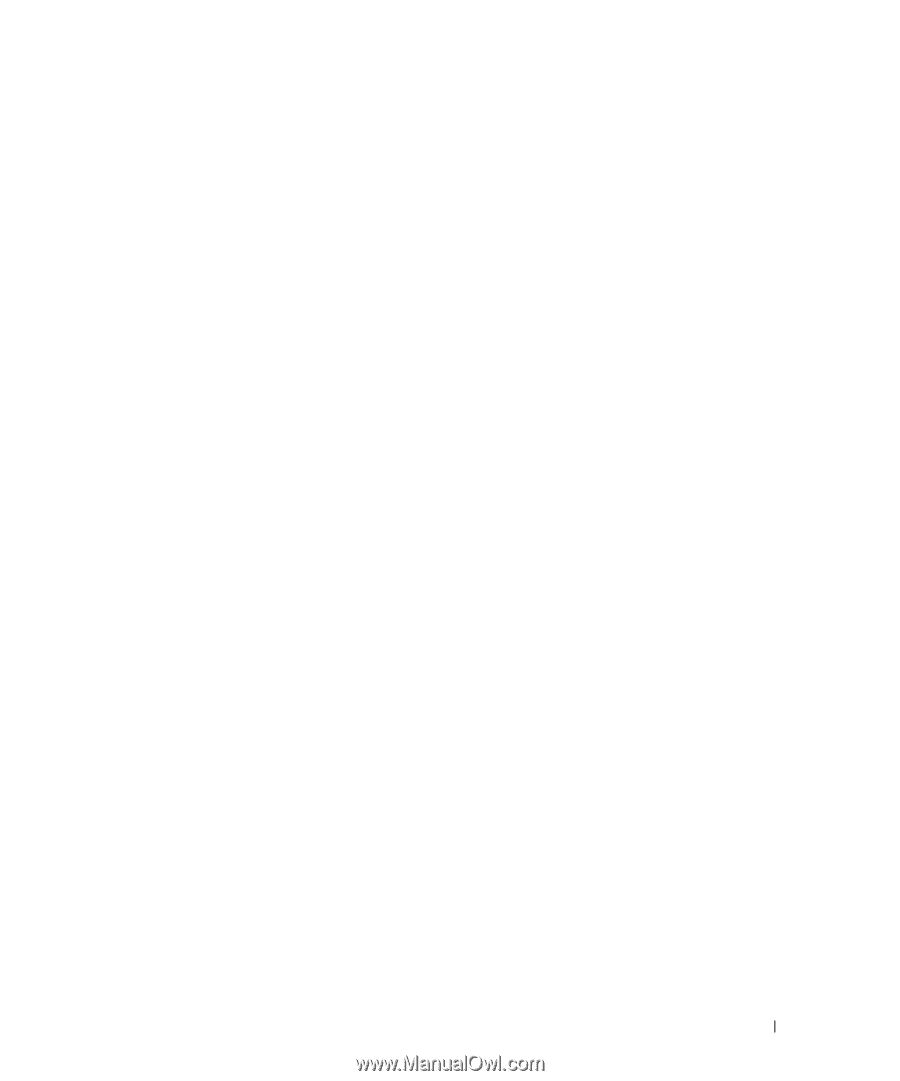
Setting Up for Local Printing
21
Windows 95 and NT 4.0
1.
Connect your printer to your computer.
2.
Insert the
Drivers and Utilities
CD into your computer.
3.
Click
Personal Installation
.
4.
On the
Add Printer
screen, select the port name from the
Port Name
combo box, and then
set the printer's options under
Printer Configuration
. Click
Next
.
5.
Select either the
Typical Installation
or
Custom Installation
checkbox, and then click
Next
.
If you select
Custom Installation
, you can select the specific software you want to install.
6.
When the
Congratulations!
screen appears, click
Finish
.
7.
Click
Cancel
.