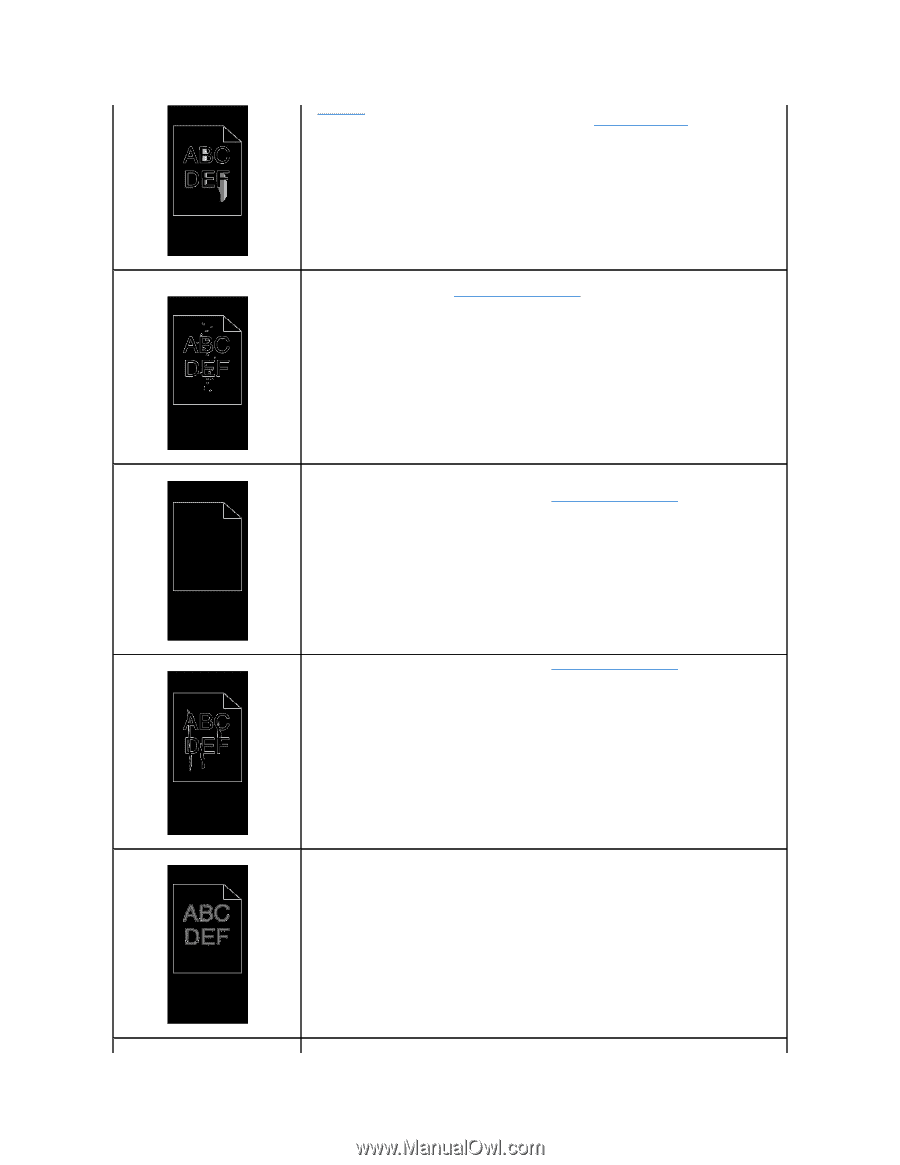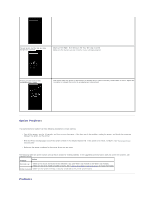Dell 3010cn Color Laser Printer Printer Menus - Page 104
Print Mode, Graphics, Advanced, Standard - download driver
 |
View all Dell 3010cn Color Laser Printer manuals
Add to My Manuals
Save this manual to your list of manuals |
Page 104 highlights
"Paper Type." · Verify that the print media is within the printer specifications. See "Print Media Supported." Toner spots appear on the page/printing · Check the toner cartridge to make sure it is installed correctly. is blurred. · Change the toner cartridge. See "Replacing the Toner Cartridge." Entire page is white. · Make sure the packaging material is removed from the toner cartridge. · Check the toner cartridge to make sure it is installed correctly. · The toner may be low. Change the toner cartridge. See "Replacing the Toner Cartridge." Streaks appear on the page. · The toner may be low. Change the toner cartridge. See "Replacing the Toner Cartridge." · If you are using preprinted forms, make sure the toner can withstand temperatures of 0 °C to 35 °C. Characters have jagged or uneven edges. · Change the Print Mode in the Graphics tab (or Advanced dialog box) to Standard in the printer driver. · If you are using downloaded fonts, verify that the fonts are supported by the printer, the host computer, and the software program. Part or all of the page prints in black. · Check the toner cartridge to make sure it is installed correctly.