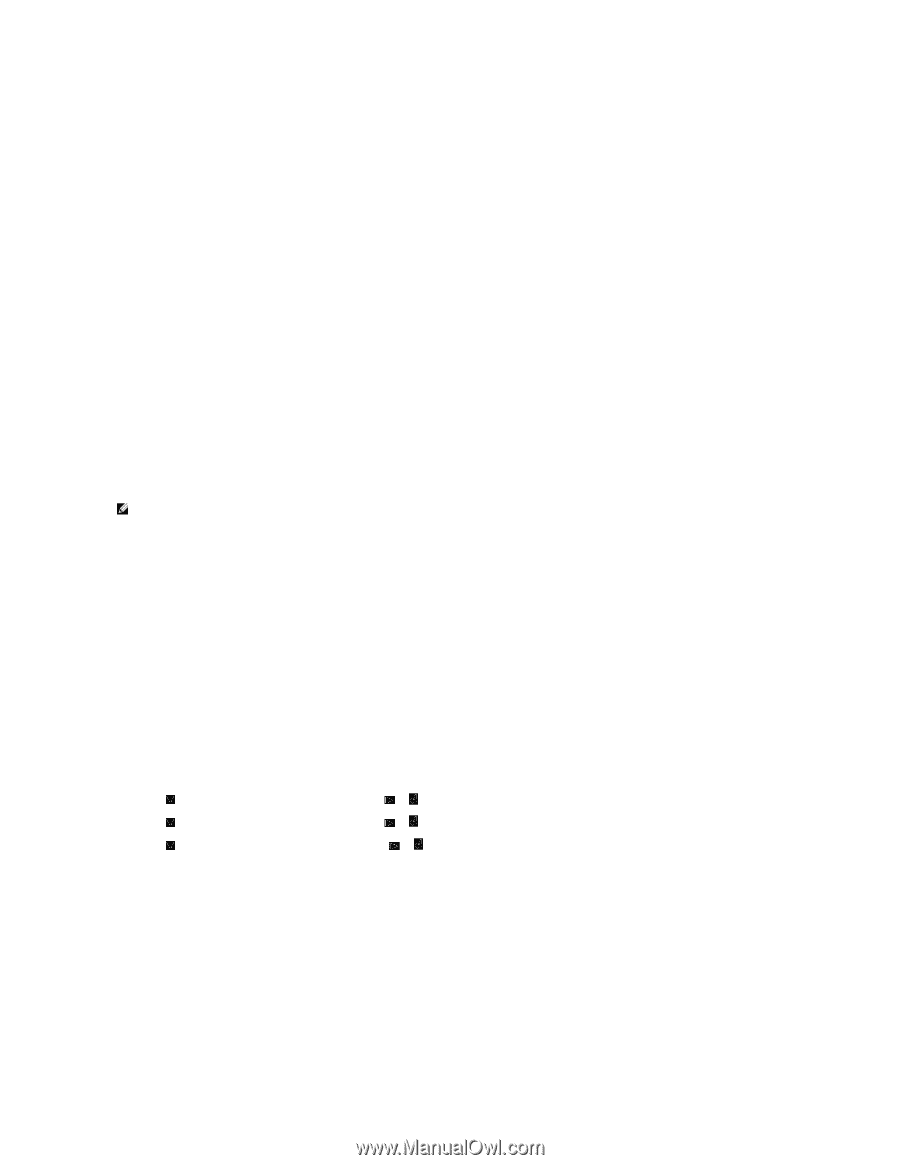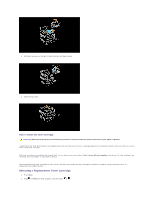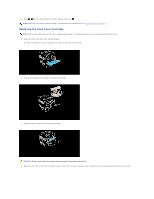Dell 3010cn Color Laser Printer Printer Menus - Page 114
Setup Security
 |
View all Dell 3010cn Color Laser Printer manuals
Add to My Manuals
Save this manual to your list of manuals |
Page 114 highlights
4. For local installation, select Local Installation - Install printer on this computer, and then click Next. For remote installation: a. Select Remote Installation - Install printer on one or more remote computers, and then click Next. b. Enter your Administrator user name, password, and clients or servers and then click Add. c. Click Next. 5. Select the network printer you would like to install. If you do not see your printer listed, click Update to refresh the list or click Add Printer to add a printer to the network. You may update the IP address and port name at this point. Click Next. 6. Select your printer from the list. If you would like to change the printer name listed, enter a new name in the Printer Name field. 7. If you want other users on the network to access this printer, select Share this printer with other computers on the network, and then enter a share name that users easily identify. 8. If you want to set a printer as the default, select the printer and then click the Set this printer as default check box. 9. If you want to restrict color printing, select the appropriate ColorTrack option. Enter the password. 10. Click Next. 11. Select the software and documentation you want to install. You can specify the destination folder to install the Dell software and documentation. To change the destination folder, click Browse. 12. Click Next. 13. When the Congratulations! screen appears, select whether or not to restart your computer, and then click Finish. Use the Dell Printer Configuration Web Tool to monitor the status of your network printer without leaving your desk. You can view and/or change the printer configuration settings, monitor toner level, and when it is time to order replacement toner cartridges, just click the Dell supplies link right from your Web browser. NOTE: The Dell Printer Configuration Web Tool is not available when the printer is locally attached to a computer or a print server. To launch the Dell Printer Configuration Web Tool, type the network printer IP address in your Web browser, and the printer configuration appears on the screen. Refer to your User's Guide for more information. You can set up the Dell Printer Configuration Web Tool to send you an email when the printer needs supplies or intervention. To set up email alerts: 1. Launch the Dell Printer Configuration Web Tool. 2. Click E-Mail Alert link. 3. Under Setup E-Mail Lists and Alerts, enter the Primary SMTP Gateway, the Reply Address, and enter your email address or the key operator's email address in the email list box. 4. Click Apply New Settings. Setup Security 1. Press Menu. 2. Press until Printer Settings appears, and then press or . 3. Press until Printer Settings appears, and then press or . 4. Press until Security Settings appears, and then press Security Settings is displayed. or . Purpose: To set or change the password to limit access to the menus from the operator panel. Set the password of the Dell Printer Configuration Web Tool from Set Password in Print Server Settings. Values: