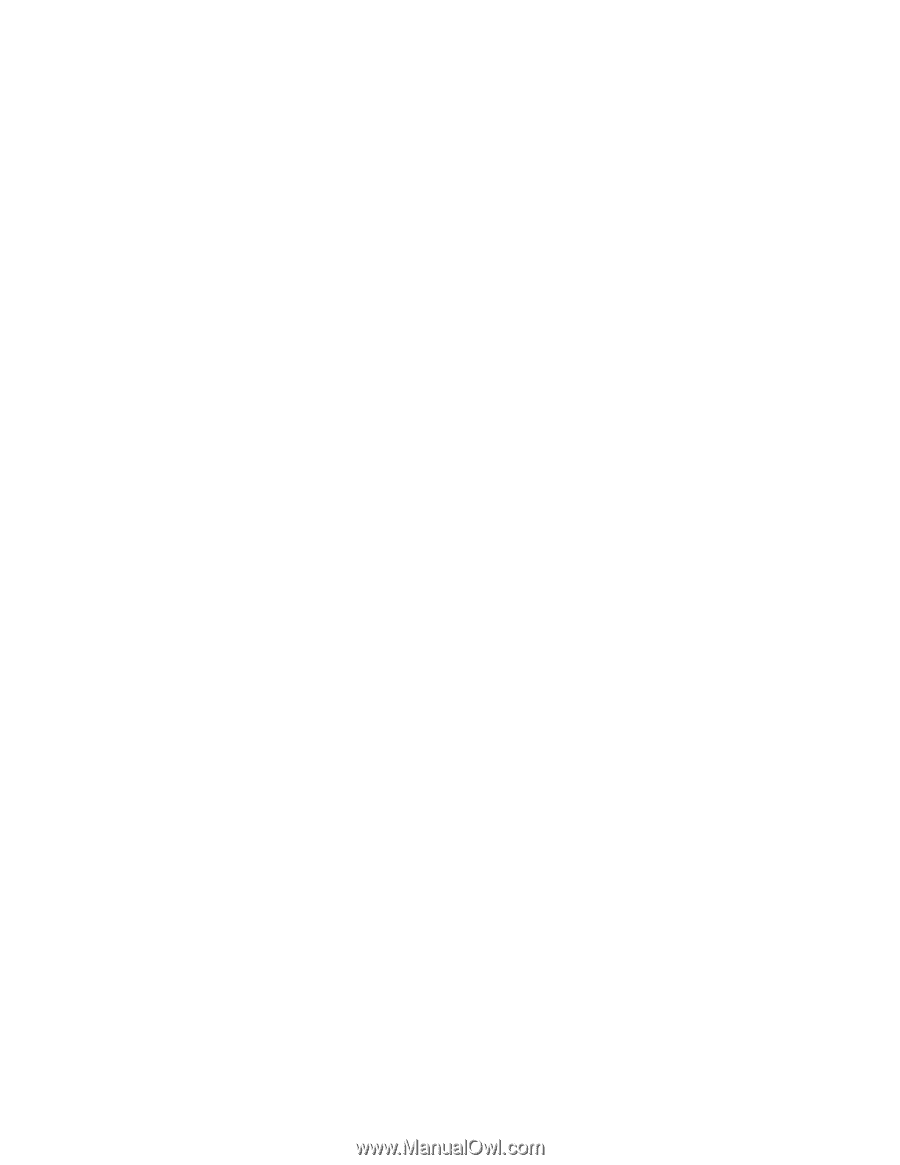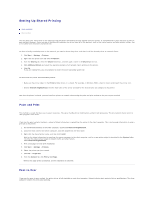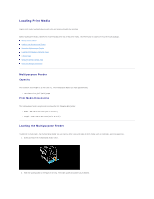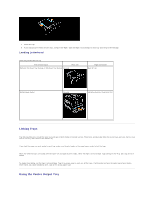Dell 3010cn Color Laser Printer Printer Menus - Page 26
Start, Settings, Printers, Add Printer, Network Print Server, Shared printers, Finish, Properties,
 |
View all Dell 3010cn Color Laser Printer manuals
Add to My Manuals
Save this manual to your list of manuals |
Page 26 highlights
1. Click Start ® Settings ® Printers. 2. Click Add Printer to launch the Add Printer wizard. 3. Click Network Print Server. 4. Select the network printer from the Shared printers list. If the printer is not listed, type in the path of the printer in the text box. For example: \\\ The server host name is the name of the server computer that identifies it to the network. The shared printer name is the name assigned during the server installation process. 5. Click OK. If this is a new printer, you may be prompted to install a printer driver. If no system driver is available, then you need to provide a path to available drivers. 6. Select whether you want this printer to be the default printer for the client, and then click Finish. 7. Print a test page to verify printer installation: a. Click Start ® Settings ® Printers. b. Select the printer you just created. c. Click File ® Properties. d. From the General tab, click Print a Test Page. When a test page prints successfully, printer installation is complete.