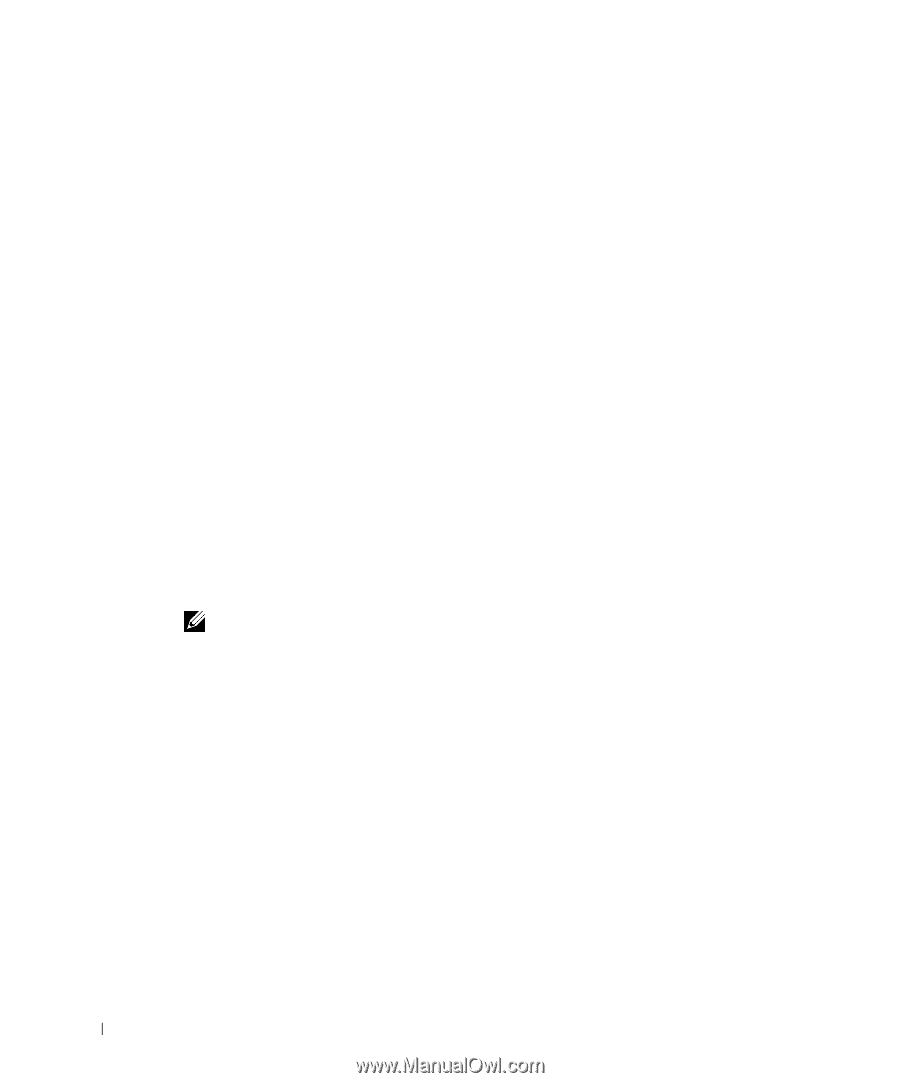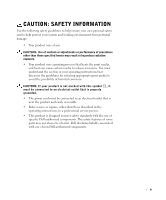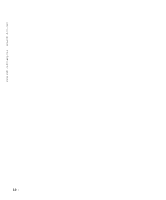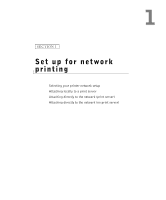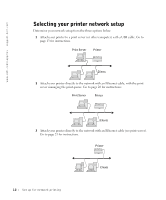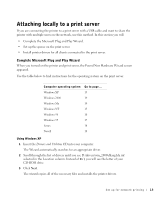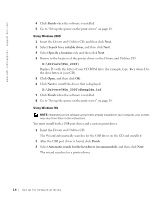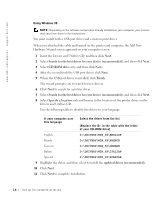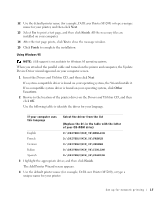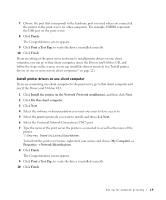Dell 5200n Mono Laser Printer Dell™ Workgroup Laser Printer M5200 Ow - Page 14
D:\Drivers\Win_2000, D:\Drivers\Win_2000\dkaag1da.inf, Finish, Next., Search for a suitable driver
 |
View all Dell 5200n Mono Laser Printer manuals
Add to My Manuals
Save this manual to your list of manuals |
Page 14 highlights
www.dell.com/supplies | support.dell.com 4 Click Finish when the software is installed. 5 Go to "Set up the queue on the print server" on page 18. Using Windows 2000 1 Insert the Drivers and Utilities CD, and then click Next. 2 Select Search for a suitable driver, and then click Next. 3 Select Specify a location only, and then click Next. 4 Browse to the location of the printer driver on the Drivers and Utilities CD. D:\Drivers\Win_2000\ Replace D:\ with the letter of your CD-ROM drive (for example, type D:\ where D is the drive letter of your CD). 5 Click Open, and then click OK. 6 Click Next to install the driver that is displayed. D:\Drivers\Win_2000\dkaag1da.inf 7 Click Finish when the software is installed. 8 Go to "Set up the queue on the print server" on page 18. Using Windows Me NOTE: Depending on the software and printers already installed on your computer, your screens may vary from those in the instructions. You must install both a USB port driver and a custom print driver. 1 Insert the Drivers and Utilities CD. The Wizard automatically searches for the USB driver on the CD and installs it. 2 After the USB port driver is found, click Finish. 3 Select Automatic search for the best driver (recommended), and then click Next. The wizard searches for a printer driver. 14 Set up for network printing