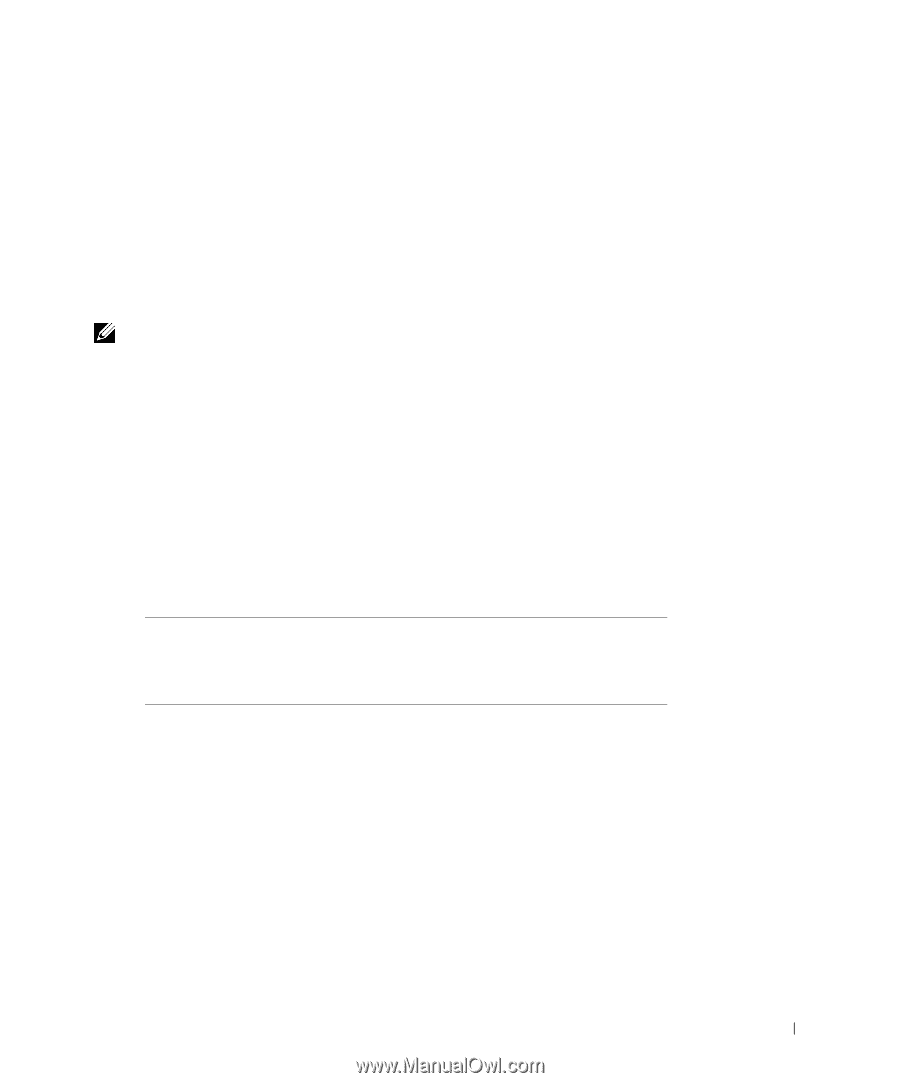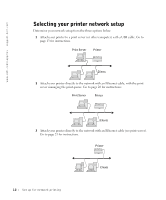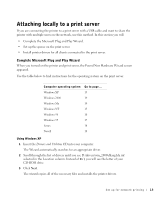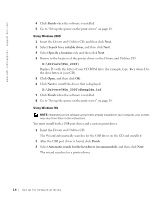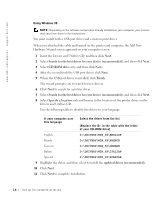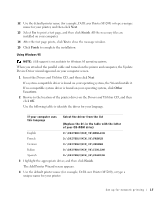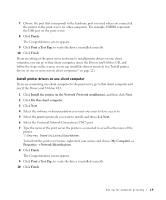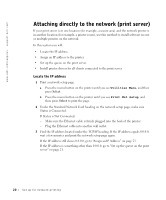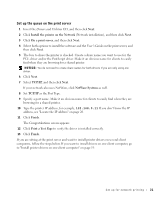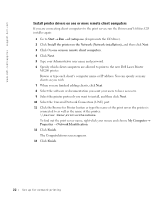Dell 5200n Mono Laser Printer Dell™ Workgroup Laser Printer M5200 Ow - Page 17
The Add Printer Wizard screen appears., Drivers and Utilities
 |
View all Dell 5200n Mono Laser Printer manuals
Add to My Manuals
Save this manual to your list of manuals |
Page 17 highlights
12 Use the default printer name (for example, Dell Laser Printer M5200) or type a unique name for your printer, and then click Next. 13 Select Yes to print a test page, and then click Finish. All the necessary files are installed on your computer. 14 After the test page prints, click Yes to close the message window. 15 Click Finish to complete the installation. Using Windows 95 NOTE: USB support is not available for Windows 95 operating systems. When you attached the parallel cable and turned on the printer and computer, the Update Device Driver wizard appeared on your computer screen. 1 Insert the Drivers and Utilities CD, and then click Next. If a system-compatible driver is found on your operating system, the Wizard installs it. If no compatible system driver is found on your operating system, click Other Locations. 2 Browse to the location of the printer driver on the Drivers and Utilities CD, and then click OK. Use the following table to identify the driver for your language. If your computer uses this language Select the driver from the list (Replace the D:\ in the table with the letter of your CD-ROM drive) English D:\DRIVERS\WIN_9X\ENGLISH French D:\DRIVERS\WIN_9X\FRENCH German D:\DRIVERS\WIN_9X\GERMAN Italian D:\DRIVERS\WIN_9X\ITALIAN Spanish D:\DRIVERS\WIN_9X\SPANISH 3 Highlight the appropriate driver, and then click Finish. The Add Printer Wizard screen appears. 4 Use the default printer name (for example, Dell Laser Printer M5200), or type a unique name for your printer. Set up for network printing 17