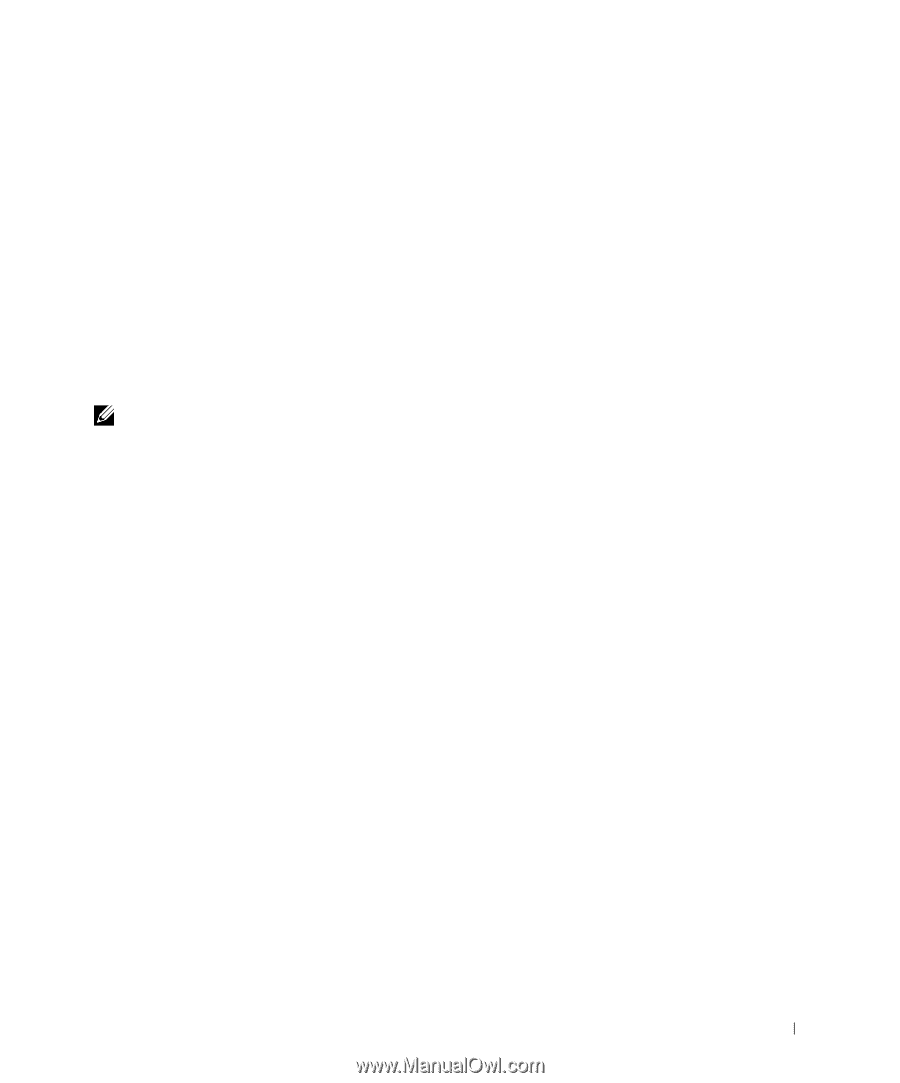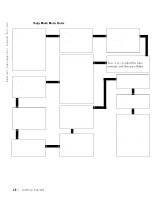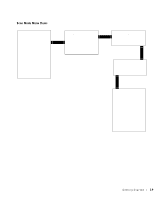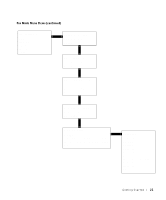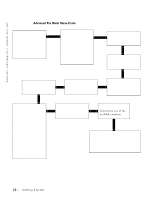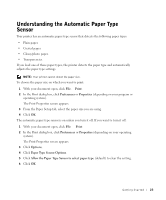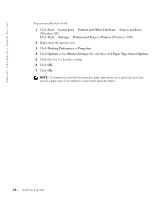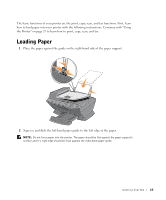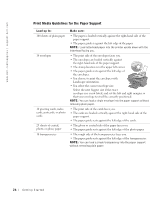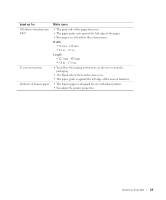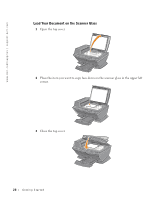Dell A960 All In One Personal Printer User's Guide - Page 23
Understanding the Automatic Paper Type Sensor, Print, Preferences, Properties, Options
 |
View all Dell A960 All In One Personal Printer manuals
Add to My Manuals
Save this manual to your list of manuals |
Page 23 highlights
Understanding the Automatic Paper Type Sensor Your printer has an automatic paper type sensor that detects the following paper types: • Plain paper. • Coated paper. • Glossy/photo paper. • Transparencies. If you load one of these paper types, the printer detects the paper type and automatically adjusts the paper type settings. NOTE: Your printer cannot detect the paper size. To choose the paper size on which you want to print: 1 With your document open, click File → Print. 2 In the Print dialog box, click Preferences or Properties (depending on your program or operating system). The Print Properties screen appears. 3 From the Paper Setup tab, select the paper size you are using. 4 Click OK. The automatic paper type sensor is on unless you turn it off. If you want to turn it off: 1 With your document open, click File → Print. 2 In the Print dialog box, click Preferences or Properties (depending on your operating system). The Print Properties screen appears. 3 Click Options. 4 Click Paper Type Sensor Options. 5 Click Allow the Paper Type Sensor to select paper type (default) to clear the setting. 6 Click OK. Getting Started 23