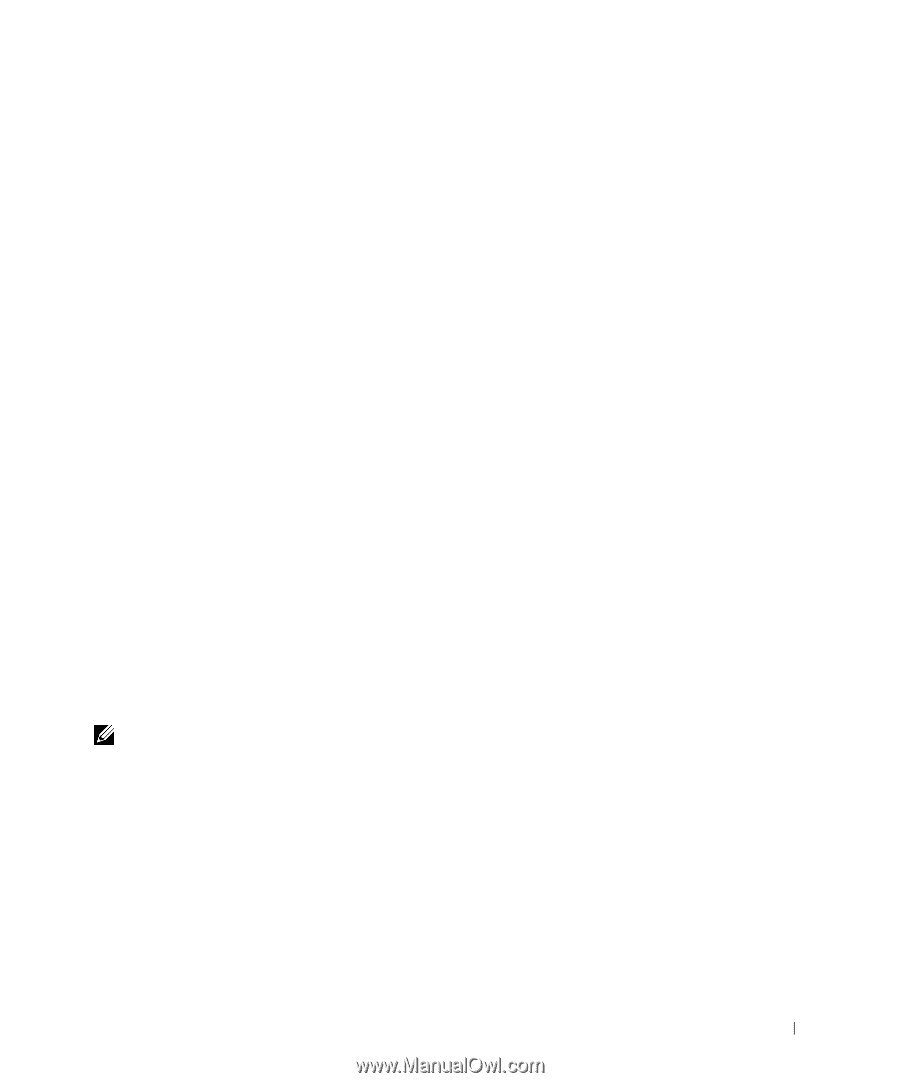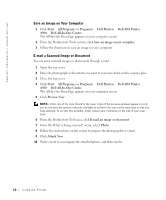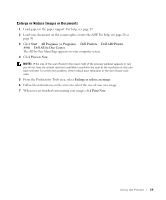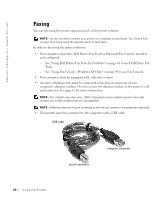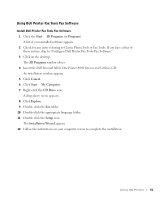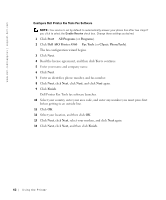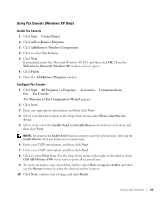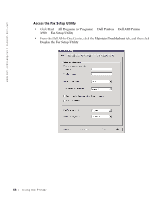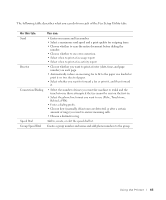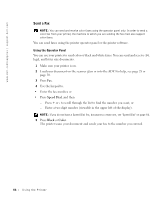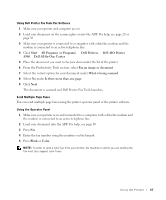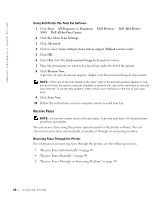Dell A960 All In One Personal Printer User's Guide - Page 43
Using Fax Console Windows XP Only, Microsoft Windows XP
 |
View all Dell A960 All In One Personal Printer manuals
Add to My Manuals
Save this manual to your list of manuals |
Page 43 highlights
Using Fax Console (Windows XP Only) Install Fax Console 1 Click Start → Control Panel. 2 Click Add or Remove Programs. 3 Click Add/Remove Windows Components. 4 Click to select Fax Services. 5 Click Next. If prompted, insert the Microsoft Windows XP CD, and then click OK. Close the Welcome to Microsoft Windows XP window when it opens. 6 Click Finish. 7 Close the Add/Remove Programs window. Configure Fax Console 1 Click Start → All Programs (or Programs) → Accessories → Communications → Fax → Fax Console. The Welcome to Fax Configuration Wizard appears. 2 Click Next. 3 Enter any appropriate information, and then click Next. 4 Select your data/fax modem in the drop-down menu under Please select the fax device. 5 Select or de-select the Enable Send and Enable Receive check boxes as desired, and then click Next. NOTE: De-selecting the Enable Send check box prevents you from sending faxes. Selecting the Enable Receive check box allows you to receive faxes. 6 Enter your TSID information, and then click Next. 7 Enter your CSID information, and then click Next. 8 Click to select Print it on. Use the drop-down menu to the right of this field to select Dell AIO Printer A960 if you want to print all received faxes. 9 To create an archive copy of each fax, click to select Store a copy in a folder, and then use the Browse button to select the desired archive location. 10 Click Next, confirm your settings, and click Finish. Using the Printer 43