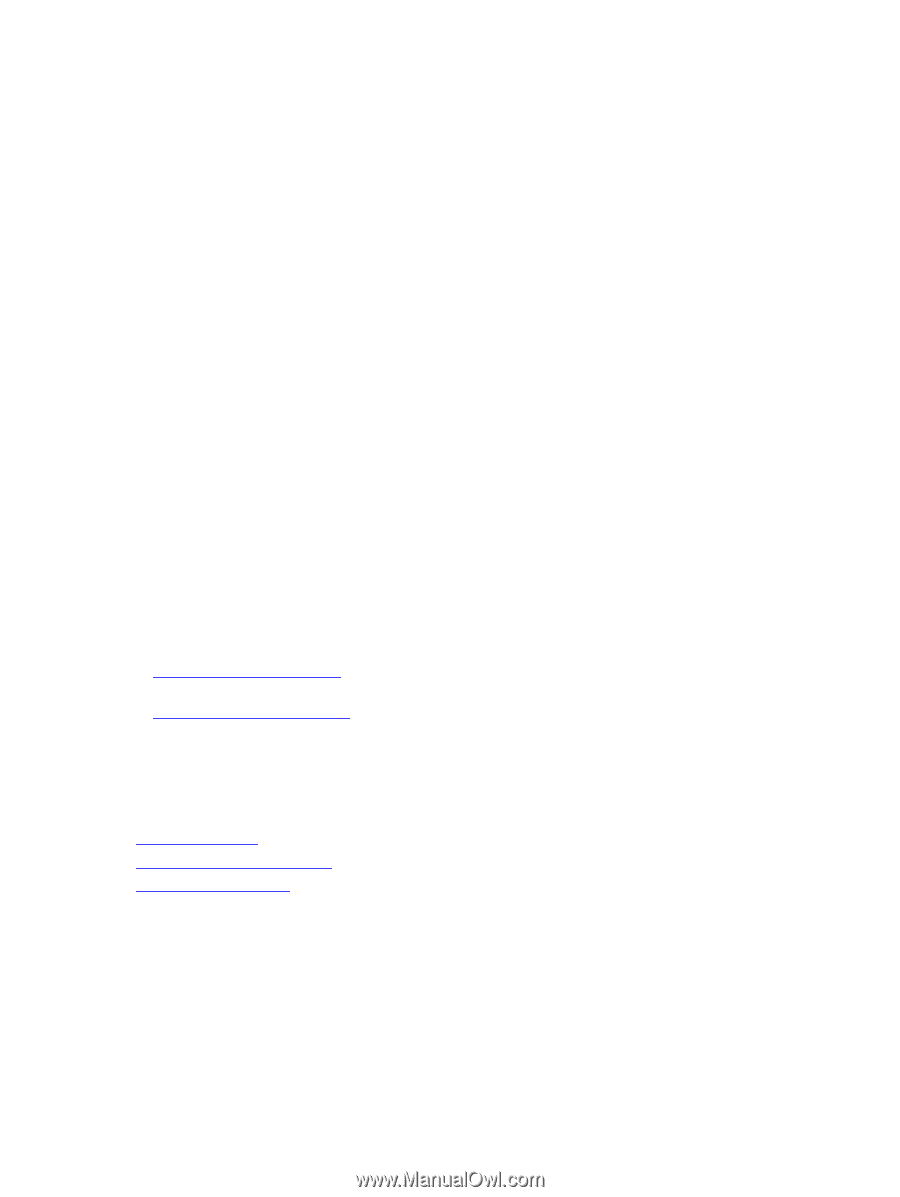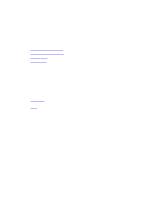Dell Active Fabric Manager Active Fabric Manager Deployment Guide 1.5 - Page 110
Deleting a Backup Configuration, Updating the Switch Software, Replacing a Switch
 |
View all Dell Active Fabric Manager manuals
Add to My Manuals
Save this manual to your list of manuals |
Page 110 highlights
Deleting a Backup Configuration To delete a switch backup configuration: 1. Navigate to the Network > Fabric Name > Maintenance screen. 2. Click the Switch Backup button to display the switch backup options. 3. Select a backup switch configuration to delete. 4. Click the Delete link to delete the switch backup configuration. 5. Click the Yes button. Editing Description To edit a switch backup description: 1. Navigate to the Network > Fabric Name > Maintenance screen. 2. Click the Switch Backup button to display the switch backup options. 3. Select a backup switch configuration to edit. 4. Click the Edit Description link to edit the description for switch backup configuration. 5. Edit the description. 6. Click the OK button. Updating the Switch Software The Network > Fabric Name > Maintenance > Update Software screen displays the summary of software for each switch in the fabric. This screen has the following options: • Schedule Switch Software Update - Creates new schedule job software image upgrade and software image activation. • Schedule Activate Standby Partition- Activates the software available in the standby partition of the device as a schedule job to happen at later time or to run immediately. Replacing a Switch To replace a switch in the fabric: 1. Decommission Switch 2. Pre-deploy the Replacement Switch 3. Deploy Replacement Switch Step 1: Decommissioning a Switch When you decommission (replace) a switch, consider the following: • The switch needs to be manually powered off. • The switch is automatically placed in an "unmanaged state". 110