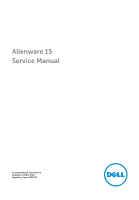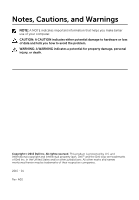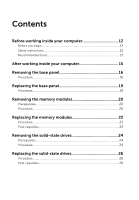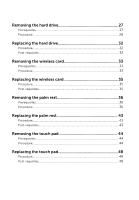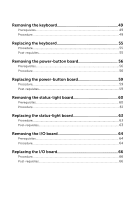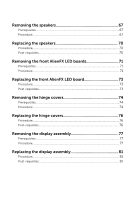Dell Alienware 15 Service Manual
Dell Alienware 15 Manual
 |
View all Dell Alienware 15 manuals
Add to My Manuals
Save this manual to your list of manuals |
Dell Alienware 15 manual content summary:
- Dell Alienware 15 | Service Manual - Page 1
Alienware 15 Service Manual Computer Model: Alienware 15 Regulatory Model: P42F Regulatory Type: P42F001 - Dell Alienware 15 | Service Manual - Page 2
potential damage to hardware or loss of data and tells you how to avoid the problem. WARNING: A WARNING indicates a potential for property damage, personal injury, or death. Copyright © 2015 Dell Inc. All rights reserved. This product is protected by U.S. and international copyright and intellectual - Dell Alienware 15 | Service Manual - Page 3
Contents Before working inside your computer 12 Before you begin 12 Safety instructions 12 Recommended tools 13 After working inside your computer 15 Removing the base panel 16 Procedure...16 Replacing the base panel 19 Procedure...19 Removing the memory modules 20 Prerequisites...20 - Dell Alienware 15 | Service Manual - Page 4
...32 Post-requisites 32 Removing the wireless card 33 Prerequisites...33 Procedure...33 Replacing the wireless card 35 Procedure...35 Post-requisites 35 Removing the palm rest 36 Prerequisites...36 Procedure...36 Replacing the palm rest 43 Procedure...43 Post-requisites 43 Removing the touch - Dell Alienware 15 | Service Manual - Page 5
55 Removing the power-button board 56 Prerequisites...56 Procedure...56 Replacing the power-button board 59 Procedure...59 Post-requisites 59 Removing the status-light board 60 Prerequisites...60 Procedure...61 Replacing the status-light board 63 Procedure...63 Post-requisites 63 Removing - Dell Alienware 15 | Service Manual - Page 6
...73 Post-requisites 73 Removing the hinge covers 74 Prerequisites...74 Procedure...74 Replacing the hinge covers 76 Procedure...76 Post-requisites 76 Removing the display assembly 77 Prerequisites...77 Procedure...77 Replacing the display assembly 81 Procedure...81 Post-requisites 81 - Dell Alienware 15 | Service Manual - Page 7
Procedure...87 Post-requisites 87 Removing the display panel 88 Prerequisites...88 Procedure...88 Replacing the display panel 91 Procedure...91 Post-requisites 91 Removing the display hinges 92 Prerequisites...92 Procedure...92 Replacing the display hinges 94 Procedure...94 Post-requisites 94 - Dell Alienware 15 | Service Manual - Page 8
AlienHead LED board 103 Prerequisites 103 Procedure...103 Replacing the Alienware AlienHead LED board 106 Procedure...106 Post-requisites 106 Removing the display-panel AlienFX LEDs 107 Prerequisites 107 Procedure...108 Replacing the display-panel AlienFX LEDs 110 Procedure...110 Post - Dell Alienware 15 | Service Manual - Page 9
requisites 119 Removing the heat-sink assembly 120 Prerequisites 120 Procedure...120 Replacing the heat-sink assembly 122 Procedure...122 Post-requisites 122 Removing the fans 123 Prerequisites 123 Procedure...123 Replacing the fans 125 Procedure...125 Post-requisites 125 Removing the power - Dell Alienware 15 | Service Manual - Page 10
Replacing the battery 135 Procedure...135 Post-requisites 135 Removing the computer base 136 Prerequisites 136 Procedure...136 Replacing the computer base 138 Procedure...138 Post-requisites 138 BIOS setup program 139 Overview...139 Entering BIOS setup program 139 BIOS setup program options - Dell Alienware 15 | Service Manual - Page 11
Getting help and contacting Alienware 149 Self-help resources 149 Contacting Alienware 149 - Dell Alienware 15 | Service Manual - Page 12
Start → Shut down. NOTE: If you are using a different operating system, see the documentation of your operating system for shut-down instructions. 3 Disconnect your computer and all attached devices from their electrical outlets. 4 Disconnect all cables such as telephone cables, network cables and - Dell Alienware 15 | Service Manual - Page 13
pins and contacts. CAUTION: You should only perform troubleshooting and repairs as authorized or directed by the Dell technical assistance team. Damage due to servicing that is not authorized by Dell is not covered by your warranty. See the safety instructions that shipped with the product or at - Dell Alienware 15 | Service Manual - Page 14
• Philips screwdriver • Plastic scribe 14 - Dell Alienware 15 | Service Manual - Page 15
loose screws inside your computer may severely damage your computer. 1 Replace all screws and make sure that no stray screws remain inside your devices, peripherals, and cables you removed before working on your computer. 3 Replace any media cards, discs, and any other parts that you removed before - Dell Alienware 15 | Service Manual - Page 16
your computer. After working inside your computer, follow the instructions in After working inside your computer. For more safety best practices, see the Regulatory Compliance home page at dell.com/regulatory_compliance. Procedure 1 Close the display and turn the computer over. 2 Loosen the captive - Dell Alienware 15 | Service Manual - Page 17
4 Slide and remove the base panel from the computer base. 1 computer base 3 base panel 2 captive screws (2) 4 plastic scribe 17 - Dell Alienware 15 | Service Manual - Page 18
5 Disconnect the battery cable from the system board. 1 battery cable 6 Turn the computer over and open the display as far as possible. 7 Press and hold the power button for 4 seconds to ground the system board. 18 - Dell Alienware 15 | Service Manual - Page 19
inside your computer, follow the instructions in After working inside your computer. For more safety best practices, see the Regulatory Compliance home page at dell.com/regulatory_compliance. Procedure 1 Close the display and turn the computer over. 2 Connect the battery cable to the system board - Dell Alienware 15 | Service Manual - Page 20
that shipped with your computer and follow the steps in Before working inside your computer. After working inside your computer, follow the instructions in After working inside your computer. For more safety best practices, see the Regulatory Compliance home page at dell.com/ - Dell Alienware 15 | Service Manual - Page 21
2 Slide and remove the memory module from the memory-module slot. 1 securing clips (2) 3 memory-module slot 2 memory modules (2) 21 - Dell Alienware 15 | Service Manual - Page 22
Replacing the memory modules WARNING: Before working inside your computer, read the safety information that shipped with your computer and follow the steps in Before working inside your computer. After working inside your computer, follow the instructions in After working inside your computer. For - Dell Alienware 15 | Service Manual - Page 23
into place. NOTE: If you do not hear the click, remove the memory module and reinstall it. 1 securing clips (2) 3 tab 5 memory-module slot Post-requisites Replace the base panel. 2 notch 4 memory modules (2) 23 - Dell Alienware 15 | Service Manual - Page 24
that shipped with your computer and follow the steps in Before working inside your computer. After working inside your computer, follow the instructions in After working inside your computer. For more safety best practices, see the Regulatory Compliance home page at dell.com/ - Dell Alienware 15 | Service Manual - Page 25
2 Slide and remove the solid-state drive from the solid-state drive slot. 1 screw 3 solid-state drives (2) 2 solid-state drive slot 25 - Dell Alienware 15 | Service Manual - Page 26
Replacing the solid-state drives WARNING: Before working inside your computer, read the safety information that shipped with your computer and follow the steps in Before working inside your computer. After working inside your computer, follow the instructions in After working inside your computer. - Dell Alienware 15 | Service Manual - Page 27
that shipped with your computer and follow the steps in Before working inside your computer. After working inside your computer, follow the instructions in After working inside your computer. For more safety best practices, see the Regulatory Compliance home page at dell.com/ - Dell Alienware 15 | Service Manual - Page 28
1 Remove the keyboard-backlight cable, keyboard cable, and macro-keys cable from the routing guides on the computer base. 1 macro-keys cable 2 keyboard cable 3 keyboard-backlight cable 4 routing guides (3) 5 hard-drive assembly 6 computer base 2 Remove the screws that secure the hard-drive - Dell Alienware 15 | Service Manual - Page 29
5 Lift and slide the hard-drive assembly off the computer base. 1 pull tab 3 screws (4) 2 hard-drive cable 4 hard-drive assembly 6 Remove the screws that secure the hard-drive bracket to the hard-drive assembly. 29 - Dell Alienware 15 | Service Manual - Page 30
7 Lift the hard-drive bracket off the hard-drive assembly. 1 hard-drive assembly 3 screws (4) 2 hard-drive bracket 30 - Dell Alienware 15 | Service Manual - Page 31
8 Disconnect the interposer from the hard drive. 1 interposer 2 hard drive 31 - Dell Alienware 15 | Service Manual - Page 32
Replacing the hard drive WARNING: Before working inside your computer, read the safety information that shipped with your computer and follow the steps in Before working inside your computer. After working inside your computer, follow the instructions in After working inside your computer. For more - Dell Alienware 15 | Service Manual - Page 33
that shipped with your computer and follow the steps in Before working inside your computer. After working inside your computer, follow the instructions in After working inside your computer. For more safety best practices, see the Regulatory Compliance home page at dell.com/ - Dell Alienware 15 | Service Manual - Page 34
4 Lift and slide the wireless card out of the wireless-card slot. 1 antenna cables (2) 3 screw 5 wireless-card slot 7 notches (2) 2 wireless-card bracket 4 wireless card 6 tabs (2) 34 - Dell Alienware 15 | Service Manual - Page 35
Replacing the wireless card WARNING: Before working inside your computer, read the safety information that shipped with your computer and follow the steps in Before working inside your computer. After working inside your computer, follow the instructions in After working inside your computer. For - Dell Alienware 15 | Service Manual - Page 36
WARNING: Before working inside your computer, read the safety information that shipped with your computer and follow the steps in Before working inside your computer. After working inside your computer, follow the instructions in After working inside your computer. For more safety best practices - Dell Alienware 15 | Service Manual - Page 37
2 Lift the latches and disconnect the keyboard-backlight cable, keyboard cable, macro-keys cable, and macro-keys backlight cable from the system board. 1 keyboard-backlight cable 3 latches (4) 5 macro-keys backlight cable 2 routing guides (3) 4 keyboard cable 6 macro-keys cable 37 - Dell Alienware 15 | Service Manual - Page 38
3 Remove the screws that secure the palm-rest assembly to the computer base. 1 screws (15) 2 computer base 4 Turn the computer over and open the display as far as possible. 5 Lift the computer base and rest the display on a clean and flat surface. 38 - Dell Alienware 15 | Service Manual - Page 39
6 Push the palm-rest assembly from the release hole to release it from the tabs on the computer base. 1 palm-rest assembly 2 computer base 3 release hole 7 Place the computer in an upright position. 8 Using a plastic scribe, pry up along the edges of the palm-rest assembly. 39 - Dell Alienware 15 | Service Manual - Page 40
9 Gently lift the palm-rest assembly and remove the keyboard cable, keyboard-backlight cable, macro-keys cable, and macro-keys backlight cable from the slot on the computer base. 1 palm-rest assembly 2 plastic scribe 10 Carefully turn the palm-rest assembly over and disconnect the powerbutton - Dell Alienware 15 | Service Manual - Page 41
Follow the procedure from step 1 to step 6 in "Removing the keyboard". 14 Follow the procedure from step 1 to step 4 in "Removing the power- button board". 15 Follow the procedure from step 1 to step 3 in "Removing the status-light board". 41 - Dell Alienware 15 | Service Manual - Page 42
16 Follow the procedure from step 1 to step 5 in "Removing the touch pad". 1 palm-rest assembly 42 - Dell Alienware 15 | Service Manual - Page 43
instructions in After working inside your computer. For more safety best practices, see the Regulatory Compliance home page at dell.com/regulatory_compliance. Procedure 1 Follow the procedure from step 1 to step 5 in "Replacing 8 Close the display and turn the computer over. 9 Replace the screws that - Dell Alienware 15 | Service Manual - Page 44
that shipped with your computer and follow the steps in Before working inside your computer. After working inside your computer, follow the instructions in After working inside your computer. For more safety best practices, see the Regulatory Compliance home page at dell.com/ - Dell Alienware 15 | Service Manual - Page 45
3 Remove the screws that secure the touch-pad bracket to the palm-rest assembly. 1 latches (2) 3 touch-pad buttons cable 5 touch-pad bracket 2 touch-pad cable 4 screws (5) 45 - Dell Alienware 15 | Service Manual - Page 46
4 Release the tabs that secure the touch-pad bracket to the palm-rest assembly and lift the touch-pad bracket off the palm-rest assembly. 1 touch-pad bracket 3 tabs (4) 2 palm-rest assembly 46 - Dell Alienware 15 | Service Manual - Page 47
5 Lift the touch pad off the palm-rest assembly. 1 palm-rest assembly 2 touch pad 47 - Dell Alienware 15 | Service Manual - Page 48
Replacing the touch pad WARNING: Before working inside your computer, read the safety information that shipped with your computer and follow the steps in Before working inside your computer. After working inside your computer, follow the instructions in After working inside your computer. For more - Dell Alienware 15 | Service Manual - Page 49
that shipped with your computer and follow the steps in Before working inside your computer. After working inside your computer, follow the instructions in After working inside your computer. For more safety best practices, see the Regulatory Compliance home page at dell.com/ - Dell Alienware 15 | Service Manual - Page 50
2 Note the touch-pad cable and status-light cable routings and peel off the cables from the keyboard bracket. 1 latches (2) 3 status-light cable 2 touch-pad cable 4 keyboard bracket 50 - Dell Alienware 15 | Service Manual - Page 51
3 Remove the screws that secure the keyboard bracket to the palm-rest assembly. 1 keyboard bracket 2 screws (8) 51 - Dell Alienware 15 | Service Manual - Page 52
4 Lift the keyboard bracket at an angle and remove it from the tabs on the palm-rest assembly. 1 keyboard bracket 3 tabs (3) 2 palm-rest assembly 52 - Dell Alienware 15 | Service Manual - Page 53
5 Remove the screws that secure the keyboard to the palm-rest assembly. 1 keyboard 2 screws (2) 53 - Dell Alienware 15 | Service Manual - Page 54
6 Lift the keyboard at an angle and remove it from the tabs on the palmrest assembly. 1 palm-rest assembly 3 tabs (5) 2 keyboard 54 - Dell Alienware 15 | Service Manual - Page 55
Replacing the keyboard WARNING: Before working inside your computer, read the safety information that shipped with your computer and follow the steps in Before working inside your computer. After working inside your computer, follow the instructions in After working inside your computer. For more - Dell Alienware 15 | Service Manual - Page 56
that shipped with your computer and follow the steps in Before working inside your computer. After working inside your computer, follow the instructions in After working inside your computer. For more safety best practices, see the Regulatory Compliance home page at dell.com/ - Dell Alienware 15 | Service Manual - Page 57
2 Disconnect the power-button board cable from the power-button board. 1 power-button board cable 2 latches (2) 3 touch-pad cable 4 status-light cable 3 Remove the screws that secure the power-button board to the palm-rest assembly. 57 - Dell Alienware 15 | Service Manual - Page 58
4 Lift the power-button board off the palm-rest assembly. 1 palm-rest assembly 3 screws (2) 2 power-button board 58 - Dell Alienware 15 | Service Manual - Page 59
, follow the instructions in After working inside your computer. For more safety best practices, see the Regulatory Compliance home page at dell.com/regulatory_compliance. Procedure 1 Align the screw holes on the power-button board with the screw holes on the palm-rest assembly. 2 Replace the screws - Dell Alienware 15 | Service Manual - Page 60
that shipped with your computer and follow the steps in Before working inside your computer. After working inside your computer, follow the instructions in After working inside your computer. For more safety best practices, see the Regulatory Compliance home page at dell.com/ - Dell Alienware 15 | Service Manual - Page 61
Procedure 1 Lift the latch and disconnect the status-light board cable from the statuslight board. 1 latch 2 status-light board cable 3 status-light board 2 Remove the screws that secure the status-light board to the palm-rest assembly. 61 - Dell Alienware 15 | Service Manual - Page 62
3 Lift the status-light board off the palm-rest assembly. 1 screws (2) 3 palm-rest assembly 2 status-light board 62 - Dell Alienware 15 | Service Manual - Page 63
, follow the instructions in After working inside your computer. For more safety best practices, see the Regulatory Compliance home page at dell.com/regulatory_compliance. Procedure 1 Align the screw holes on the status-light board with the screw holes on the palm-rest assembly. 2 Replace the screws - Dell Alienware 15 | Service Manual - Page 64
that shipped with your computer and follow the steps in Before working inside your computer. After working inside your computer, follow the instructions in After working inside your computer. For more safety best practices, see the Regulatory Compliance home page at dell.com/ - Dell Alienware 15 | Service Manual - Page 65
3 Lift the I/O board off the computer base. 1 screws (2) 3 computer base 5 I/O-board cable 2 I/O board 4 latch 65 - Dell Alienware 15 | Service Manual - Page 66
computer, follow the instructions in After working inside your computer. For more safety best practices, see the Regulatory Compliance home page at dell.com/regulatory_compliance. Procedure 1 Align the screw holes on the I/O board with the screw holes on the computer base. 2 Replace the screws that - Dell Alienware 15 | Service Manual - Page 67
that shipped with your computer and follow the steps in Before working inside your computer. After working inside your computer, follow the instructions in After working inside your computer. For more safety best practices, see the Regulatory Compliance home page at dell.com/ - Dell Alienware 15 | Service Manual - Page 68
3 Note the front AlienFX LED cable routing and peel off the cable from the battery. 1 speaker cable 2 tape 3 front AlienFX LED cable 4 speakers (2) 4 Remove the speaker cable from the routing guides on the battery and computer base. 68 - Dell Alienware 15 | Service Manual - Page 69
5 Lift the speakers along with its cable off the computer base. 1 routing guides (6) 3 battery 5 speakers (2) 2 speaker cable 4 computer base 69 - Dell Alienware 15 | Service Manual - Page 70
Replacing the speakers WARNING: Before working inside your computer, read the safety information that shipped with your computer and follow the steps in Before working inside your computer. After working inside your computer, follow the instructions in After working inside your computer. For more - Dell Alienware 15 | Service Manual - Page 71
that shipped with your computer and follow the steps in Before working inside your computer. After working inside your computer, follow the instructions in After working inside your computer. For more safety best practices, see the Regulatory Compliance home page at dell.com/ - Dell Alienware 15 | Service Manual - Page 72
4 Lift the front AlienFX LED boards of the tubes. 1 front AlienFX LED board cables (2) 3 front AlienFX LED boards (2) 5 computer base 2 screws (4) 4 tubes (2) 72 - Dell Alienware 15 | Service Manual - Page 73
, follow the instructions in After working inside your computer. For more safety best practices, see the Regulatory Compliance home page at dell.com/regulatory_compliance. Procedure 1 Align the screw holes on the front AlienFX LED boards with the screw holes on the tubes. 2 Replace the screws that - Dell Alienware 15 | Service Manual - Page 74
that shipped with your computer and follow the steps in Before working inside your computer. After working inside your computer, follow the instructions in After working inside your computer. For more safety best practices, see the Regulatory Compliance home page at dell.com/ - Dell Alienware 15 | Service Manual - Page 75
3 Remove the hinge covers from the computer base. 1 display assembly 3 hinge covers (2) 2 screws (2) 4 computer base 75 - Dell Alienware 15 | Service Manual - Page 76
Replacing the hinge covers WARNING: Before working inside your computer, read the safety information that shipped with your computer and follow the steps in Before working inside your computer. After working inside your computer, follow the instructions in After working inside your computer. For - Dell Alienware 15 | Service Manual - Page 77
Removing the display assembly WARNING: Before working inside your computer, read the safety information that shipped with your computer and follow the steps in Before working inside your computer. After working inside your computer, follow the instructions in After working inside your computer. For - Dell Alienware 15 | Service Manual - Page 78
on the computer base. 6 Peel off the adhesive tape that secures the antenna cables to the system board. 7 Remove the antenna cables from the routing guide on the display hinges. 8 Lift the latch and disconnect the display cable from the system board. 78 - Dell Alienware 15 | Service Manual - Page 79
off the adhesive tape, disconnect the logo-board cable from the system board, and remove it from the routing guide on the display hinges. 1 display cable 3 computer base 5 antenna cables (2) 7 logo-board cable 2 latch 4 routing guides (2) 6 adhesive tapes (2) 10 Remove the screws that secure the - Dell Alienware 15 | Service Manual - Page 80
11 Lift the display assembly off the computer base. 1 display assembly 3 computer base 2 screws (4) 80 - Dell Alienware 15 | Service Manual - Page 81
instructions in After working inside your computer. For more safety best practices, see the Regulatory Compliance home page at dell.com/regulatory_compliance. Procedure 1 Align the screw holes on the display hinges with the screw holes on the computer base. 2 Replace guide on the display hinges - Dell Alienware 15 | Service Manual - Page 82
4 Replace the solid-state drives. 5 Replace the memory modules. 6 Replace the base panel. 82 - Dell Alienware 15 | Service Manual - Page 83
Removing the display bezel WARNING: Before working inside your computer, read the safety information that shipped with your computer and follow the steps in Before working inside your computer. After working inside your computer, follow the instructions in After working inside your computer. For - Dell Alienware 15 | Service Manual - Page 84
2 Carefully lift the display bezel and turn it over. 1 display bezel 3 Lift the latches and disconnect the display-board cables from the logo board. 84 - Dell Alienware 15 | Service Manual - Page 85
4 Peel off the adhesive tape and disconnect the logo-board cable from the logo board. 1 logo board 3 adhesive tape 2 display-board cables (3) 4 logo-board cable 85 - Dell Alienware 15 | Service Manual - Page 86
5 Follow the procedure from step 1 to step 2 in "Removing the logo board". 1 display bezel 86 - Dell Alienware 15 | Service Manual - Page 87
Replacing the display bezel WARNING: Before working inside your computer, read the safety information that shipped with your computer and follow the steps in Before working inside your computer. After working inside your computer, follow the instructions in After working inside your computer. For - Dell Alienware 15 | Service Manual - Page 88
Removing the display panel WARNING: Before working inside your computer, read the safety information that shipped with your computer and follow the steps in Before working inside your computer. After working inside your computer, follow the instructions in After working inside your computer. For - Dell Alienware 15 | Service Manual - Page 89
2 Gently lift the display panel and turn it over. 1 screws (4) 3 display panel 2 display back-cover 3 Lift the latch and disconnect the display cable from the display panel. 89 - Dell Alienware 15 | Service Manual - Page 90
4 Lift the display panel off the display back-cover. 1 display panel 3 display cable 2 latch 4 display back-cover 90 - Dell Alienware 15 | Service Manual - Page 91
Replacing the display panel WARNING: Before working inside your computer, read the safety information that shipped with your computer and follow the steps in Before working inside your computer. After working inside your computer, follow the instructions in After working inside your computer. For - Dell Alienware 15 | Service Manual - Page 92
Removing the display hinges WARNING: Before working inside your computer, read the safety information that shipped with your computer and follow the steps in Before working inside your computer. After working inside your computer, follow the instructions in After working inside your computer. For - Dell Alienware 15 | Service Manual - Page 93
2 Lift the display hinges off the display assembly. 1 display hinges (2) 3 display back-cover 2 screws (6) 93 - Dell Alienware 15 | Service Manual - Page 94
, follow the instructions in After working inside your computer. For more safety best practices, see the Regulatory Compliance home page at dell.com/regulatory_compliance. Procedure 1 Align the screw holes on the display hinges with the screw holes on the display back-cover. 2 Replace the screws - Dell Alienware 15 | Service Manual - Page 95
Removing the display backcover WARNING: Before working inside your computer, read the safety information that shipped with your computer and follow the steps in Before working inside your computer. After working inside your computer, follow the instructions in After working inside your computer. For - Dell Alienware 15 | Service Manual - Page 96
2 Peel off the display board and camera cable from the display back-cover. 1 display back-cover 2 display board and camera cable 3 routing guides (3) 3 Follow the procedure from step 1 to step 4 in "Removing the Alienware AlienHead LED board". 96 - Dell Alienware 15 | Service Manual - Page 97
4 Follow the procedure from step 1 to step 4 in "Removing the displaypanel AlienFX LEDs". 1 display back-cover 97 - Dell Alienware 15 | Service Manual - Page 98
3 in "Replacing the Alienware AlienHead LED board". 3 Follow the procedure from step 1 to step 3 in "Replacing the display- panel AlienFX LEDs". 4 Adhere the display board and camera cable to the display back-cover. 5 Route the display-board cable through the routing guides on the display back-cover - Dell Alienware 15 | Service Manual - Page 99
WARNING: Before working inside your computer, read the safety information that shipped with your computer and follow the steps in Before working inside your computer. After working inside your computer, follow the instructions in After working inside your computer. For more safety best practices - Dell Alienware 15 | Service Manual - Page 100
Procedure 1 Peel off the tape that secures the camera cable to the camera and disconnect the camera cable from the camera module. 1 tape 3 camera cable 2 camera module 4 display back-cover 100 - Dell Alienware 15 | Service Manual - Page 101
2 Note the location of the camera module and pry it off the display backcover using a plastic scribe. 1 camera module 3 display back-cover 2 plastic scribe 101 - Dell Alienware 15 | Service Manual - Page 102
inside your computer, follow the instructions in After working inside your computer. For more safety best practices, see the Regulatory Compliance home page at dell.com/regulatory_compliance. Procedure 1 Using the alignment posts, adhere the camera module to the display back-cover. 2 Connect the - Dell Alienware 15 | Service Manual - Page 103
Removing the Alienware AlienHead LED board WARNING: Before working inside your computer, read the safety information that shipped with your computer and follow the steps in Before working inside your computer. After working inside your computer, follow the instructions in After working inside your - Dell Alienware 15 | Service Manual - Page 104
2 Note the Alienware AlienHead LED cable routing and peel off the cable from the display back-cover. 1 Alienware AlienHead LED cable 2 tape 3 display back-cover 3 Note the location of the Alienware AlienHead LED board and peel off the Alienware AlienHead LED board from the display back-cover. - Dell Alienware 15 | Service Manual - Page 105
4 Lift Alienware AlienHead LED board along with its cable off the display back-cover. 1 Alienware AlienHead LED cable 3 display back-cover 2 Alienware AlienHead LED board 105 - Dell Alienware 15 | Service Manual - Page 106
Replacing the Alienware AlienHead LED board WARNING: Before working inside your computer, read the safety information that shipped with your computer and follow the steps in Before working inside your computer. After working inside your computer, follow the instructions in After working inside your - Dell Alienware 15 | Service Manual - Page 107
Removing the display-panel AlienFX LEDs WARNING: Before working inside your computer, read the safety information that shipped with your computer and follow the steps in Before working inside your computer. After working inside your computer, follow the instructions in After working inside your - Dell Alienware 15 | Service Manual - Page 108
Peel off the tapes that secure the display-panel AlienFX LEDs to the display back-cover. 1 display back-cover 2 display-panel AlienFX LED cables (2) 3 tapes (2) 2 Note the routing of the display-panel AlienFX LED cables and peel off the cables from the display back-cover. 3 Note the location of - Dell Alienware 15 | Service Manual - Page 109
4 Lift the display-panel AlienFX LEDs along with the cables off the display back-cover. 1 display back-cover 3 display-panel AlienFX LEDs (2) 2 display-panel AlienFX LED cables (2) 109 - Dell Alienware 15 | Service Manual - Page 110
Replacing the display-panel AlienFX LEDs WARNING: Before working inside your computer, read the safety information that shipped with your computer and follow the steps in Before working inside your computer. After working inside your computer, follow the instructions in After working inside your - Dell Alienware 15 | Service Manual - Page 111
WARNING: Before working inside your computer, read the safety information that shipped with your computer and follow the steps in Before working inside your computer. After working inside your computer, follow the instructions in After working inside your computer. For more safety best practices - Dell Alienware 15 | Service Manual - Page 112
2 Note the location of the logo board and pry the logo board off the display bezel using a plastic scribe. 1 display bezel 3 plastic scribe 2 logo board 112 - Dell Alienware 15 | Service Manual - Page 113
Compliance home page at dell.com/regulatory_compliance. Procedure 1 Adhere the logo board to the display bezel. 2 Turn the display bezel over. Post-requisites 1 Follow the procedure from step 2 to step 5 in "Replacing the display bezel". 2 Replace the display assembly. 3 Replace the hinge covers - Dell Alienware 15 | Service Manual - Page 114
instructions in After working inside your computer. For more safety best practices, see the Regulatory Compliance home page at dell.com/regulatory_compliance. NOTE: Your computer's Service Tag is stored in the system board. You must enter the Service Tag in the BIOS setup program after you replace - Dell Alienware 15 | Service Manual - Page 115
3 Using the pull tab, disconnect the hard-drive cable from the system board. 1 pull tab 2 hard-drive cable 3 power-adapter port cable 4 computer base 5 fan cables (2) 4 Turn the computer over. 5 Lift the latch and disconnect the I/O-board cable from the system board. 6 Disconnect the speaker - Dell Alienware 15 | Service Manual - Page 116
7 Peel the tape and disconnect the front AlienFX LED cable from the system board. 1 latch 2 I/O-board cable 3 speaker cable 4 front AlienFX LED cable 5 tape 8 Remove the screws that secure the system board to the computer base. 9 Lift the system board at an angle and slide the ports on the - Dell Alienware 15 | Service Manual - Page 117
10 Lift the system board off the computer base. 1 system board 2 screws (6) 11 Turn the system board over. 12 Follow the procedure from step 1 to step 2 in "Removing the heat-sink assembly". 13 Follow the procedure from step 1 to step 2 in "Removing the coin-cell battery". 117 - Dell Alienware 15 | Service Manual - Page 118
instructions in After working inside your computer. For more safety best practices, see the Regulatory Compliance home page at dell.com/regulatory_compliance. NOTE: Your computer's Service Tag is stored in the system board. You must enter the Service Tag in the BIOS setup program after you replace - Dell Alienware 15 | Service Manual - Page 119
Post-requisites 1 Replace the display assembly. 2 Replace the hinge covers. 3 Follow the procedure from step 5 to step 11 in "Replacing the palm rest". 4 Replace the wireless card. 5 Replace the solid-state drives. 6 Replace the memory modules. 7 Replace the base panel. 119 - Dell Alienware 15 | Service Manual - Page 120
shipped with your computer and follow the steps in Before working inside your computer. After working inside your computer, follow the instructions in After working inside your computer. For more safety best practices, see the Regulatory Compliance home page at dell the display assembly. - Dell Alienware 15 | Service Manual - Page 121
2 Lift the heat-sink assembly off the system board. 1 heat-sink assembly 3 captive screws (8) 2 system board 121 - Dell Alienware 15 | Service Manual - Page 122
Replacing the heat-sink assembly WARNING: Before working inside your computer, read the safety information that shipped with your computer and follow the steps in Before working inside your computer. After working inside your computer, follow the instructions in After working inside your computer. - Dell Alienware 15 | Service Manual - Page 123
WARNING: Before working inside your computer, read the safety information that shipped with your computer and follow the steps in Before working inside your computer. After working inside your computer, follow the instructions in After working inside your computer. For more safety best practices - Dell Alienware 15 | Service Manual - Page 124
2 Lift the processor fan and video-card fan off the computer base. 1 processor fan 3 video-card fan 2 computer base 4 screws (4) 124 - Dell Alienware 15 | Service Manual - Page 125
the instructions in After working inside your computer. For more safety best practices, see the Regulatory Compliance home page at dell.com/regulatory_compliance. Procedure 1 Align the screw holes on the processor fan and video-card fan with the screw holes on the computer base. 2 Replace screws - Dell Alienware 15 | Service Manual - Page 126
shipped with your computer and follow the steps in Before working inside your computer. After working inside your computer, follow the instructions in After working inside your computer. For more safety best practices, see the Regulatory Compliance home page at dell the display assembly. - Dell Alienware 15 | Service Manual - Page 127
4 Lift the power-adapter port along with its cable off the computer base. 1 routing guide 3 screws (2) 5 power-adapter port cable 2 power-adapter port bracket 4 power-adapter port 127 - Dell Alienware 15 | Service Manual - Page 128
. 4 Route the power-adapter port cable through the routing guides on the computer base. Post-requisites 1 Follow the procedure from step 4 to step 11 in "Replacing the system board". 2 Replace the display assembly. 3 Replace the I/O board. 4 Replace the hinge covers. 5 Follow the procedure from step - Dell Alienware 15 | Service Manual - Page 129
computer. After working inside your computer, follow the instructions in After working inside your computer. For more safety best practices, see the Regulatory Compliance home page at dell.com/regulatory_compliance. CAUTION: Removing the coin-cell battery resets the BIOS settings to default. It is - Dell Alienware 15 | Service Manual - Page 130
2 Using a plastic scribe, gently pry out the coin-cell battery from the system board. 1 system board 3 coin-cell battery cable 2 coin-cell battery 130 - Dell Alienware 15 | Service Manual - Page 131
at dell.com/regulatory_compliance. Procedure 1 Adhere the coin-cell battery to the system board. 2 Connect the coin-cell battery cable to the system board. Post-requisites 1 Follow the procedure from step 3 to step 11 in "Replacing the system board". 2 Replace the display assembly. 3 Replace the - Dell Alienware 15 | Service Manual - Page 132
Removing the battery WARNING: Before working inside your computer, read the safety information that shipped with your computer and follow the steps in Before working inside your computer. After working inside your computer, follow the instructions in After working inside your computer. For more - Dell Alienware 15 | Service Manual - Page 133
2 Note the front AlienFX LED cable routing and peel off the cable from the battery. 1 speaker cable 2 routing guides (3) 3 battery 4 front AlienFX LED cable 3 Remove the screws that secure the battery to the computer base. 133 - Dell Alienware 15 | Service Manual - Page 134
4 Lift the battery off the computer base. 1 screws (2) 3 computer base 2 battery 134 - Dell Alienware 15 | Service Manual - Page 135
the front AlienFX LED cable to the battery. 4 Route the speaker cable through the routing guides on the battery. Post-requisites 1 Follow the procedure from step 4 to step 11 in "Replacing the system board". 2 Replace the display assembly. 3 Replace the hinge covers. 4 Follow the procedure from - Dell Alienware 15 | Service Manual - Page 136
Remove the front AlienFX LED boards. 11 Remove the display assembly. 12 Follow the procedure from step 1 to step 10 in "Removing the system board". 13 Remove the fans. 14 Remove the battery. 15 Remove the power-adapter port. Procedure After performing the prerequisites, we are left with the computer - Dell Alienware 15 | Service Manual - Page 137
1 computer base 137 - Dell Alienware 15 | Service Manual - Page 138
the instructions in After working inside your computer. For more safety best practices, see the Regulatory Compliance home page at dell.com/regulatory_compliance. Procedure Place the computer base on a flat surface. Post-requisites 1 Replace the power-adapter port. 2 Replace the battery. 3 Replace - Dell Alienware 15 | Service Manual - Page 139
. • Set or change a user-selectable option, such as the user password, type of hard drive installed, enabling or disabling base devices, and so on. Entering BIOS setup program 1 Turn on (or restart) your computer. 2 During POST, when the Alienware logo is displayed, watch for the F2 prompt to appear - Dell Alienware 15 | Service Manual - Page 140
Integrated Graphics Discrete Graphics 1 Fixed HDD Second HDD Third HDD Fourth HDD Fifth HDD AC Adapter Type 140 Displays the current time in hh:mm:ss format. Displays the current date in mm/dd/ yyyy format. Displays the BIOS version. Displays the model number of your computer. Displays the service - Dell Alienware 15 | Service Manual - Page 141
Direct I/O Integrated NIC USB Emulation USB PowerShare Displays the system memory. Displays the extended memory. Displays the memory speed. Allows you to disable or (floppy, hard drive, or memory key) when this option is disabled. Allows you to charge USB devices when the computer is turned off or in - Dell Alienware 15 | Service Manual - Page 142
to choose if the computer should display warning messages when you use AC adapters that are not supported by your computer. Default: Enabled set the touch pad backlight to be on or in auto mode. Displays the battery health. Advanced-Miscellaneous Devices External USB Ports USB debug Allows you - Dell Alienware 15 | Service Manual - Page 143
Advanced-Performance options with Alienware Graphics Amplifier Overclocking Feature Allows you to enable or disable global overclocking feature. Default: Disabled NOTE: The following features are available only when the Overclocking Feature is enabled. Non-Turbo Flex Support Flex Ratio Override - Dell Alienware 15 | Service Manual - Page 144
-Performance options with Alienware Graphics Amplifier Default: Disabled Security Unlock Setup Status Admin Password Status System password Status HDD password Status Service Tag Admin Password System Password HDD password Displays if the setup status is unlocked. Default: Unblocked. Displays - Dell Alienware 15 | Service Manual - Page 145
example, to boot from the optical drive to run Alienware Diagnostics from the Drivers and Utilities disc or to reinstall your operating system using from the primary hard drive. Boot options NOTE: The following boot options are available only when the Boot List Option is set to Legacy. Floppy ( - Dell Alienware 15 | Service Manual - Page 146
1 If you are booting from a USB device, connect the USB device to a USB port. 2 Turn on (or restart) your computer. 3 When F2 Setup, F12 Boot Options appear in the lower-right corner of the screen, press F12. NOTE: If you wait too long and the operating system logo appears, continue to - Dell Alienware 15 | Service Manual - Page 147
the Boot menu option and press Enter to access the menu. NOTE: Note your current boot sequence in case you want to restore it. 3 Navigate to Set Boot Priority to configure the boot priority. 4 Use the arrow keys to highlight the boot priority and press Enter to display the different devices - Dell Alienware 15 | Service Manual - Page 148
or when you replace the system board. To flash the BIOS: 1 Turn on the computer. 2 Go to dell.com/support. 3 Click Product Support, enter the Service Tag of your laptop and click Submit. NOTE: If you do not have the Service Tag, use the auto-detect feature or manually browse for your computer - Dell Alienware 15 | Service Manual - Page 149
→ Help and Support. Information about Alienware products and services See alienware.com. Troubleshooting information, user manuals, setup instructions, product specifications, technical help blogs, drivers, software updates, and so on See alienware.com/gamingservices. Videos providing step-by
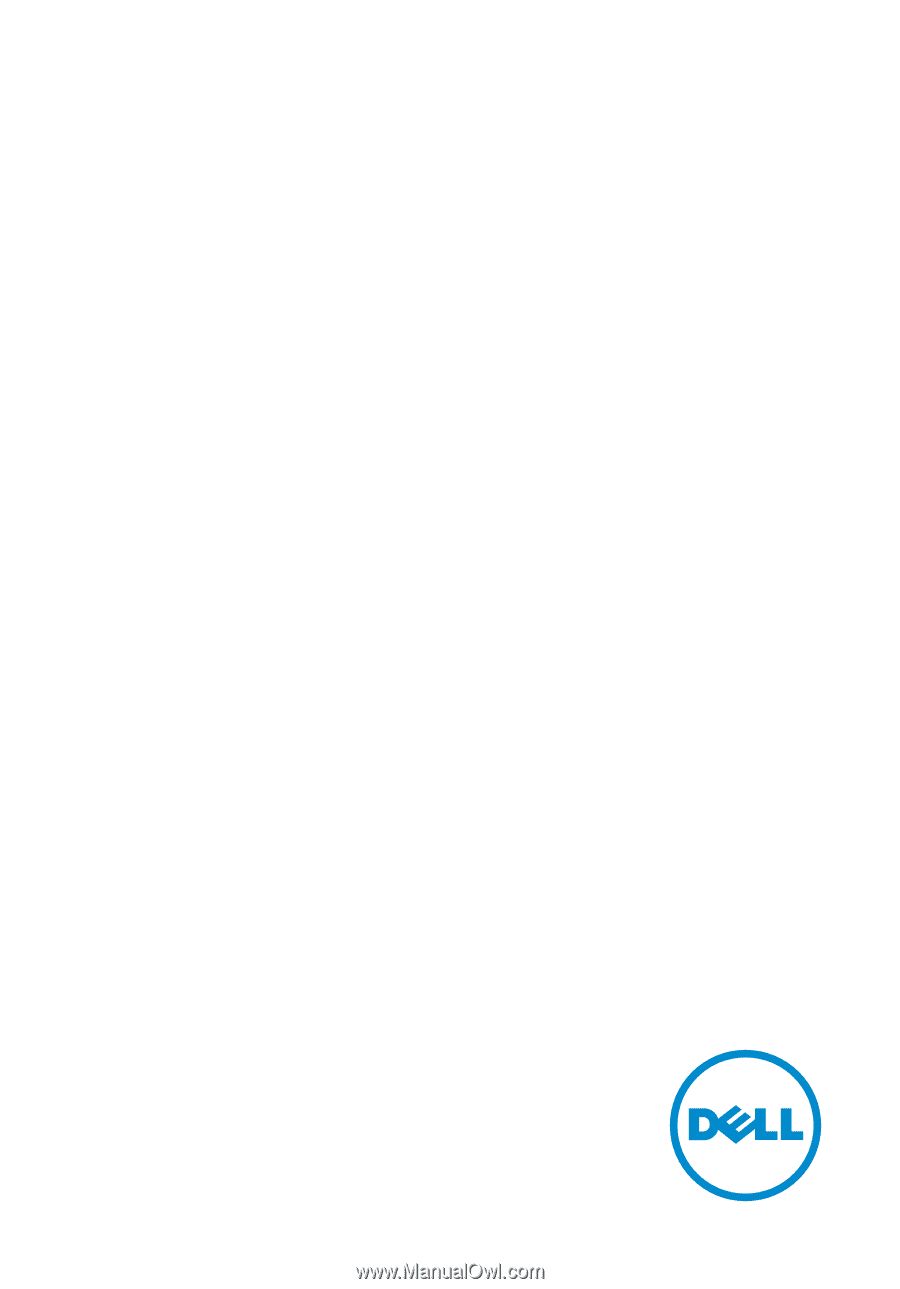
Alienware 15
Service Manual
Computer Model: Alienware 15
Regulatory Model: P42F
Regulatory Type: P42F001