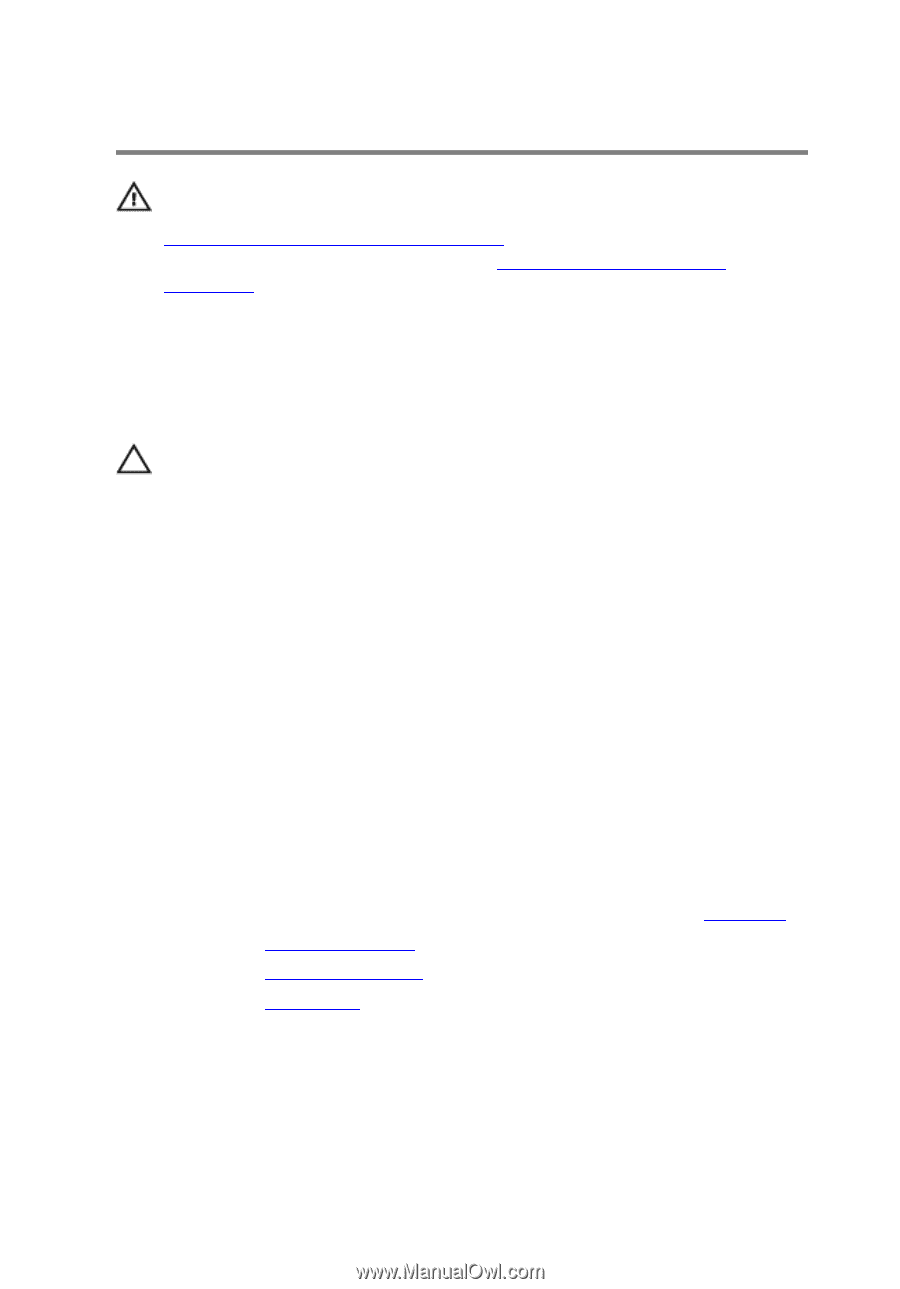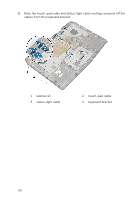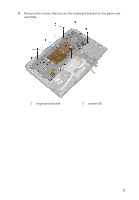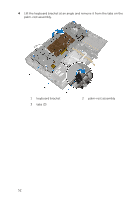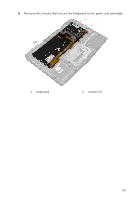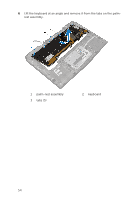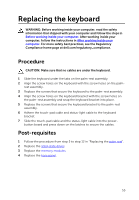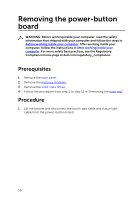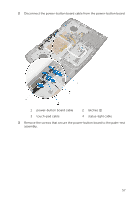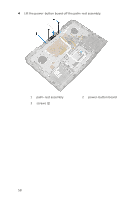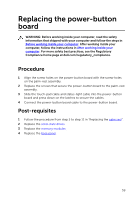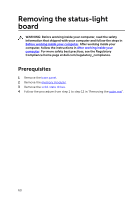Dell Alienware 15 Service Manual - Page 55
Replacing the keyboard, Procedure, Post-requisites
 |
View all Dell Alienware 15 manuals
Add to My Manuals
Save this manual to your list of manuals |
Page 55 highlights
Replacing the keyboard WARNING: Before working inside your computer, read the safety information that shipped with your computer and follow the steps in Before working inside your computer. After working inside your computer, follow the instructions in After working inside your computer. For more safety best practices, see the Regulatory Compliance home page at dell.com/regulatory_compliance. Procedure CAUTION: Make sure that no cables are under the keyboard. 1 Slide the keyboard under the tabs on the palm-rest assembly. 2 Align the screw holes on the keyboard with the screw holes on the palm- rest assembly. 3 Replace the screws that secure the keyboard to the palm-rest assembly. 4 Align the screw holes on the keyboard bracket with the screw holes on the palm-rest assembly and snap the keyboard bracket into place. 5 Replace the screws that secure the keyboard bracket to the palm-rest assembly. 6 Adhere the touch-pad cable and status-light cable to the keyboard bracket. 7 Slide the touch-pad cable and the status-light cable into the power- button board and press down on the latches to secure the cables. Post-requisites 1 Follow the procedure from step 5 to step 12 in "Replacing the palm rest". 2 Replace the solid-state drives. 3 Replace the memory modules. 4 Replace the base panel. 55