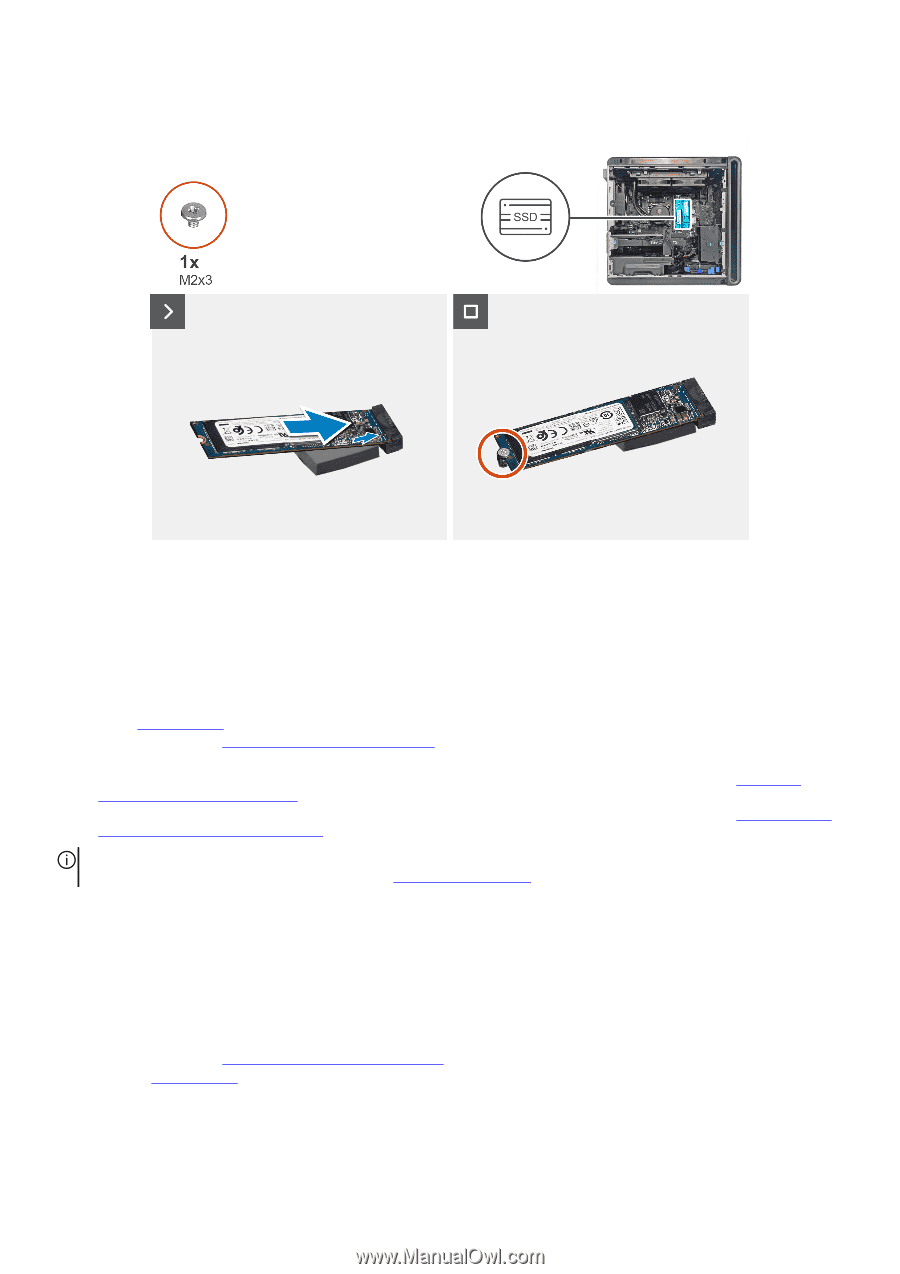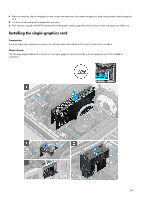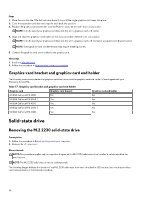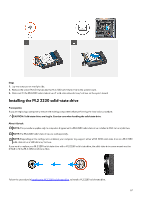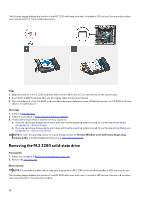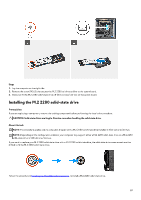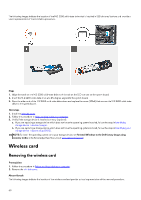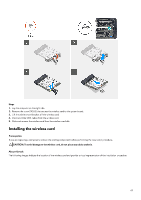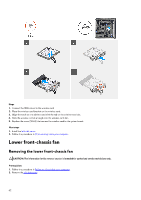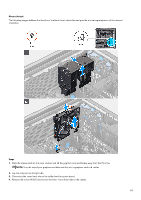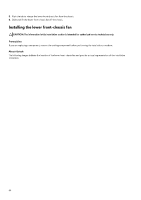Dell Alienware Aurora R16 Owners Manual - Page 60
Wireless card, Removing the wireless card
 |
View all Dell Alienware Aurora R16 manuals
Add to My Manuals
Save this manual to your list of manuals |
Page 60 highlights
The following images indicate the location of the M.2 2280 solid-state drive that is installed in SSD slot one/slot two and provide a visual representation of the installation procedure. Steps 1. Align the notch on the M.2 2280 solid-state drive with the tab on the SSD slot one on the system board. 2. Insert the M.2 2280 solid-state drive at a 45-degree angle into the system board. 3. Press the other end of the M.2 2280 solid-state drive down and replace the screw (M2x3) that secures the M.2 2280 solid-state drive to the system board. Next steps 1. Install the left-side cover. 2. Follow the procedure in After working inside your computer. 3. Verify if the storage device is installed correctly (optional): a. If you are replacing a storage device which does not have the operating system installed, follow the steps in Identifying storage device in device manager. b. If you are replacing a storage device which does not have the operating system installed, follow the steps in Identifying your storage device in system setup (BIOS). NOTE: To install the operating system on to your storage device, see Reinstall Windows to the Dell factory image using recovery media in the Knowledge Base Resource at www.dell.com/support. Wireless card Removing the wireless card Prerequisites 1. Follow the procedure in Before working inside your computer. 2. Remove the left-side cover. About this task The following images indicate the location of the wireless card and provide a visual representation of the removal procedure. 60