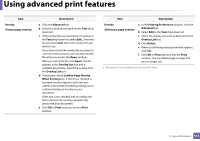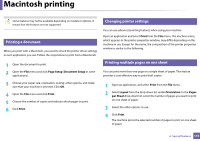Dell B1260dn User Manual - Page 111
Description, Multiple s per Side, Poster Printing, Poster Overlap, Poster, Overlap, Basic
 |
View all Dell B1260dn manuals
Add to My Manuals
Save this manual to your list of manuals |
Page 111 highlights
Using advanced print features Item Multiple Pages per Side Description Selects the number of pages to print on a single sheet of paper. To print more than one page per sheet, the pages will be reduced in size and arranged in the order you specify. You can print up to 16 pages on one sheet. Poster Printing Prints a single-page document onto 4 (Poster 2x2), 9 (Poster 3x3), or 16 (Poster 4x4) sheets of paper, for the purpose of pasting the sheets together to form one poster-size document. Select the Poster Overlap value. Specify Poster Overlap in millimeters or inches by selecting the radio button on the upper right of Basic tab to make it easier to paste the sheets together. Item Booklet Printinga 8 9 Description Prints your document on both sides of a sheet of paper and arranges the pages so that the paper can be folded in half after printing to produce a booklet. If you want to make a booklet, you need to print on Letter, Legal, A4, US Folio, or Oficio sized print media. The Booklet Printing option is not available for all paper sizes. Select the available paper Size option under the Paper tab to see what paper sizes are available. If you select an unavailable paper size, this option can be automatically canceled. Select only available paper (paper without or mark). 4. Special features 110