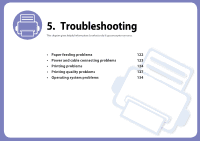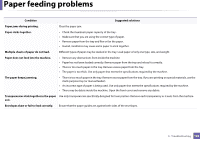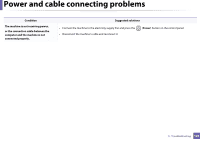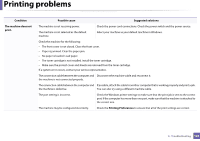Dell B1260dn User Manual - Page 127
Print As Image, Before printing,
 |
View all Dell B1260dn manuals
Add to My Manuals
Save this manual to your list of manuals |
Page 127 highlights
Printing problems Condition Possible cause Suggested solutions Pages print, but they are The toner cartridge is defective or out of toner. blank. Redistribute the toner, if necessary. If necessary, replace the toner cartridge. The file may have blank pages. Check the file to ensure that it does not contain blank pages. Some parts, such as the controller or the board, Contact a service representative. may be defective. The machine does not print PDF files correctly. Some parts of graphics, text, or illustrations are missing. Incompatibility between the PDF file and the Acrobat products. Printing the PDF file as an image may enable the file to print. Turn on Print As Image from the Acrobat printing options. It will take longer to print when you print a PDF file as an image. The print quality of photos is not good. Images are not clear. The resolution of the photo is very low. Before printing, the Using damp paper can cause vapor during machine emits vapor near printing. the output tray. The machine does not Paper size and paper size setting do not match. print special-sized paper, such as billing paper. The printed billing paper The paper type setting does not match. is curled. Reduce the photo size. If you increase the photo size in the software application, the resolution will be reduced. This is not a problem. Just keep printing. Set the correct paper size in the Custom in Paper tab in Printing Preferences. Change the printer option and try again. Go to Printing Preferences , click Paper tab, and set type to Thick. 5. Troubleshooting 126