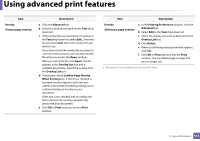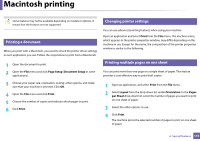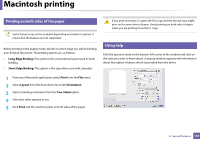Dell B1260dn User Manual - Page 112
Double-sided Printing, Description, Printer Default, Long Edge, Short Edge, Paper Options, Legal, A4
 |
View all Dell B1260dn manuals
Add to My Manuals
Save this manual to your list of manuals |
Page 112 highlights
Using advanced print features Item Double-sided Printing Description Print on both sides of a sheet of paper (duplex). Before printing, decide how you want your document oriented. • You can use this feature with Letter, Legal, A4, US Folio or Oficio sized paper • If your machine does not have a duplex unit, you should complete the printing job manually. The machine prints every other page of the document first. After that, a message appears on your computer. • We recommend not to print on both sides of the special media, such as labels, envelopes, or thick paper. It may cause a paper jam or damage the machine. Item Double-sided Printing Description • Printer Default: If you select this option, this feature is determined by the settings you have selected on the control panel of the machine. This option is available only when you use the PCL/XPS printer driver. • None: Disables this feature. • Long Edge: This option is the conventional layout used in bookbinding. • Short Edge: This option is the conventional layout used in calendars. Paper Options • Reverse Double-Sided Printing: Check this option to reverse the print order when duplex printing. Changes the size of a document to appear larger or smaller on the printed page by entering in a percentage by which to enlarge or decrease the document. 4. Special features 111