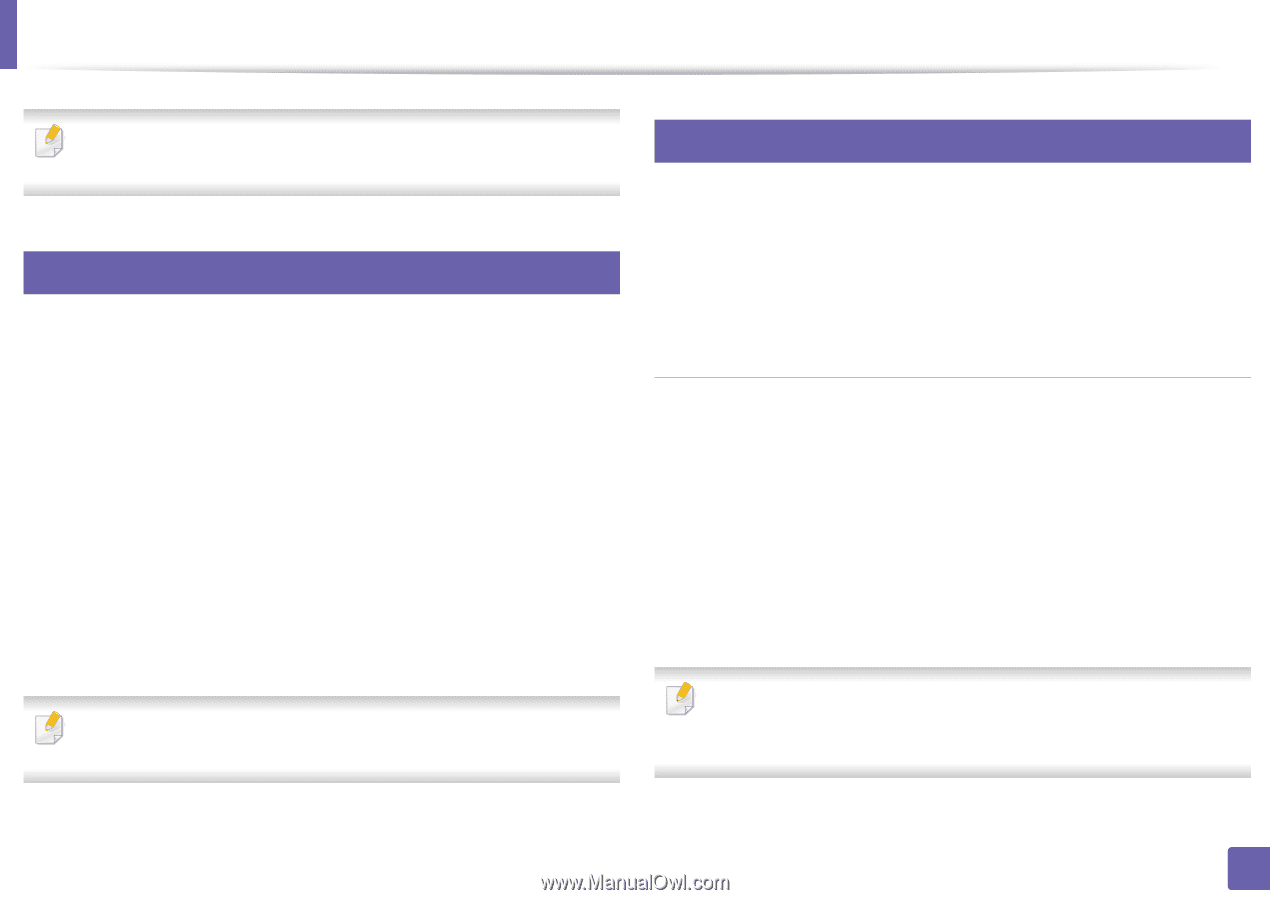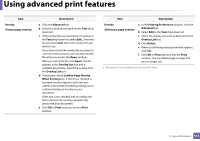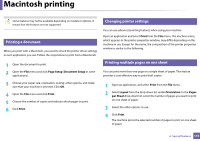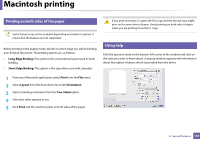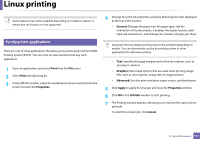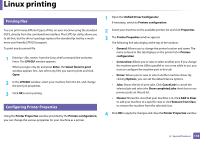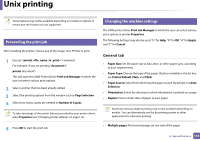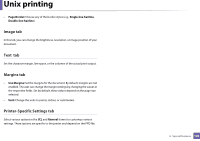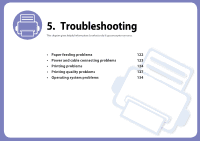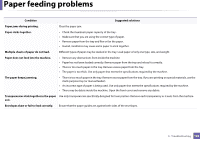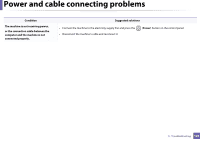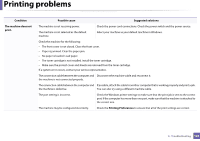Dell B1260dn User Manual - Page 120
Unix printing - printer user s manual
 |
View all Dell B1260dn manuals
Add to My Manuals
Save this manual to your list of manuals |
Page 120 highlights
Unix printing Some features may not be available depending on models or options. It means that the features are not supported. 11 Proceeding the print job After installing the printer, choose any of the image, text, PS files to print. 1 Execute "printui " command. For example, if you are printing "document1" printui document1 This will open the UNIX Printer Driver Print Job Manager in which the user can select various print options. 2 Select a printer that has been already added. 3 Select the printing options from the window such as Page Selection. 4 Select how many copies are needed in Number of Copies. To take advantage of the printer features provided by your printer driver, press Properties (see "Changing printer settings" on page 115). 5 Press OK to start the print job. 12 Changing the machine settings The UNIX printer driver Print Job Manager in which the user can select various print options in printer Properties. The following hot keys may also be used: "H" for Help, "O" for OK, "A" for Apply, and "C" for Cancel. General tab • Paper Size: Set the paper size as A4, Letter, or other paper sizes, according to your requirements. • Paper Type: Choose the type of the paper. Options available in the list box are Printer Default, Plain, and Thick. • Paper Source: Select from which tray the paper is used. By default, it is Auto Selection. • Orientation: Select the direction in which information is printed on a page. • Duplex: Print on both sides of paper to save paper. Automatic/manual duplex printing may not be available depending on models. You can alternatively use the lpr printing system or other applications for odd-even printing. • Multiple pages: Print several pages on one side of the paper. 4. Special features 119