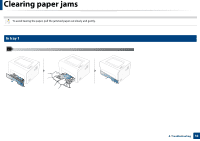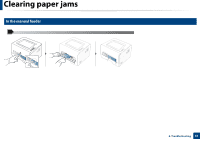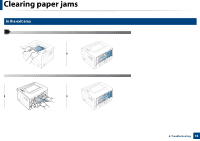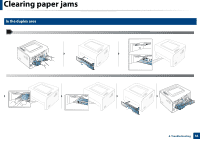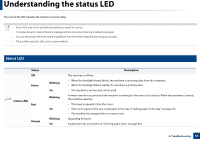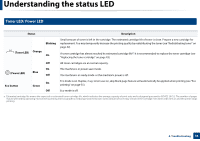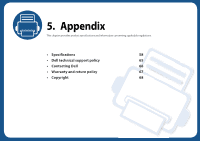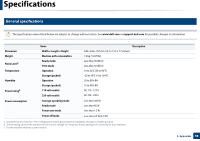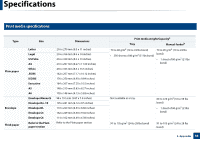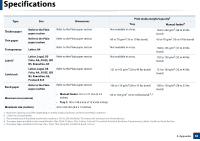Dell B1260dn User Manual - Page 55
Understanding the status LED
 |
View all Dell B1260dn manuals
Add to My Manuals
Save this manual to your list of manuals |
Page 55 highlights
Understanding the status LED The color of the LED indicates the machine's current status. • Some LEDs may not be available depending on model or country. • To resolve the error, look at the error message and its instructions from the troubleshooting part. • You can also resolve the error with the guidelines from the Printer Status Monitor program window. • If the problem persists, call a service representative. 6 Status LED Status Off Green (Status LED) Red Orange Blinking On Blinking On Blinking On Description The machine is off-line. • When the backlight slowly blinks, the machine is receiving data from the computer. • When the backlight blinks rapidly, the machine is printing data. • The machine is on-line and can be used. A minor error has occurred and the machine is waiting for the error to be cleared. When the problem is cleared, the machine resumes. • The cover is opened. Close the cover. • There is no paper in the tray. Load paper in the tray ("Loading paper in the tray" on page 25). • The machine has stopped due to a major error. Upgrading firmware. A paper jam has occurred (see "Clearing paper jams" on page 50). 4. Troubleshooting 55