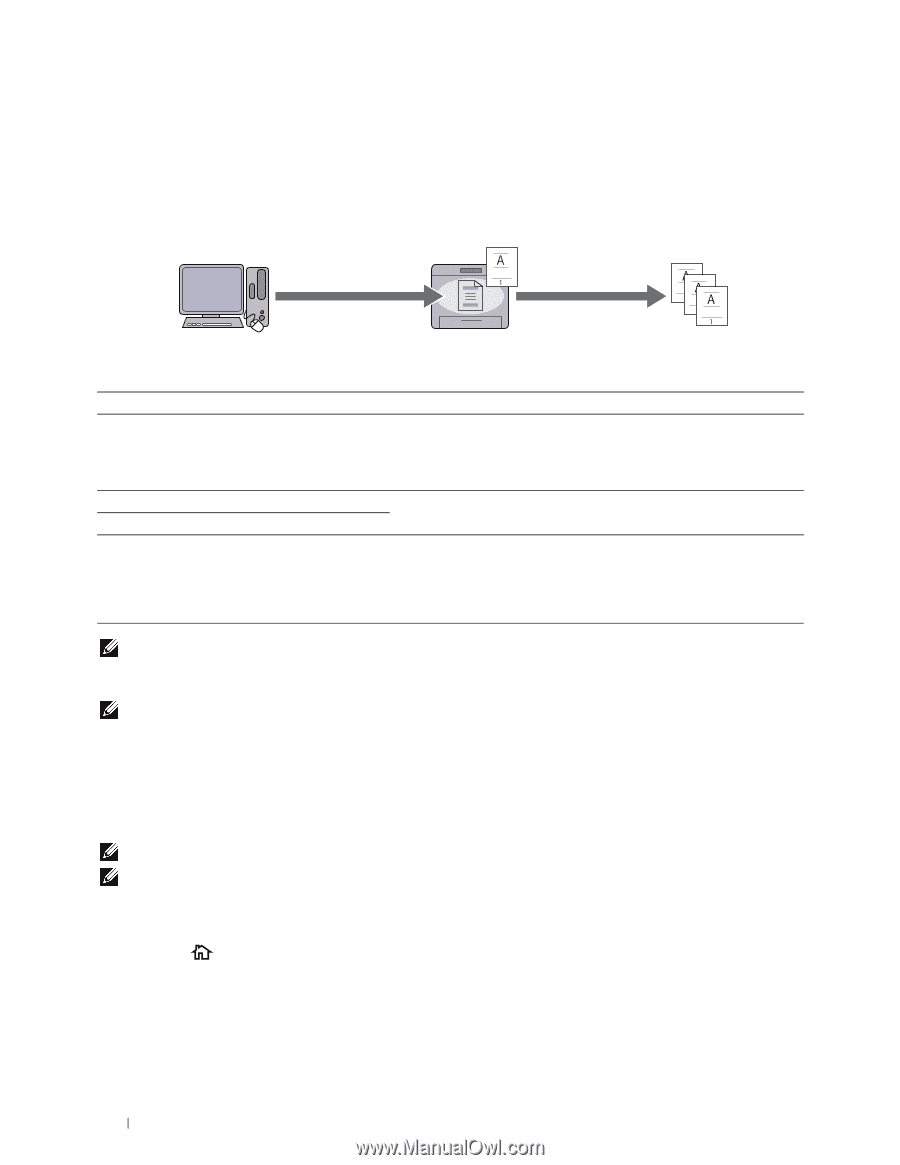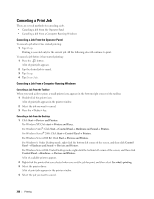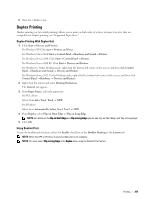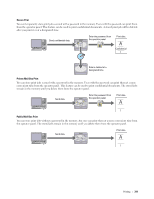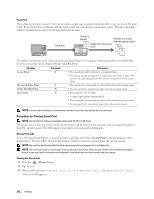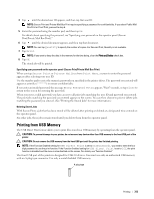Dell C2665dnf Dell Dell Document Hub Color Laser Multifunction Printer User - Page 314
Procedures for Printing Stored Print, Normal Print, General
 |
View all Dell C2665dnf manuals
Add to My Manuals
Save this manual to your list of manuals |
Page 314 highlights
Proof Print The collated print job is stored in the memory, but a single copy is printed automatically so you can check the print result. If you do not have problems with the print result, you can choose to print more copies. This prevents large number of misprinted copies from being printed at one time. Send data. One set is printed. Print the rest of sets from the operator panel. Check if the print result is OK. The difference between each of the job types are listed below. If you want to set the password for confidentiality, store the jobs in the Secure Print or Private Mail Box Print. Job types Secure Print Private Mail Box Print Public Mail Box Print Proof Print Password Y Y N N Differences • The stored jobs will be deleted at a designated time. • You cannot specify the quantity of copies from the operator panel. The quantity of copies depends on the number you specified on the printer driver. • The stored jobs remain until you delete them from the operator panel. • You can specify the quantity of copies from the operator panel. • The print job is set to collate. • A single copy is printed automatically. • The stored jobs remain until you delete them from the operator panel. • You can specify the quantity of copies from the operator panel. NOTE: If a print job is too large for the memory available, the printer may display an error message. Procedures for Printing Stored Print NOTE: The stored print feature is available when using the PCL or PS driver. When you select a job type in the printer driver, the job will be stored in the memory until you request to print it from the operator panel. The following are procedures for storing and printing jobs. Storing Print Jobs To use the stored print feature, you need to select a job type other than Normal Print in the General tab of the printer driver. The job will be stored in the memory until you request to print it from the operator panel. NOTE: Secure Print and Private Mail Box Print require specifying a password for confidentiality. NOTE: If a document name is not assigned to your print job in the printer driver, the job's name will be identified using the printer's time and date of submission to distinguish it from other jobs you have stored under your name. Printing the Stored Jobs 1 Press the (Home) button. 2 Tap Print. 3 Select a job types such as Secure Print, Private Mailbox, Public Mailbox, or Proof Print. A list of user ID appears. 312 Printing